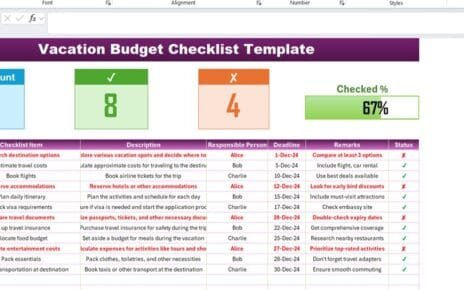Managing confidentiality agreements is a critical task for every organization. Non-Disclosure Agreements (NDAs) protect sensitive information and help businesses maintain trust with partners, employees, and clients. However, manually tracking these agreements can quickly become complex. Paper records and scattered files increase the risk of missed deadlines, poor compliance, or unauthorized access.
To solve this challenge, we created a Non-Disclosure Agreement Tracker in Excel. This Excel and VBA-based tool simplifies NDA management by combining automation, dashboards, and user-friendly forms. It ensures that every agreement is tracked, updated, and managed securely in one place.
In this article, you’ll explore the features, benefits, best practices, and frequently asked questions about the Non-Disclosure Agreement Tracker in Excel.
Click to Purchases Non-Disclosure Agreement Tracker in Excel
What Is a Non-Disclosure Agreement (NDA)?
A Non-Disclosure Agreement (NDA) is a legal contract that ensures one or more parties keep certain information confidential. Organizations use NDAs when they share sensitive data such as business strategies, client details, financial information, or intellectual property.
NDAs prevent the misuse of confidential information and protect a company’s competitive advantage. Tracking these agreements is essential to ensure compliance, renewal, and proper monitoring.
Why Do You Need an NDA Tracker in Excel?
Most businesses manage dozens or even hundreds of NDAs at any given time. Without a proper system, important details like expiration dates, ownership, or risk levels can get lost. An NDA Tracker in Excel centralizes all records in a structured format, allowing teams to:
-
Avoid missed deadlines and renewal dates
-
Maintain compliance with legal standards
-
Ensure transparency across departments
-
Improve collaboration between teams
-
Save time with automated forms and dashboards
Key Features of the NDA Tracker in Excel
The Non-Disclosure Agreement Tracker includes multiple forms, sheets, and dashboards designed to streamline NDA management. Let’s look at each feature in detail.
Login Form
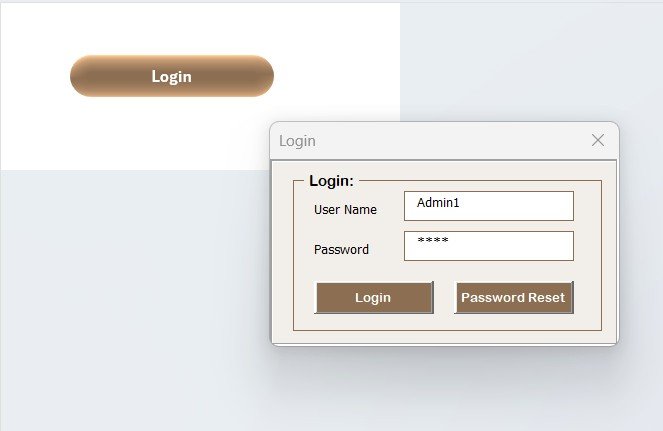
The tracker comes with a secure login form.
-
Admins can log in using a pre-set ID (
Admin1) and password (abcd). -
After login, the system takes you to the main form.
-
You can also add and manage different users with unique IDs and passwords.
This ensures that only authorized personnel can access the NDA data.
Main Form
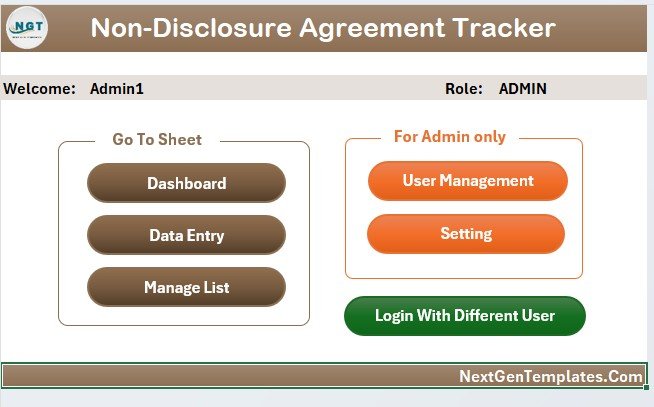
Once logged in, the main form acts as the central control panel. From here, you can:
-
Navigate to all major functions of the tracker
-
Add, update, or delete NDA records
-
Access dashboards and reports
-
Open user management or settings
This design provides a smooth user experience and keeps all tools in one place.
Dashboard Sheet Tab
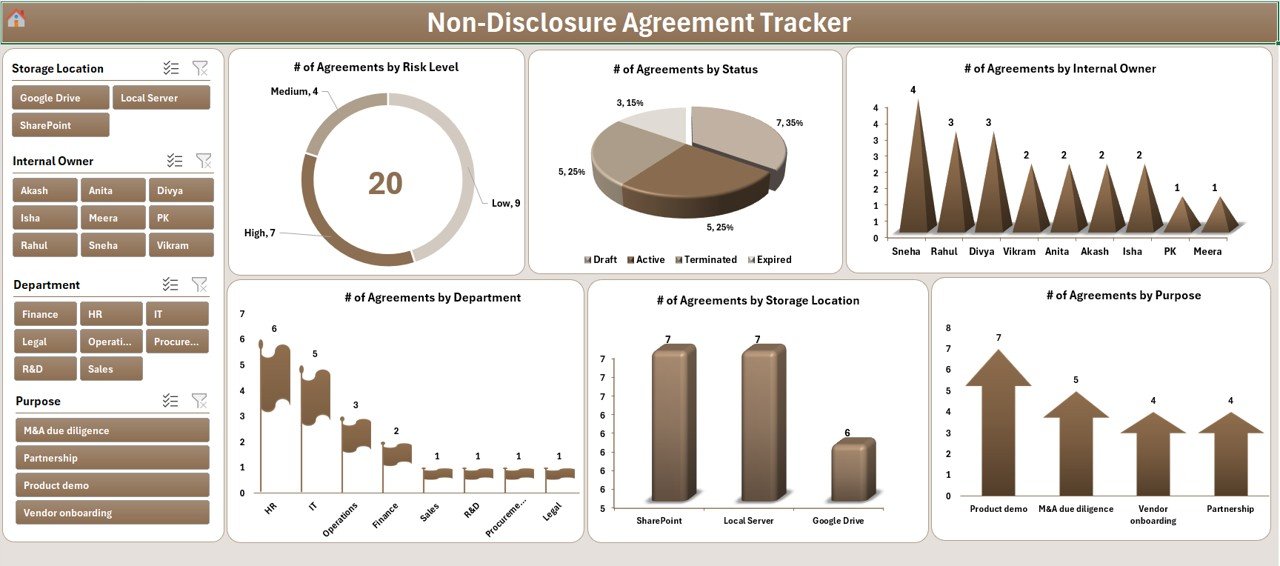
The Dashboard provides a visual summary of all NDAs. It includes:
-
Four slicers for filtering data by categories such as risk level or department
Six charts that show:
- Number of Agreements by Risk Level
- Number of Agreements by Status
- Number of Agreements by Internal Owner
- Number of Agreements by Department
- Number of Agreements by Storage Location
- Number of Agreements by Purpose
With these visuals, managers can instantly analyze agreement distribution, risk areas, and performance.
Data Entry Sheet Tab
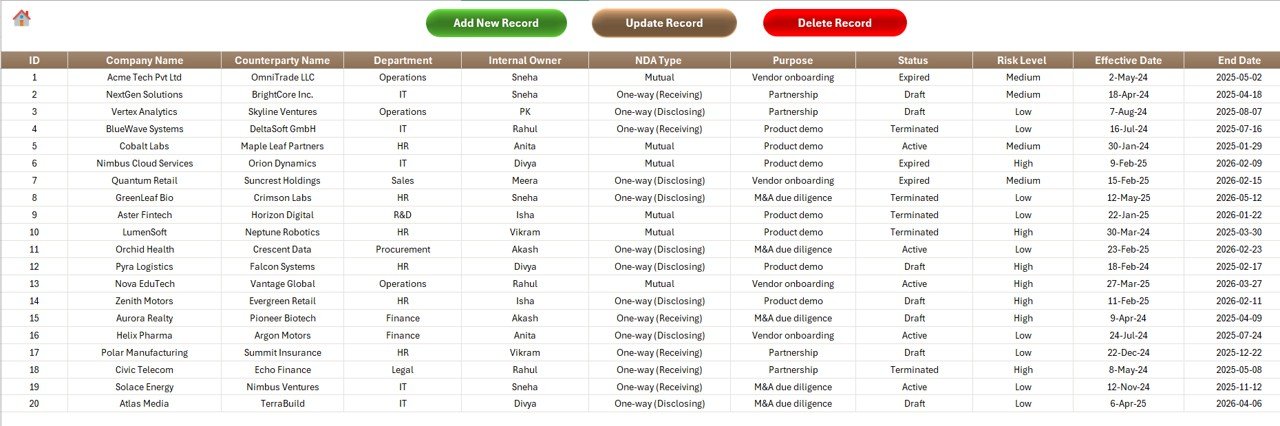
The Data Entry tab is where you manage all agreement records. It comes with three key buttons:
-
Add New Record
Opens a data entry form where you can enter NDA details. After submission, the system automatically updates the data and dashboard. -
Update Record
Select an ID, open the form with pre-filled details, make edits, and click submit to update. -
Delete Record
Select an ID and delete the record. The system confirms before removal to avoid mistakes.
This structure ensures smooth data management without manual editing errors.
Manage List Sheet Tab
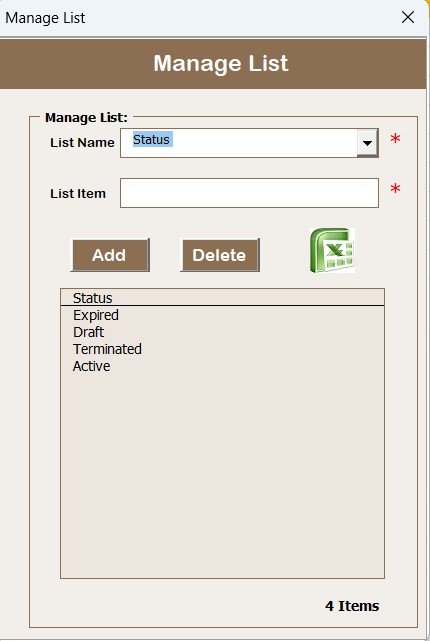
This sheet stores the lists used in combo boxes of the data entry form. For example, risk levels, owners, or departments.
-
Add or remove items using dedicated buttons
-
Standardize input values for consistency
Support Sheet Tab
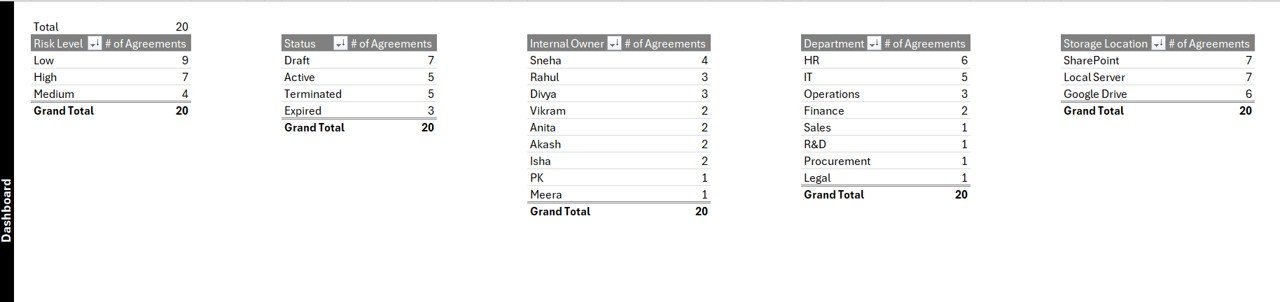
The support sheet contains pivot tables that feed data to the dashboard.
Click to Purchases Non-Disclosure Agreement Tracker in Excel
-
Users do not need to make changes here
-
You can keep it hidden to maintain a clean workspace
User Management
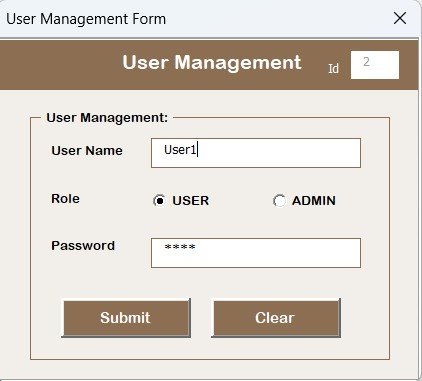
The system comes with a User Management feature.
-
Add, update, or delete users
-
Change passwords easily
-
Restrict access for unauthorized staff
This adds another layer of security to the tool.
Settings Sheet
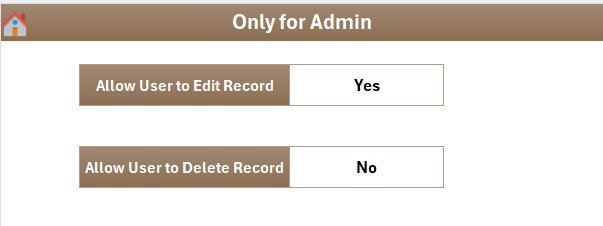
The Settings tab allows customization of system configurations. Businesses can adjust preferences to match their workflow.
Multi-User Login
The tool supports login with different users. Each user can log in with their unique credentials, ensuring accountability and traceability.
Advantages of Using NDA Tracker in Excel
Implementing this tracker provides several benefits:
✅ Centralized data management – Store all NDA records in one place.
✅ Time-saving automation – Quickly add, update, or delete records without manual errors.
✅ Data security – Protect sensitive information with user login and password access.
✅ Visual insights – Interactive dashboards help monitor NDA distribution and risk levels.
✅ Scalability – Easily track hundreds of NDAs without losing control.
✅ Ease of use – Excel-based design ensures familiarity for all users.
Opportunities for Improvement in NDA Tracking
While the Excel-based tracker is powerful, businesses may consider improvements such as:
🔹 Integration with cloud systems for real-time collaboration
🔹 Email reminders for agreement renewals or deadlines
🔹 Mobile compatibility for access on the go
🔹 Advanced analytics like risk prediction or compliance scoring
Best Practices for Using NDA Tracker in Excel
To maximize the value of this tool, follow these best practices:
📝 Keep records updated – Ensure all NDAs are entered promptly.
📝 Standardize input – Use drop-down lists to maintain consistency.
📝 Assign clear ownership – Always note the internal owner for accountability.
📝 Secure access – Restrict login access to authorized users only.
📝 Review dashboards regularly – Monitor agreement status and risks.
📝 Backup data – Keep a secure backup of the Excel file to avoid data loss.
Conclusion
The Non-Disclosure Agreement Tracker in Excel is a smart, cost-effective solution for managing confidential contracts. With features like login security, automated forms, dashboards, and user management, it empowers organizations to maintain control, reduce risks, and improve compliance.
Instead of relying on manual processes, businesses can streamline NDA tracking, improve accountability, and save valuable time.
Frequently Asked Questions (FAQs)
1. Can I use the NDA Tracker without VBA knowledge?
Yes. The tool is fully automated with VBA. You don’t need coding knowledge to use it.
2. How secure is the NDA Tracker in Excel?
The tracker includes a login form and user management features to ensure only authorized users can access the data.
3. Can I add unlimited NDAs in the tracker?
Yes. The system is designed to handle large datasets without limitations.
4. Can I customize the fields in the data entry form?
Yes. You can customize the form and manage drop-down lists from the Manage List sheet.
5. Does the dashboard update automatically?
Yes. Whenever you add, update, or delete records, the dashboard refreshes automatically.
6. Can multiple users access the tracker?
Yes. You can add multiple users with unique login credentials.
7. Do I need to install any software other than Excel?
No. The tracker works on standard Excel (Windows desktop version).
8. Can I hide the support sheet?
Yes. The support sheet can be hidden since it only contains pivot tables for the dashboard.
Visit our YouTube channel to learn step-by-step video tutorials