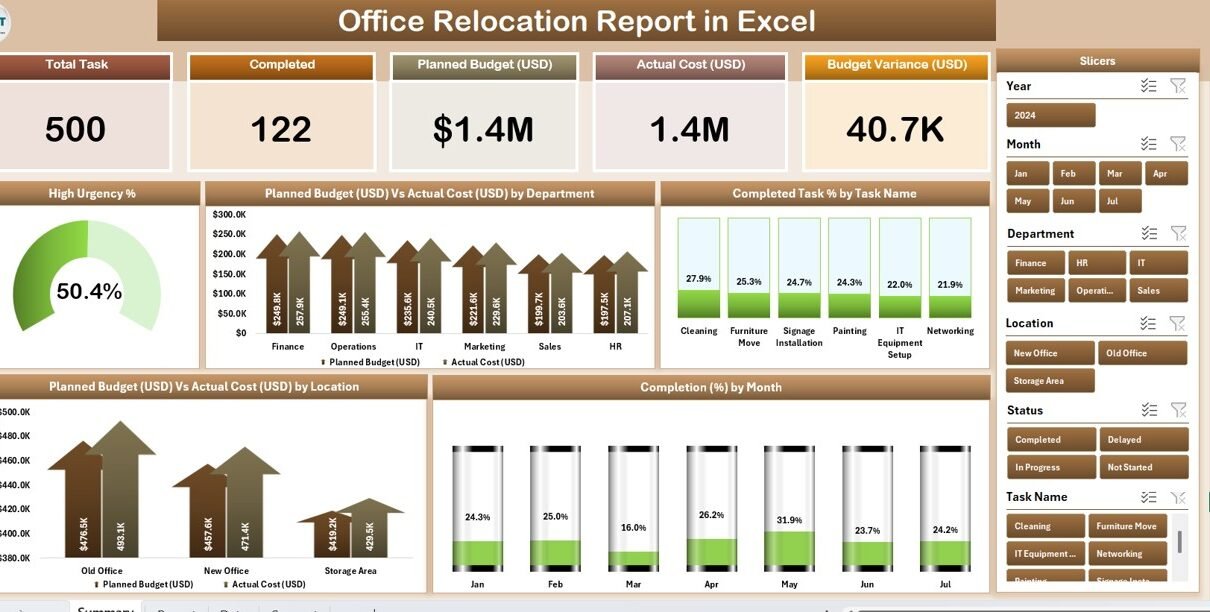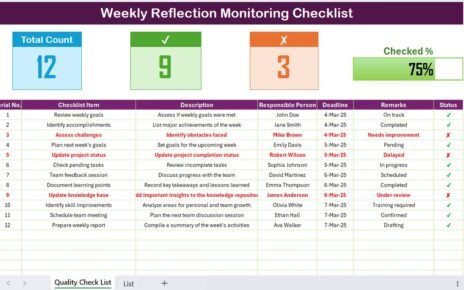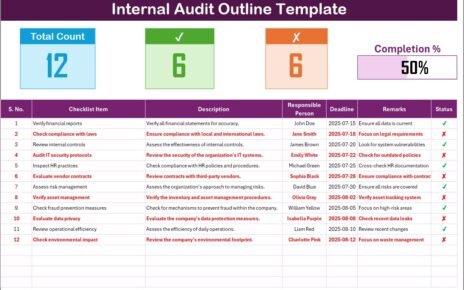Relocating an office is one of the most challenging projects for any organization. From managing logistics and costs to ensuring employee comfort and business continuity, the process requires precise planning and tracking. Without a proper system, critical details can slip through the cracks—leading to delays, budget overruns, or miscommunication.
This is why businesses increasingly rely on structured digital tools such as Office Relocation Reports in Excel. A well-designed Excel template can centralize all relocation activities, track costs, monitor progress, and generate visual insights in one place.
In this article, we will explore everything you need to know about an Office Relocation Report in Excel—its structure, features, advantages, best practices, and how it can help you manage your move smoothly.
Click to Purchases Office Relocation Report in Excel
What Is an Office Relocation Report in Excel?
An Office Relocation Report in Excel is a pre-built template that helps companies track and monitor all aspects of their office move. Instead of using multiple spreadsheets, sticky notes, or manual reports, this tool consolidates everything in a single, easy-to-use file.
It provides:
-
A summary view of progress and costs.
-
A detailed report page for department-wise or location-wise insights.
-
A data sheet where all relocation-related inputs are maintained.
-
A support sheet to manage dropdowns or reference values.
Unlike generic project tracking files, this report is specifically designed for relocation projects, making it easier to analyze urgency, completion status, budget vs. actuals, and monthly trends.
Key Features of the Office Relocation Report
This ready-to-use template includes three main pages along with a support sheet. Each page serves a unique purpose:
Summary Page
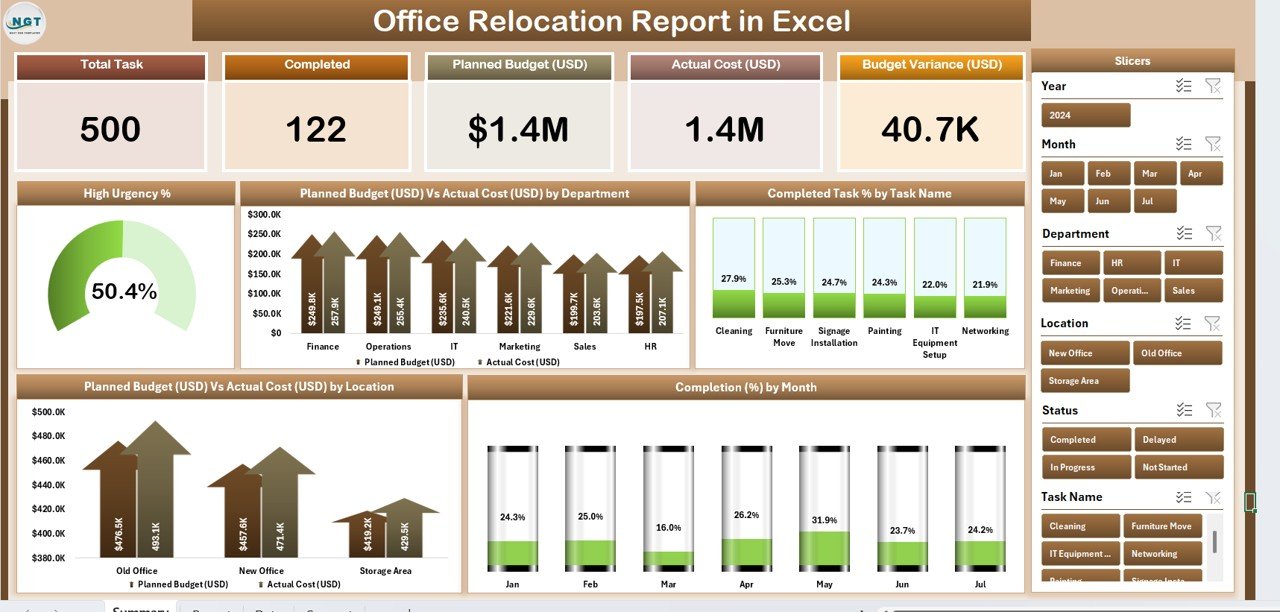
The Summary Page is the heart of the report. It provides a quick, visual overview of relocation progress.
-
Five KPI Cards: Track key figures like number of tasks, urgent issues, budget status, and completion rate.
-
Right-Side Slicer: Filter data instantly by department, location, or timeline.
Five Interactive Charts:
- High Urgency %
- Planned Budget (USD) vs. Actual Cost (USD) by Department
- Completed Task % by Task Name
- Planned Budget (USD) vs. Actual Cost (USD) by Location
- Completion % by Month
This page enables management to monitor the move at a glance without digging into raw data.
Click to Purchases Office Relocation Report in Excel
Report Page
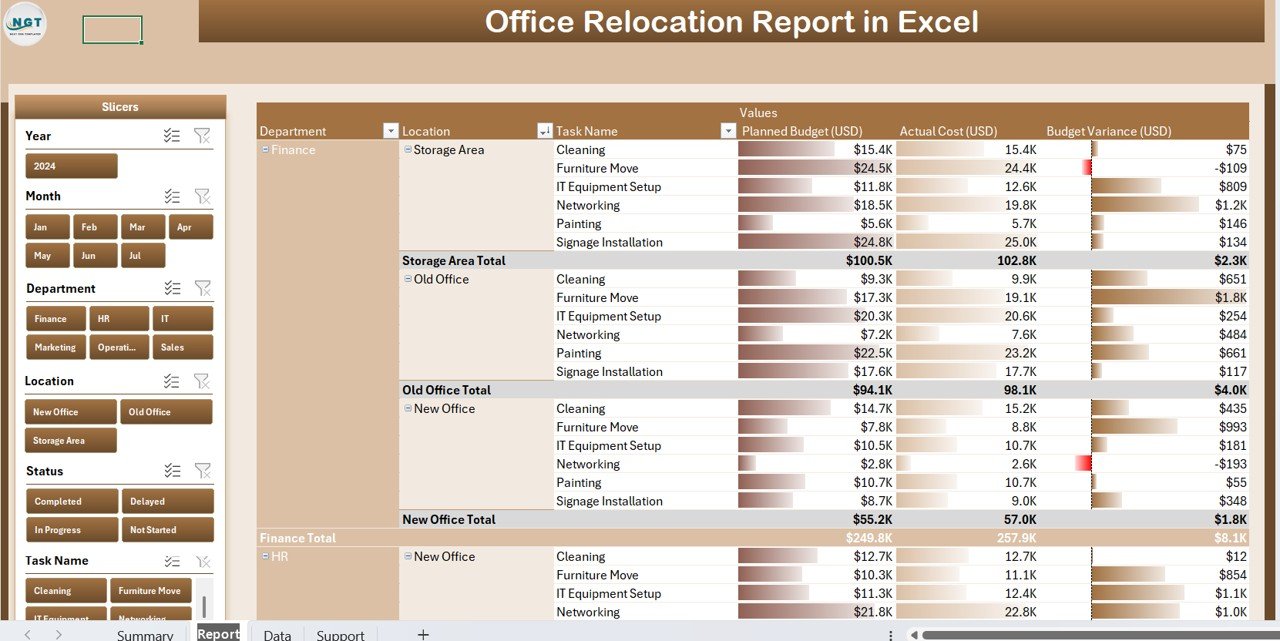
The Report Page is more detailed and ideal for managers who need to analyze specifics.
-
Left-Side Slicer: Lets you filter based on department, task, or urgency.
-
Information Table: Displays filtered records in a structured manner, ensuring that every stakeholder can access the data relevant to their responsibility.
Data Sheet
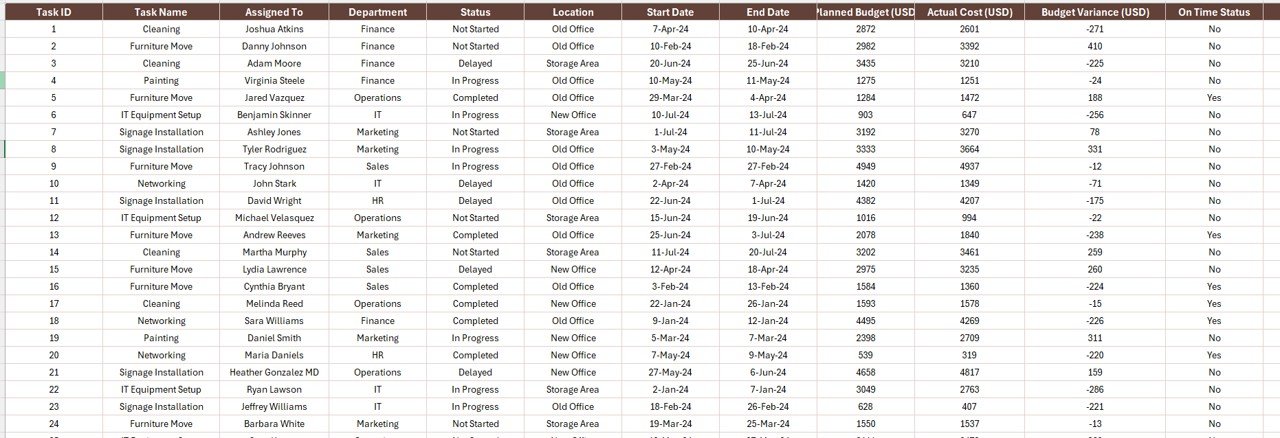
The Data Sheet acts as the backbone of the report. It contains raw relocation-related information, including:
-
Task names
-
Department details
-
Estimated budget and actual costs
-
Status updates
-
Completion percentages
-
Locations
This sheet drives the visuals and summaries across other pages. Users update this regularly to keep the dashboard current.
Support Sheet
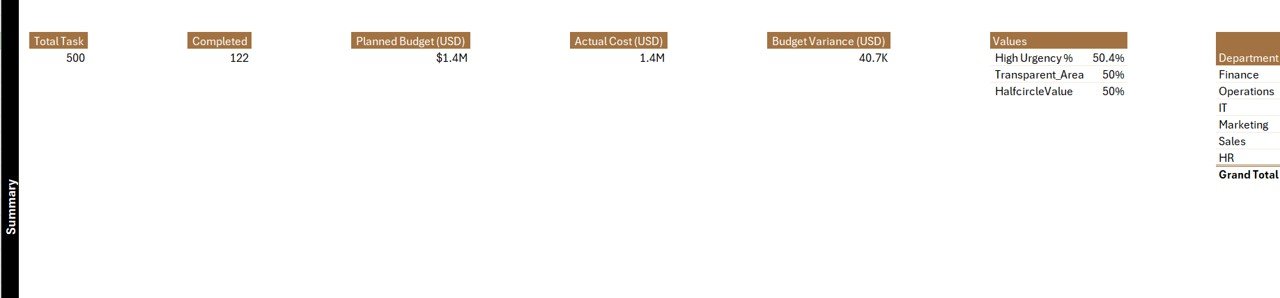
The Support Sheet provides reference data such as dropdown values (e.g., departments, task categories, urgency levels). By using this sheet, the file remains dynamic and flexible while minimizing manual errors.
Why Use Excel for an Office Relocation Report?
Many people wonder: “Why use Excel when there are expensive project management tools available?” The answer lies in simplicity, flexibility, and cost-effectiveness.
Here’s why Excel is a great choice:
-
Widely Available: No extra software or licenses required.
-
Customizable: Easy to modify based on company-specific relocation needs.
-
Visual Reporting: Built-in charts, slicers, and pivot tables make data interactive.
-
Ease of Sharing: Excel files can be shared through email or cloud storage with minimal setup.
Advantages of an Office Relocation Report in Excel
Using a structured relocation report brings numerous benefits:
✅ Centralized Data Management: All tasks, costs, and progress tracked in one file.
✅ Improved Decision-Making: Visual charts highlight where you’re overspending or falling behind.
✅ Cost Control: Compare planned budget vs. actual cost in real time.
✅ Time Savings: Automated visuals reduce the need for manual reporting.
✅ Better Accountability: Assign responsibilities and monitor progress by department or location.
✅ Flexibility: Customize the template as your relocation project grows.
✅ Ease of Use: No technical expertise required—Excel’s familiar interface makes it accessible.
How to Use the Office Relocation Report in Excel
To get the most out of this tool, follow these steps:
-
Set Up the Data Sheet
-
Enter task details, budget, timelines, and responsible persons.
-
Update completion percentages regularly.
-
-
Leverage the Support Sheet
-
Define dropdown values for departments, urgency levels, and locations.
-
Keep this updated for accurate filters.
-
-
Monitor the Summary Page
-
Use slicers to focus on specific departments or locations.
-
Review the KPI cards daily for a quick progress check.
-
-
Review Detailed Reports
-
Use the Report Page when presenting updates to leadership.
-
Filter by urgency to prioritize critical tasks.
-
Best Practices for Managing an Office Relocation Report
To ensure accuracy and effectiveness, follow these best practices:
📌 Update Data Frequently: A relocation project moves fast—daily or weekly updates are essential.
📌 Assign Clear Responsibilities: Ensure each department knows who updates which section.
📌 Track Budget Closely: Enter costs as they occur to avoid end-of-project surprises.
📌 Use Conditional Formatting: Highlight overdue tasks or overspent budgets.
📌 Back Up the File: Store a copy in cloud storage for easy access and security.
📌 Communicate Insights: Share summary page visuals in team meetings to align everyone.
Common Challenges in Office Relocation Projects (and How Excel Helps)
-
Budget Overruns
-
Challenge: Unexpected costs may arise.
-
Solution: Use the Planned vs. Actual charts to spot issues early.
-
-
Missed Deadlines
-
Challenge: Employees may miss timelines due to poor tracking.
-
Solution: Completion % by Month chart helps identify delays.
-
-
Task Overlap
-
Challenge: Multiple departments may duplicate efforts.
-
Solution: Use slicers to assign and filter responsibilities clearly.
-
-
Poor Communication
-
Challenge: Misalignment between departments.
-
Solution: Centralized data in Excel ensures everyone sees the same updates.
-
Who Can Benefit from an Office Relocation Report?
This template is useful for:
-
Office Managers: To track logistics and daily updates.
-
Finance Teams: To monitor budgets and expenses.
-
HR Teams: To manage employee-related relocation tasks.
-
Project Managers: To oversee timelines and task completion.
-
Leadership Teams: To view summary dashboards for quick decisions.
Real-Life Use Cases
🏢 Corporate Office Move: A large company moving 500 employees to a new headquarters.
🏬 Retail Expansion: Setting up new store locations while relocating warehouses.
🏦 Financial Services Relocation: Moving branches with minimal customer disruption.
🏥 Healthcare Facility Setup: Shifting clinics or offices while managing strict budgets.
Conclusion
Office relocation is complex, but with the right tools, it doesn’t have to be chaotic. An Office Relocation Report in Excel provides the structure, visibility, and control needed to move smoothly. By tracking budgets, progress, and priorities in real time, you can ensure your relocation project stays on schedule and within budget.
If you’re planning a move, this template can become your most trusted companion—combining simplicity, flexibility, and powerful reporting in one place.
Frequently Asked Questions (FAQs)
1. What is an Office Relocation Report in Excel?
It is a pre-designed Excel template that helps businesses track relocation tasks, budgets, timelines, and completion rates.
2. Can I customize this report for my company?
Yes, the template is fully customizable—you can add new fields, change chart types, or update slicers as per your needs.
3. How often should I update the data sheet?
Ideally, update it daily during active relocation. At a minimum, update weekly to keep visuals accurate.
4. Is Excel better than project management tools for relocation tracking?
For small to mid-sized businesses, Excel is often easier and more cost-effective. However, large-scale projects may require advanced software.
5. Who should manage the Office Relocation Report?
Typically, a project manager or office manager should oversee updates, with each department contributing their data.
6. Can I share this report with my leadership team?
Yes, Excel reports are easy to share via email or cloud storage. You can also export charts into PowerPoint for presentations.
Visit our YouTube channel to learn step-by-step video tutorials
Click to Purchases Office Relocation Report in Excel
Watch the step-by-step video tutorial: