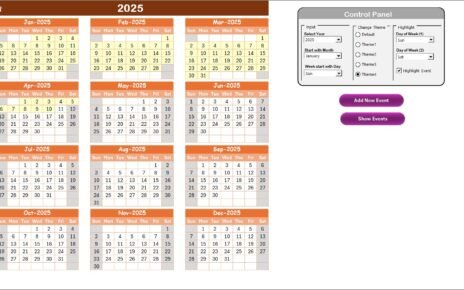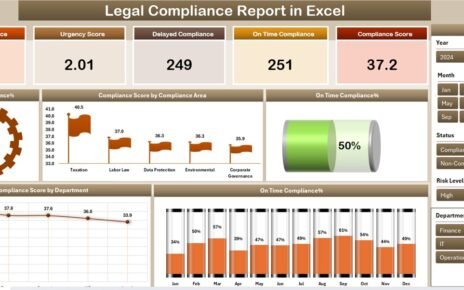Managing office space is one of the most overlooked but critical aspects of business operations. Whether you run a small startup, a growing mid-sized company, or a large enterprise, the way you allocate office space directly affects employee productivity, resource utilization, and cost efficiency.
Poor space management often leads to problems such as overcrowding, underutilized rooms, wasted rental costs, or confusion during employee seat planning. On the other hand, a well-structured system saves money, simplifies administration, and creates a smooth workflow for facility managers.
This is where the Office Space Allocation Tracker in Excel comes into play. It is a ready-to-use Excel and VBA-based tool designed to simplify office space management. With a user-friendly interface, automated dashboards, and easy-to-use forms, this tool allows you to manage your workspace efficiently.
In this article, we will explore everything you need to know about the Office Space Allocation Tracker, its features, advantages, best practices, and how to use it effectively.
Click to Purchases Office Space Allocation Tracker in Excel
What Is the Office Space Allocation Tracker in Excel?
The Office Space Allocation Tracker in Excel is a prebuilt template powered by VBA automation and pivot charts. It allows businesses to track and manage:
-
Office seats and allocations
-
Departments and locations
-
Floors, cubicles, or office numbers
-
Employee details with easy updates
-
User access and security
It is not just a simple spreadsheet. It functions like a mini software application inside Excel with login forms, dashboards, and automated record management.
Key Features of the Office Space Allocation Tracker
The tool comes with multiple interactive components. Let’s walk through each feature in detail.
Login Form
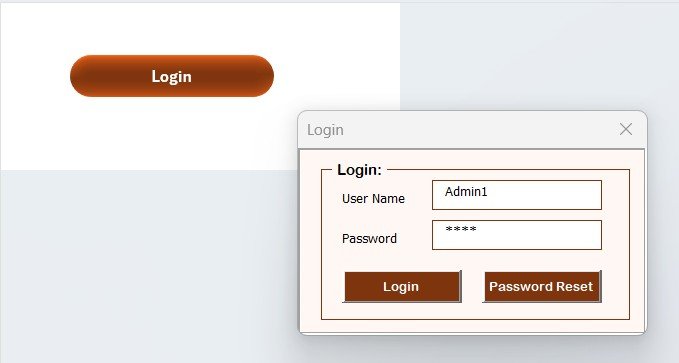
The system starts with a secure login screen.
-
Default credentials: User ID: Admin1 | Password: abcd
-
You can enter your credentials and either press the login button or hit Enter.
-
Once logged in, you are redirected to the Main Form where you can manage all functionalities.
-
Different users can have unique login credentials.
This ensures that only authorized personnel can access sensitive data.
Main Form
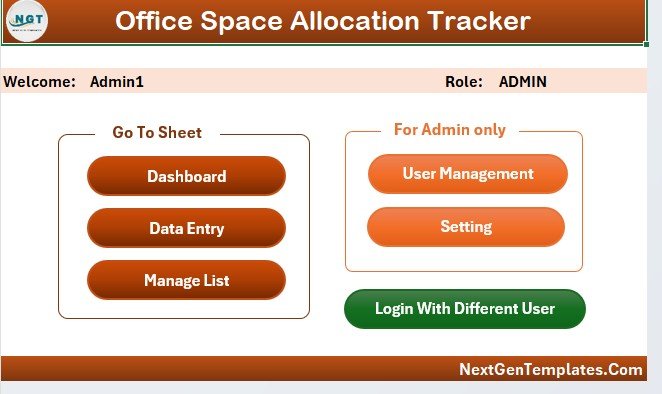
The Main Form is the central hub of the tracker.
-
After login, this is the first screen you will see.
-
From here, you can navigate to data entry, dashboards, user management, and settings.
-
The interface is designed to be simple, so even non-technical staff can operate it easily.
Dashboard Sheet Tab
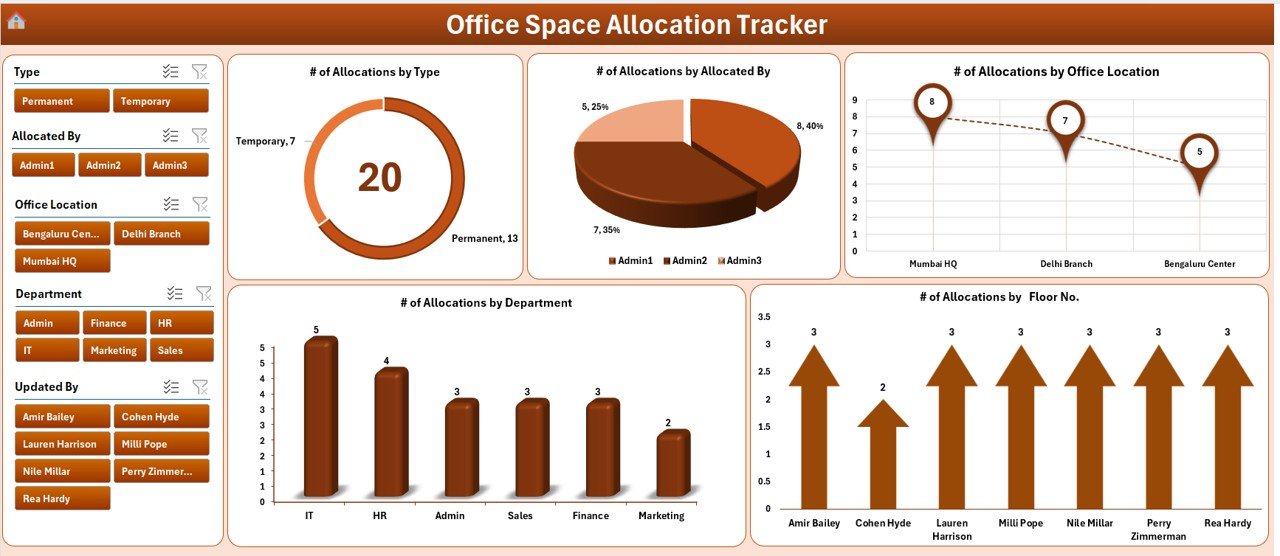
One of the most powerful features is the interactive dashboard.
It comes with five slicers and five charts that provide instant insights:
-
# of Allocations by Type (permanent, temporary, shared)
-
# of Allocations by Allocation By (manager or admin)
-
# of Allocations by Office Location (branch offices, HQ)
-
# of Allocations by Department (HR, IT, Finance, Sales)
-
# of Allocations by Floor No.
This allows facility managers to monitor space utilization with just a few clicks.
Data Entry Sheet Tab
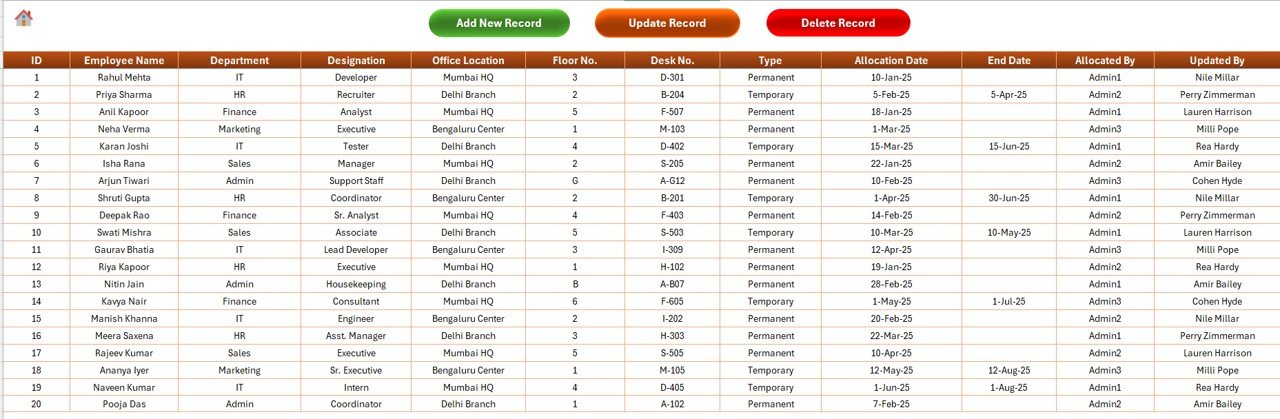
The Data Entry Sheet is where records are managed. At the top, you will find three buttons:
Add New Record
- Opens a form for entering employee and space details.
- Once submitted, the data is saved automatically and the dashboard updates in real-time.
Update Record
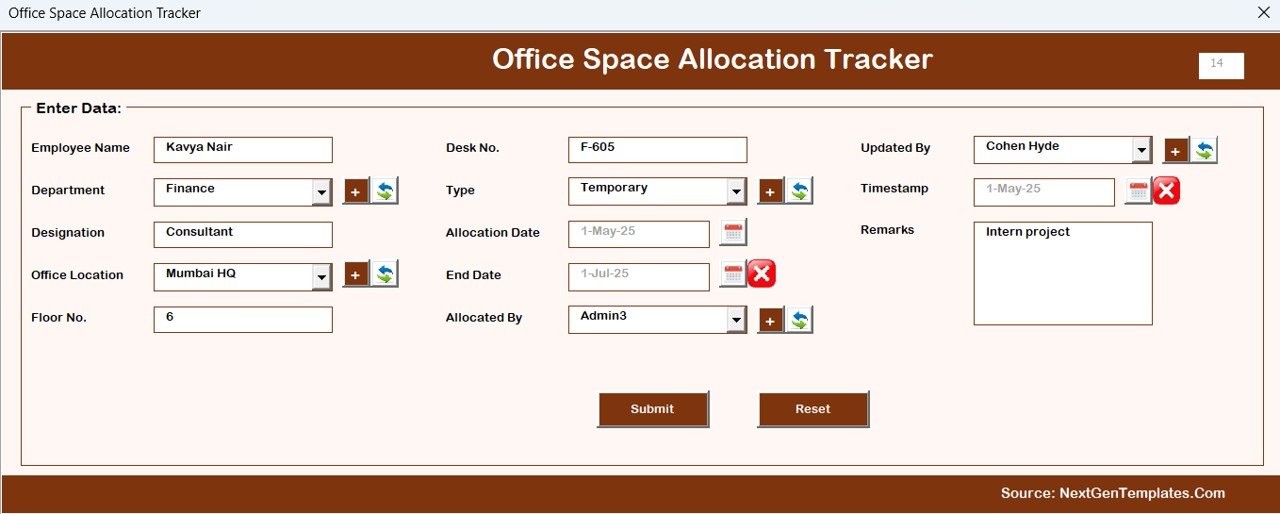
- Select an existing record by its ID.
- Opens a prefilled form where changes can be made.
- On submission, the data updates instantly.
Delete Record
- Select the record ID.
- Confirms deletion before removing the data.
This sheet makes data management quick, safe, and reliable.
Manage List Sheet Tab
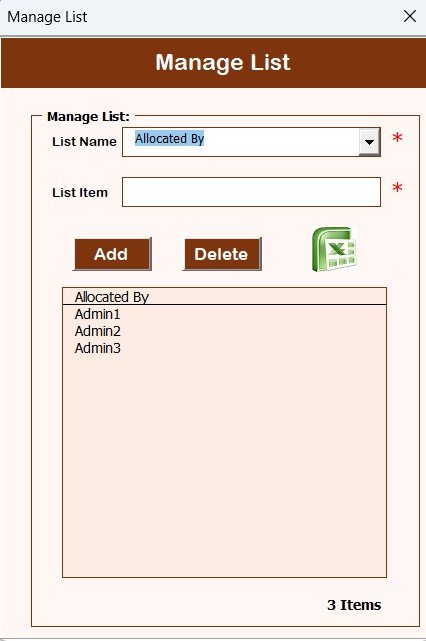
This sheet is dedicated to maintaining lists used in dropdown menus of the data entry form.
-
Departments, office locations, and allocation types can be added here.
-
Two buttons allow you to add or delete list items easily.
This ensures consistency across all forms and reduces errors.
Click to Purchases Office Space Allocation Tracker in Excel
Support Sheet Tab
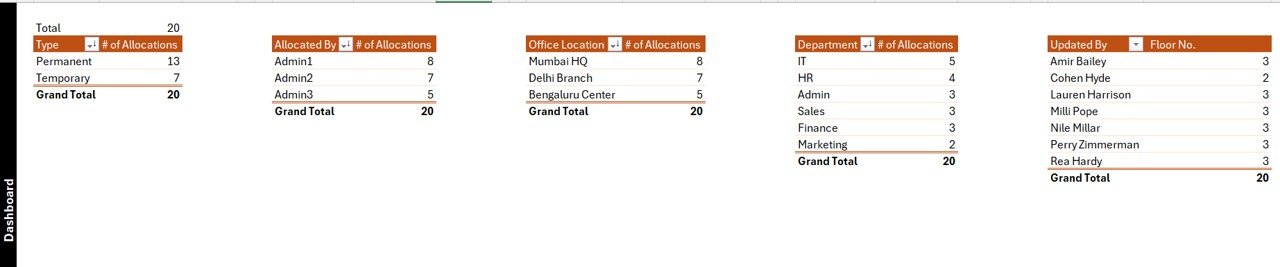
This is a backend sheet used for creating pivot tables that power the charts in the dashboard.
-
Users do not need to edit this sheet.
-
It can be hidden to avoid accidental changes.
User Management
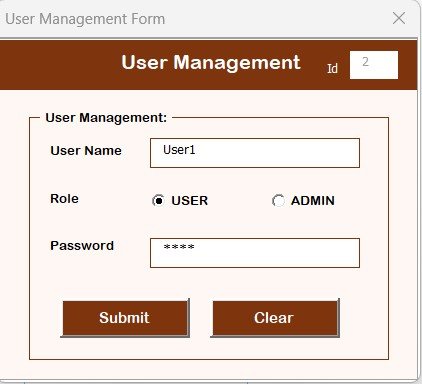
The User Management option is accessible from the Main Form.
-
Add, update, or delete users.
-
Change passwords when required.
-
Assign different access levels if needed.
This feature ensures secure data access and controlled usage.
Settings Sheet
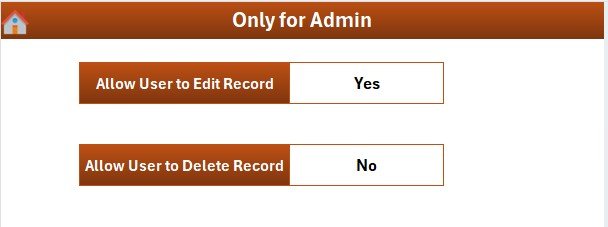
The Settings section allows customization of the tracker.
-
Modify configurations as per company requirements.
-
Manage system preferences for a smoother workflow.
Login with Different Users
The tool supports multiple logins with unique IDs and passwords.
This makes it suitable for larger teams where multiple facility managers may need access.
Advantages of Office Space Allocation Tracker in Excel
Using this tool provides several benefits to organizations:
✅ Cost Savings: Prevents overspending on unused office space.
✅ Efficiency: Automates allocation, reducing manual work.
✅ Transparency: Provides clear visibility into space usage.
✅ Scalability: Works for small, medium, and large offices.
✅ Data Security: Controlled login and user management prevent unauthorized access.
✅ Ease of Use: Excel interface makes it beginner-friendly.
✅ Real-Time Updates: Dashboard refreshes automatically with new entries.
How to Use the Office Space Allocation Tracker Effectively
-
Set up User Accounts
-
Add all facility managers to the user list.
-
Assign secure passwords.
-
-
Prepare the Lists
-
Enter departments, floors, and office locations in the Manage List sheet.
-
-
Start Data Entry
-
Add employees and assign them to office spaces.
-
-
Monitor with Dashboard
-
Use slicers and charts for real-time visualization.
-
-
Update Regularly
-
Keep the tracker updated with transfers, new hires, or exits.
-
Best Practices for the Office Space Allocation Tracker
🔹 Use Standard Naming Conventions
Ensure departments, floors, and seat IDs follow a consistent format.
🔹 Keep User Accounts Updated
Remove inactive users to maintain security.
🔹 Backup the File
Always save a copy before making major changes.
🔹 Review Dashboards Weekly
Helps identify underutilized or overcrowded areas.
🔹 Limit Access
Allow only facility managers or admins to edit data.
🔹 Use Filters and Slicers
To analyze space usage by department or location effectively.
Opportunities for Improvement
Even though this Excel tool is powerful, businesses can take it further by:
-
Integrating with HR systems to auto-update employee movements.
-
Connecting with IoT sensors for real-time occupancy data.
-
Migrating to Power BI or Google Sheets for cloud-based collaboration.
Conclusion
The Office Space Allocation Tracker in Excel is more than just a spreadsheet. It is a complete solution for managing office resources, optimizing costs, and ensuring efficient space utilization.
From login security to automated dashboards, it covers all essential needs of modern organizations. By following best practices and keeping data updated, businesses can save money, boost productivity, and streamline workplace management.
Frequently Asked Questions (FAQs)
1. Who can use the Office Space Allocation Tracker?
Facility managers, HR professionals, and office administrators can use it.
2. Do I need advanced Excel skills to operate it?
No, the tool is beginner-friendly with simple forms and dashboards.
3. Can I add more departments or office locations?
Yes, you can update the Manage List sheet anytime.
4. Is the login secure?
Yes, only registered users with valid IDs and passwords can access it.
5. Can I use it for multiple office locations?
Absolutely. The dashboard allows filtering by location.
6. Does it work on all Excel versions?
It works best on Excel 2016 or later with VBA enabled.
7. Can I customize the dashboard charts?
Yes, you can modify pivot tables and visuals as per your needs.
8. What happens if I delete a record by mistake?
It is recommended to keep regular backups to restore data if needed.
Visit our YouTube channel to learn step-by-step video tutorials