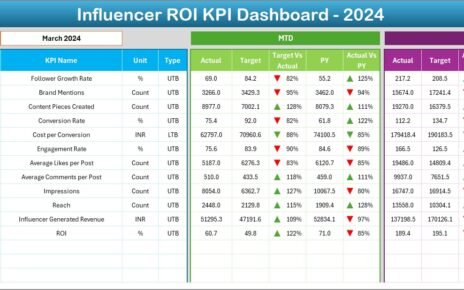Renewable infrastructure projects grow every year as the world moves toward clean energy, sustainability, and climate-friendly development. However, these projects also involve high investment, long timelines, and strict performance requirements. Because of this, teams need an efficient way to monitor KPIs, track progress, compare targets, and review performance trends.
A Renewable Infrastructure Projects KPI Dashboard in Excel solves these challenges in the simplest and most effective way. It transforms raw project data into meaningful insights and gives decision-makers the clarity they need to manage multiple projects smoothly. Whether you track energy output, project milestones, environmental impact, financial performance, or operational metrics, this dashboard gives a powerful view of everything.
In this article, you will explore how the dashboard works, how each sheet supports performance tracking, how data flows across the workbook, and why Excel remains a practical choice for renewable project management. You will also find advantages, best practices, and a detailed FAQ section designed to help you use this dashboard more effectively.
Click to Purchases Renewable Infrastructure Projects KPI Dashboard in Excel
What Is a Renewable Infrastructure Projects KPI Dashboard in Excel?
A Renewable Infrastructure Projects KPI Dashboard in Excel is a ready-to-use monitoring tool designed for renewable-energy teams, project managers, sustainability leaders, and infrastructure planners. It helps users track:
-
Monthly progress
-
Year-to-date performance
-
Target vs actual numbers
-
Key project indicators
-
Previous year comparison
-
MTD (Month to Date) and YTD (Year to Date) trends
-
KPI definitions and formulas
Because the entire system runs inside Excel, it becomes easy to update, manage, and use without advanced software.
This dashboard supports various renewable infrastructure areas such as:
-
Solar power projects
-
Wind farms
-
Hydropower plants
-
Geothermal projects
-
Biomass plants
-
EV charging infrastructure
-
Smart grid upgrades
-
Green building initiatives
With this dashboard, teams can monitor performance accurately and take action before any delays or issues impact results.
Click to Purchases Renewable Infrastructure Projects KPI Dashboard in Excel
Key Features of the Renewable Infrastructure KPI Dashboard
This powerful Excel dashboard includes seven worksheets, each designed for a specific purpose. Together, they build a complete performance-tracking system.
Let’s explore each sheet in detail.
1. Home Sheet

The Home Sheet acts as an index for the entire dashboard. It includes six navigation buttons, each linked to a specific worksheet.
You can jump to:
-
Dashboard
-
KPI Trend
-
Actual Numbers
-
Target Numbers
-
Previous Year Numbers
-
KPI Definitions
This structured menu makes the workbook clean, organized, and user-friendly. Even a beginner can navigate smoothly.
2. Dashboard Sheet

The Dashboard Sheet is the heart of the workbook. It shows all KPIs in a visual and easy-to-read layout.
Month Selection
At cell D3, users select the month from a drop-down list.
Once selected, the dashboard refreshes instantly.
MTD Analysis
The dashboard displays:
-
MTD Actual
-
MTD Target
-
MTD Previous Year
-
Target vs Actual % (with arrow icons)
-
CY vs PY %
The conditional formatting uses green up arrows (▲) for good performance
and red down arrows (▼) for poor performance.
YTD Analysis
Just below it, you will find:
-
YTD Actual
-
YTD Target
-
YTD Previous Year
-
Target vs Actual %
-
CY vs PY %
This gives management a complete picture of monthly and yearly performance for every KPI.
Since renewable projects often rely on strict timelines and performance benchmarks, this sheet becomes the main reference point for project tracking.
Click to Purchases Renewable Infrastructure Projects KPI Dashboard in Excel
3. KPI Trend Sheet

The KPI Trend Sheet helps users understand how KPIs evolve over time.
KPI Selection
At cell C3, users select a KPI name from a drop-down list.
Once selected, the sheet displays:
-
KPI Group
-
KPI Unit
-
KPI Type (LTB or UTB)
-
KPI Formula
-
KPI Definition
All this information helps users understand the KPI completely.
Trend Charts
Below the details, two charts show:
MTD Trend Chart
This chart compares:
-
Actual MTD
-
Target MTD
-
Previous Year MTD
YTD Trend Chart
This chart compares:
-
Actual YTD
-
Target YTD
-
Previous Year YTD
These charts offer insights into:
-
Seasonal behavior
-
Monthly fluctuations
-
Long-term improvements
-
Areas requiring attention
Trend analysis becomes especially important for renewable projects because weather conditions, energy generation, and project progress often vary month to month.
4. Actual Numbers Input Sheet

This sheet is where project teams enter current-year performance numbers.
Users enter:
-
Actual MTD
-
Actual YTD
-
KPI Name
-
Month (Starting from the first date of the month)
At cell E1, you enter the first month of the project year.
The entire sheet then adjusts automatically.
This structured sheet ensures data accuracy and consistency.
5. Target Sheet

This sheet is for entering:
-
MTD Target
-
YTD Target
-
KPI Name
-
Month
Setting accurate targets is extremely important for renewable projects because:
-
Funding depends on progress
-
Stakeholders require clear milestones
-
Many KPIs directly affect compliance
Once targets are entered, the dashboard uses them to calculate:
-
Target vs Actual percentages
-
Performance indicators
-
Monthly gaps
-
Yearly alignment
6. Previous Year Numbers Sheet

This sheet stores:
-
Previous Year MTD
-
Previous Year YTD
-
KPI Name
-
Month
The dashboard uses this data to display:
-
CY vs PY MTD
-
CY vs PY YTD
Because renewable project performance often varies from year to year due to environmental or operational factors, YoY comparison becomes essential.
Click to Purchases Renewable Infrastructure Projects KPI Dashboard in Excel
7. KPI Definition Sheet

The KPI Definition Sheet stores the intelligence behind every KPI.
It includes:
-
KPI Name
-
KPI Group
-
Unit
-
Formula
-
Definition
-
Type (Lower the Better or Upper the Better)
This sheet helps:
-
Improve KPI understanding
-
Ensure consistent reporting
-
Train new team members
-
Maintain standard project documentation
Advantages of Renewable Infrastructure KPI Dashboard in Excel
This dashboard offers several benefits for renewable-energy teams and infrastructure planners.
1. Complete Visibility of Project Performance
You get all KPIs in one place—MTD, YTD, targets, PY numbers, and trends.
2. Faster Decision-Making
Clear visuals help teams make quick and informed decisions.
3. No Advanced Software Required
Everything works smoothly inside Excel.
4. Accurate Target vs Actual Tracking
Conditional formatting highlights performance gaps instantly.
5. Better Trend Understanding
Two trend charts show KPI behavior month by month.
6. Structured Data Entry
Separate sheets for actual, target, and previous-year numbers increase accuracy.
7. Supports Any Renewable Project Type
Solar, wind, hydro, geothermal, EV charging—this dashboard fits all.
8. Improves Stakeholder Reporting
Managers get easy-to-read visuals that help during presentations and reviews.
Click to Purchases Renewable Infrastructure Projects KPI Dashboard in Excel
Best Practices for Using the Renewable Infrastructure KPI Dashboard
To use this dashboard effectively, follow these best practices:
1. Always Enter the First Date of the Month
This ensures consistency and accurate trend calculations.
2. Keep KPI Names Consistent
Match names across Actual, Target, and Previous Year sheets.
3. Update Data Every Month
Regular updates give you reliable results.
4. Review Trend Charts Frequently
Monthly trends reveal hidden performance issues.
5. Understand KPI Types
LTB means lower values perform better.
UTB means higher values perform better.
6. Compare CY vs PY Carefully
Year-over-year comparison helps build realistic future forecasts.
7. Validate KPI Definitions
Always confirm formulas and definitions before analysis.
8. Use the Dashboard Sheet for Management Reviews
It summarizes insights in the clearest possible format.
How This Dashboard Supports Better Renewable Project Management
The dashboard improves decision-making by:
-
Tracking delays early
-
Improving KPI clarity
-
Highlighting performance gaps
-
Supporting compliance and reporting
-
Strengthening financial control
-
Improving operational transparency
With accurate data, renewable-energy teams can optimize timelines, improve output, and manage budgets more effectively.
Conclusion
A Renewable Infrastructure Projects KPI Dashboard in Excel gives teams the performance visibility they need to manage complex projects. It brings together KPIs, targets, monthly trends, previous year data, and KPI definitions into one powerful workbook. With its clear structure, easy navigation, automatic calculations, and trend charts, this dashboard becomes an essential tool for every renewable-energy project.
Whether your goal focuses on performance improvement, budget alignment, milestone management, or sustainability reporting, this dashboard helps you move faster and more confidently.
Click to Purchases Renewable Infrastructure Projects KPI Dashboard in Excel
Frequently Asked Questions (FAQs)
1. Who can use this KPI Dashboard?
Project managers, sustainability teams, engineers, analysts, and infrastructure planners can use it effectively.
2. Can I add more KPIs?
Yes. Add them in the KPI Definition sheet and update the Actual, Target, and PY sheets.
3. Does the dashboard update automatically?
Yes, all visuals and calculations refresh automatically when you change the month in cell D3.
4. Can beginners use this?
Yes. The dashboard is simple, visual, and beginner-friendly.
5. What project types does it support?
Solar, wind, hydro, geothermal, biomass, EV charging, and smart grid projects.
6. Can I customize charts and formatting?
Yes. You can modify colors, shapes, and layouts based on your reporting needs.
7. How often should I update the data?
Every month for accurate MTD and YTD tracking.
Click to Purchases Renewable Infrastructure Projects KPI Dashboard in Excel
Visit our YouTube channel to learn step-by-step video tutorials