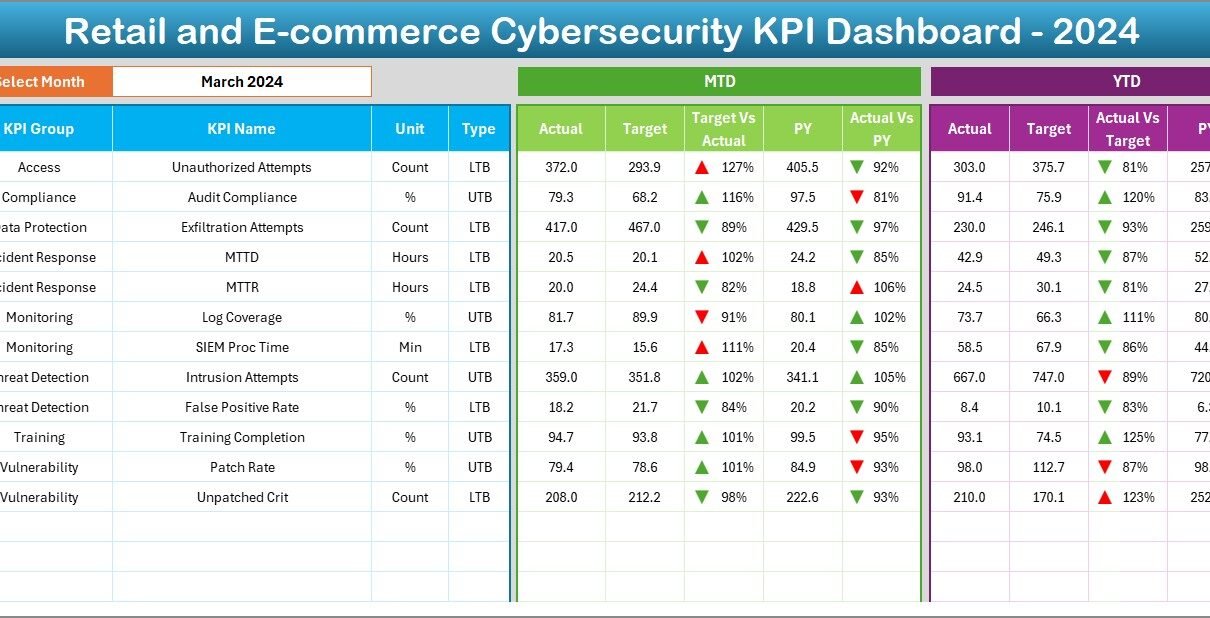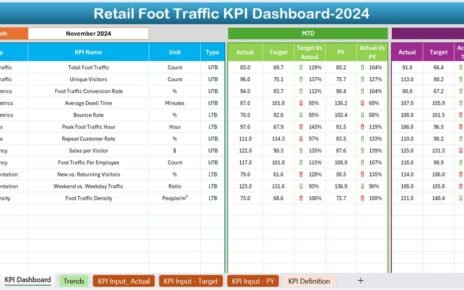In today’s fast-paced digital marketplace, Retail and E-commerce businesses face ever-evolving cybersecurity threats. Consequently, leaders need a clear, data-driven view of their security posture. A Retail and E-commerce Cybersecurity KPI Dashboard in Excel offers exactly that: a comprehensive, interactive template designed to track, visualize, and analyze critical security metrics. By leveraging this dashboard, teams can monitor month-to-date (MTD) and year-to-date (YTD) performance, compare against targets and previous‐year benchmarks, and swiftly pinpoint vulnerabilities. Moreover, because it’s built in Excel, you enjoy maximum flexibility without investing in costly BI tools.
Click to Purchases Retail and E-commerce Cybersecurity KPI Dashboard in Excel
In this article, you’ll discover:
-
How the dashboard organizes seven purpose-built worksheets
-
Step-by-step guidance on using each sheet effectively
-
Key advantages of adopting this dashboard for your security program
-
Best practices to ensure accuracy, consistency, and actionable insights
-
Answers to frequently asked questions
Whether you’re a cybersecurity manager, IT analyst, or executive, this guide will help you harness the power of Excel to safeguard your retail or e-commerce operation.
What Is a Retail and E-commerce Cybersecurity KPI Dashboard?
A Retail and E-commerce Cybersecurity KPI Dashboard in Excel is an all-in-one template that tracks crucial security metrics across your online and brick-and-mortar channels. Instead of scrambling through multiple spreadsheets and reports, you gain a centralized view of:
-
Actual vs. Target performance across key indicators
-
MTD and YTD trends, including comparisons to the previous year
-
Conditional formatting that instantly highlights deviations
-
Drill-down capabilities to examine individual KPIs in depth
Because Excel remains ubiquitous in business, this dashboard empowers teams of any size—without specialized software. Furthermore, you can customize KPIs, timeframes, and visual elements to match your exact requirements.
Why You Need a Cybersecurity KPI Dashboard
Retail and e-commerce environments handle massive volumes of sensitive data, from customer payment details to proprietary inventory information. As cybercriminals refine their tactics, reactive measures no longer suffice. Therefore, you need:
Real-time Visibility
- Dashboards update in seconds, letting you spot unusual trends—such as a sudden spike in attempted log-ins—from any device.
Data-driven Decisions
- By comparing Actual vs. Target values, you can justify security investments, allocate resources, and fine-tune policies.
Trend Analysis
- Monitoring MTD and YTD trajectories helps you anticipate seasonal attack patterns—like increased fraud attempts during holidays—and prepare accordingly.
Cross-Functional Alignment
- Executives, IT teams, and compliance officers all access the same metrics, fostering collaboration and accountability.
Without a dedicated dashboard, teams juggle siloed spreadsheets, miss subtle warning signs, and struggle to demonstrate ROI. However, an Excel-based KPI dashboard solves these challenges with minimal learning curve.
Key Features of the Dashboard
This template comprises seven interconnected worksheets, each tailored to streamline your cybersecurity tracking workflow:
Home Sheet
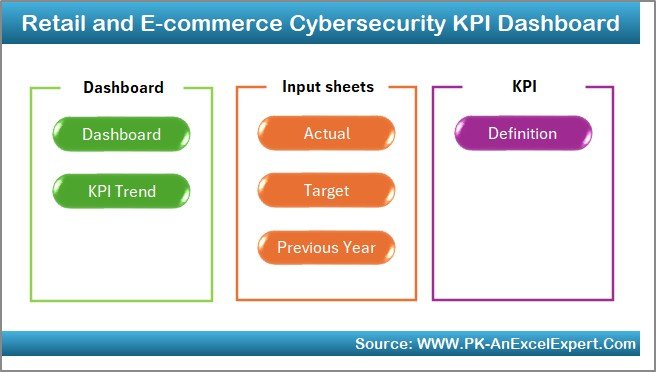
-
Purpose: Acts as a navigation hub.
-
Features: Six clickable buttons link to each main worksheet, so you avoid endless scrolling.
-
Benefits: Saves time and reduces errors by guiding users directly to the required sheet.
Click to Purchases Retail and E-commerce Cybersecurity KPI Dashboard in Excel
Dashboard Sheet
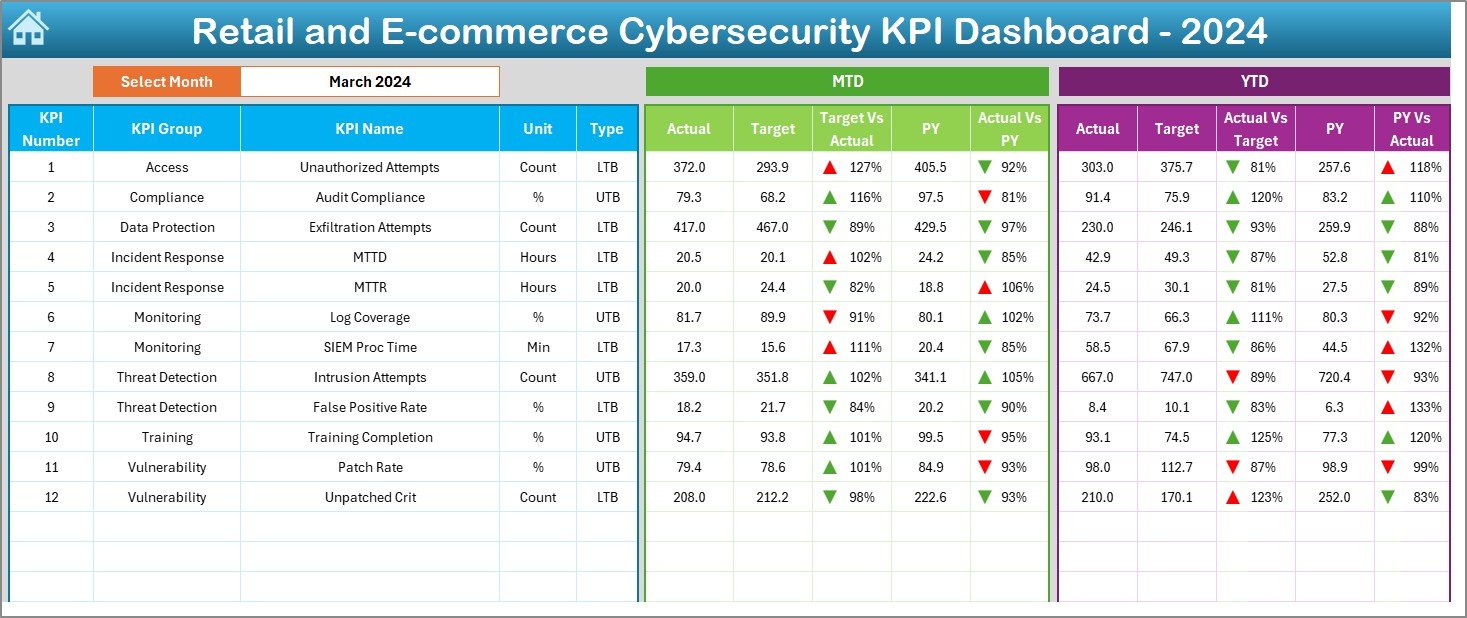
-
Purpose: Presents a consolidated view of all KPIs.
-
Controls: Use the drop-down in cell D3 to select the month; all metrics update automatically.
Displays:
- MTD Actual, Target, and Previous Year (PY) values
- YTD Actual, Target, and PY values
- Conditional formatting with up/down arrows for “Target vs. Actual” and “PY vs. Actual” comparisons
-
Advantages: At a glance, you see where performance exceeds expectations or requires attention.
KPI Trend Sheet
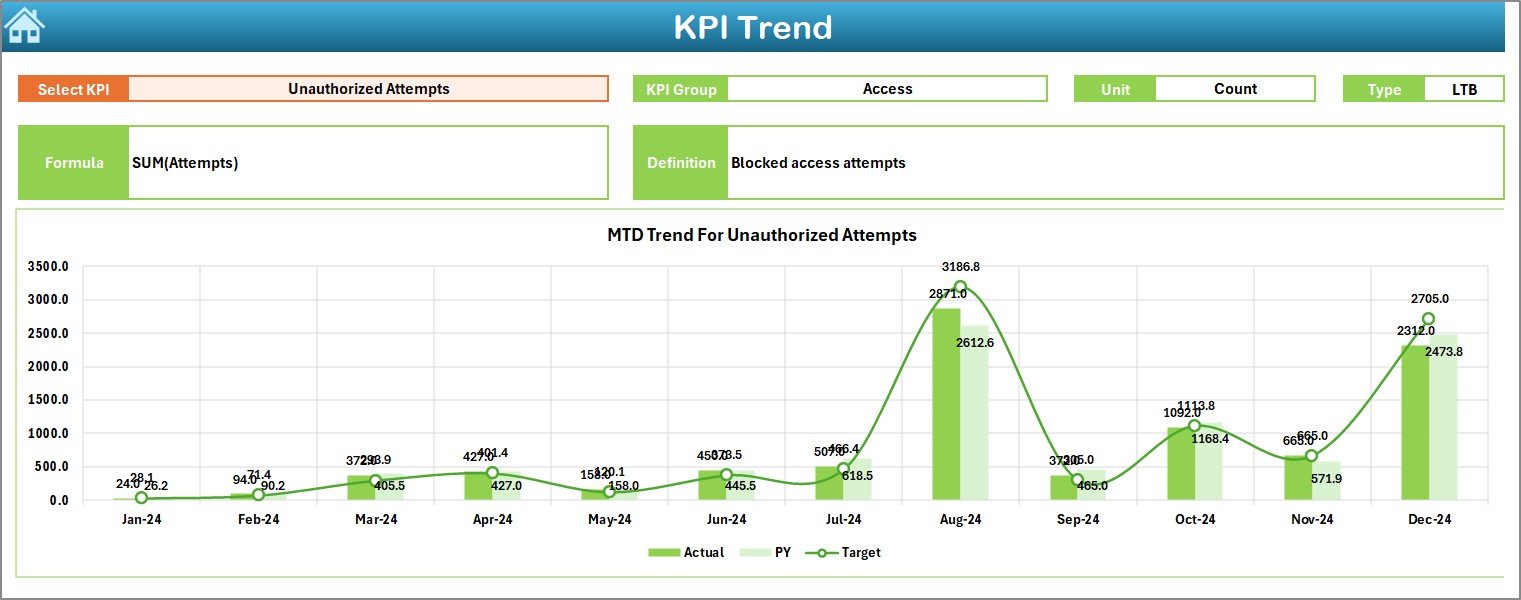
-
Purpose: Offers granular trend analysis for individual KPIs.
-
Controls: Select a KPI name from the drop-down at C3.
-
Information Shown: KPI Group, Unit, Type (Lower the Better or Upper the Better), Formula, and Definition.
-
Charts: MTD and YTD line charts display Actual, Target, and PY values over time.
-
Use Case: Ideal for deep dives into specific security metrics, such as “Number of Phishing Attempts Blocked.”
Actual Numbers Input Sheet
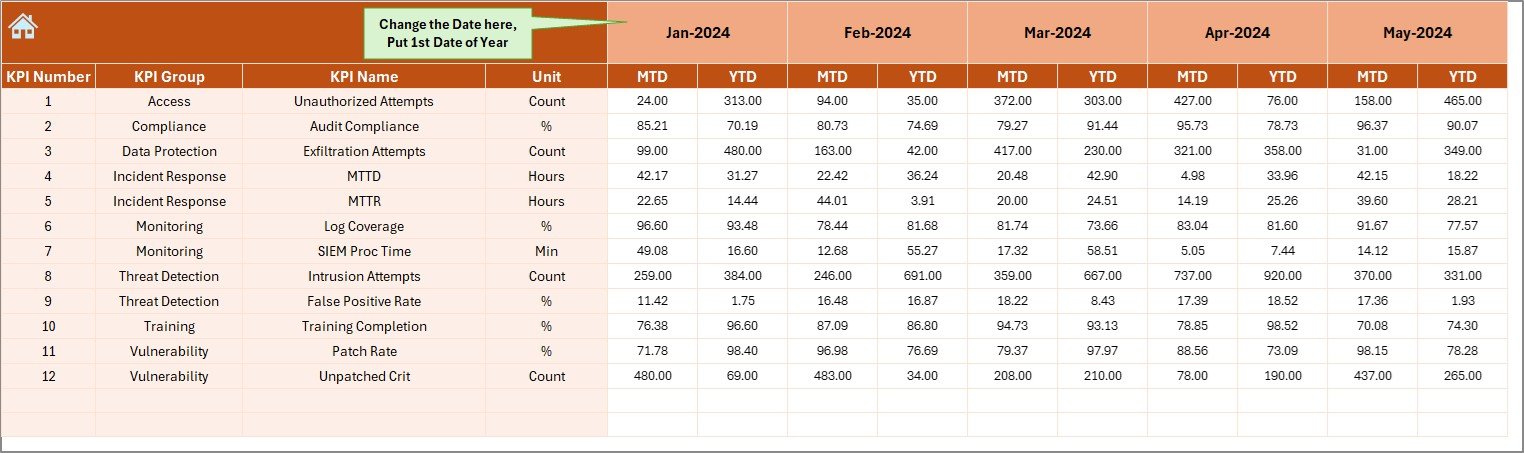
-
Purpose: Captures your organization’s real performance data.
-
Controls: Define the first month of the year in cell E1; month columns update accordingly.
-
Data Entry: Enter MTD and YTD actual figures for each KPI.
-
Benefit: Centralizes raw data input and minimizes accidental overwrites on report sheets.
Target Sheet
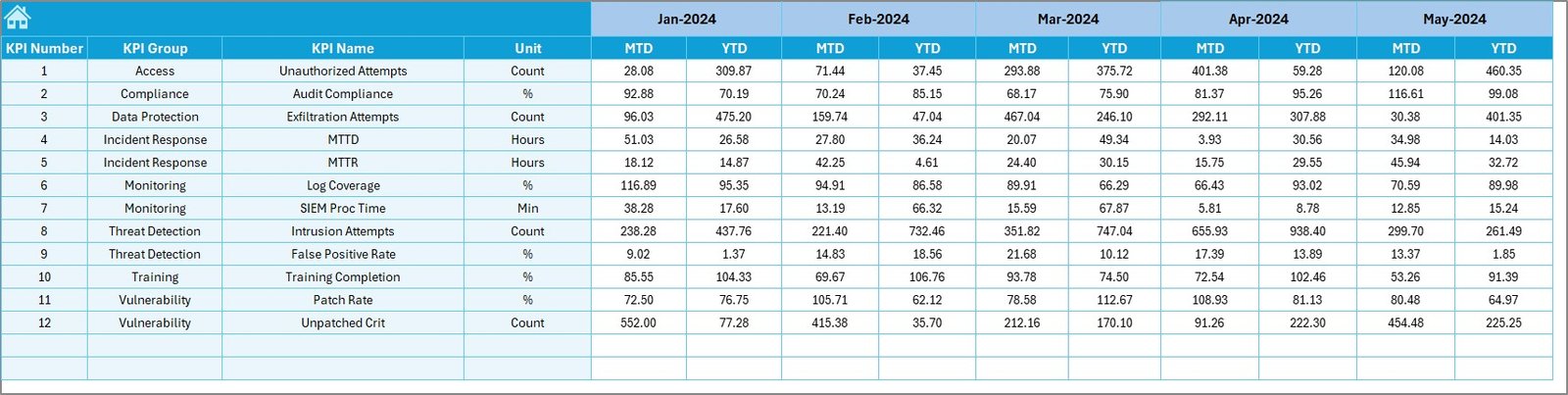
-
Purpose: Stores your security objectives.
-
Functionality: Input monthly MTD and cumulative YTD target values for each KPI.
-
Why It Matters: Comparing Actual vs. Target highlights under- or over-performance.
Previous Year Numbers Sheet
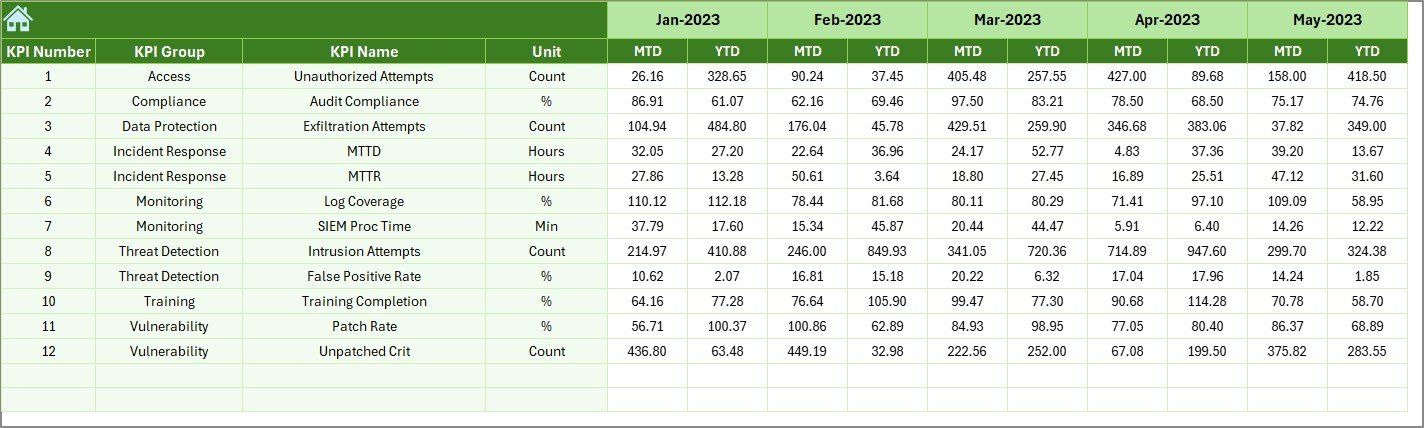
-
Purpose: Provides a benchmarking baseline.
-
Usage: Enter the same set of MTD and YTD values for the prior year.
-
Insight: Tracking growth or regression against the previous year uncovers emerging threats or improvements.
KPI Definition Sheet
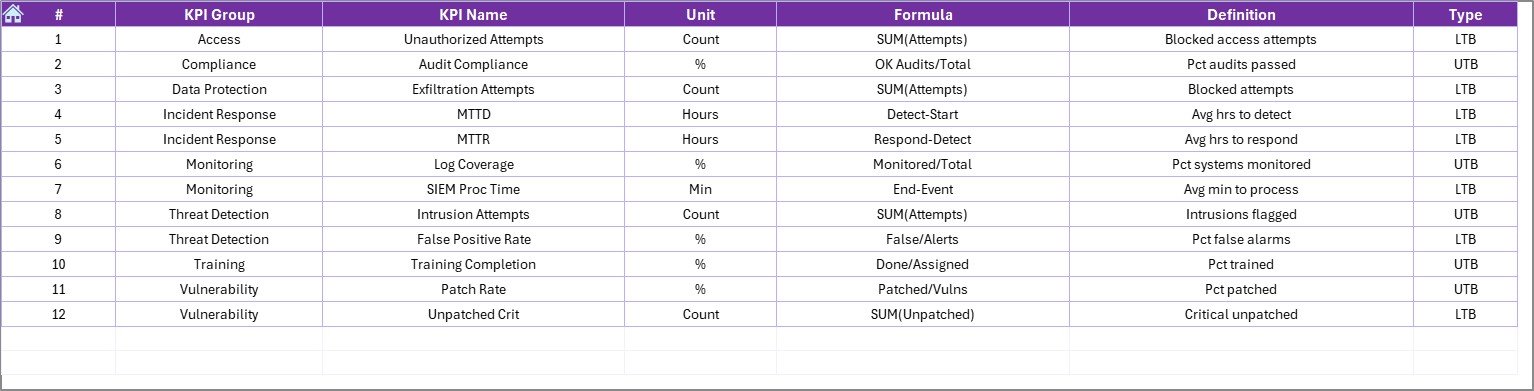
-
Purpose: Maintains clear KPI documentation.
-
Fields: KPI Name, KPI Group, Unit, Formula, and Definition.
-
Advantage: Promotes a shared understanding of each metric across teams and simplifies future updates.
How to Use the Dashboard: Step-by-Step
Click to Purchases Retail and E-commerce Cybersecurity KPI Dashboard in Excel
-
Customize KPI Definitions
-
Open the KPI Definition sheet.
-
Adjust formulae and definitions to match your organization’s security protocols.
-
-
Set Targets
-
Navigate to the Target sheet.
-
Enter realistic monthly goals and cumulative YTD objectives.
-
-
Input Actual Data
-
Go to the Actual Numbers Input sheet.
-
Fill in MTD and YTD figures regularly—daily or weekly—for accuracy.
-
-
Review Dashboard Summary
-
Select the desired month in cell D3 on the Dashboard sheet.
-
Examine colored arrows and conditional formatting to flag variances.
-
-
Analyze Trends
-
In the KPI Trend sheet, choose a KPI and study its performance trajectory.
-
Identify patterns—such as sustained overshoots or dips—that require action.
-
-
Collaborate and Share
-
Use Excel’s built-in sharing features to distribute the file.
-
Schedule monthly review meetings where stakeholders review the Dashboard sheet.
-
-
Refine and Update
-
Periodically revisit your KPI definitions and targets to align with evolving risks.
-
By following these steps consistently, you ensure your dashboard remains an up-to-date, reliable source of truth.
Advantages of a Retail and E-commerce Cybersecurity KPI Dashboard
-
Centralized Visibility
You monitor all critical metrics in one place, reducing time spent switching between reports. -
Proactive Risk Management
Trend charts and conditional formatting let you spot emerging threats and act before breaches occur. -
Data-Driven Decisions
Clearly defined Actual vs. Target comparisons support budget approvals and resource allocations. -
Easy Customization
Excel’s flexibility lets you add new KPIs, tweak formulas, and adjust chart styles without coding. -
Improved Accountability
When teams see real-time performance, they stay motivated to meet security goals. -
Benchmarking Capability
Comparing to previous year data reveals growth areas and shows where additional training or tools are needed.
Best Practices for the Dashboard
-
Maintain Data Hygiene
-
Regularly validate inputs on the Actual Numbers and Target sheets to prevent errors.
-
Lock calculation cells to avoid accidental overwrites.
-
-
Standardize Update Cadence
-
Choose a consistent schedule—daily, weekly, or monthly—for data entry.
-
Notify stakeholders about update times.
-
-
Use Named Ranges
-
Implement named ranges for key tables and controls; this simplifies formula maintenance.
-
-
Leverage Excel Tables
-
Convert input and target ranges into tables for automatic expansion when you add new KPIs.
-
-
Document Changes
-
Keep a change log—either in a hidden sheet or an external document—to track revisions to KPI definitions or targets.
-
-
Protect Sensitive Data
-
Apply password protection to sheets that contain confidential figures.
-
Use Excel’s “Permissions” settings when sharing via OneDrive or SharePoint.
-
-
Visual Consistency
-
Stick to a uniform color scheme for conditional formatting.
-
Align charts and controls neatly to enhance readability.
-
-
Train Your Team
-
Provide brief how-to guides or video tutorials so everyone understands how to use the dashboard effectively.
-
Conclusion
A Retail and E-commerce Cybersecurity KPI Dashboard in Excel empowers you to transform raw security data into actionable insights. Because it centralizes seven dedicated worksheets—ranging from raw data entry to trend analysis—it offers both high-level overviews and deep dives. By adhering to best practices, you maintain data integrity, ensure stakeholder alignment, and proactively manage cyber threats. Ultimately, this dashboard accelerates decision-making, justifies security investments, and strengthens your organization’s resilience against attacks.
Frequently Asked Questions with Answers
What KPIs should I track in a cybersecurity dashboard?
You should monitor metrics such as Incident Response Time, Number of Phishing Attempts Blocked, Vulnerabilities Remediated, Patch Compliance Rate, and Security Training Completion Rate. Tailor KPIs to your organization’s risk profile and compliance requirements.
How often should I update the dashboard data?
Update MTD figures at least weekly and YTD figures monthly. However, for fast-moving threat landscapes, consider daily updates to the Actual Numbers Input sheet.
Can I add custom KPIs to this Excel template?
Yes. Simply add your KPI names, groups, units, formulas, and definitions to the KPI Definition sheet. The Dashboard and Trend sheets will automatically incorporate new entries.
How do I handle seasonal security trends?
Use the KPI Trend sheet’s charts to compare month-over-month and year-over-year data. This lets you anticipate spikes—such as holiday-season fraud—and allocate resources proactively.
Is Excel secure enough for cybersecurity reporting?
While Excel offers robust password protection and permission controls, consider securing actual data sources on SharePoint or a secure server. For highly sensitive data, supplement Excel with enterprise-grade security tools.
What if my team lacks Excel expertise?
Provide quick training sessions or distribute short video tutorials. Use Excel’s “Protect Sheet” feature to prevent unintentional edits and guide users with clear instructions on the Home sheet.
How can I share the dashboard with stakeholders?
Save the file to a shared drive (OneDrive, SharePoint) and grant view or edit permissions. You can also export Dashboard or Trend charts as images or PDFs for presentations.
How do I ensure data accuracy over time?
Implement data validation rules on the input sheets, use named ranges, and lock formula cells. Additionally, maintain a version history or change log to track edits.
Visit our YouTube channel to learn step-by-step video tutorials