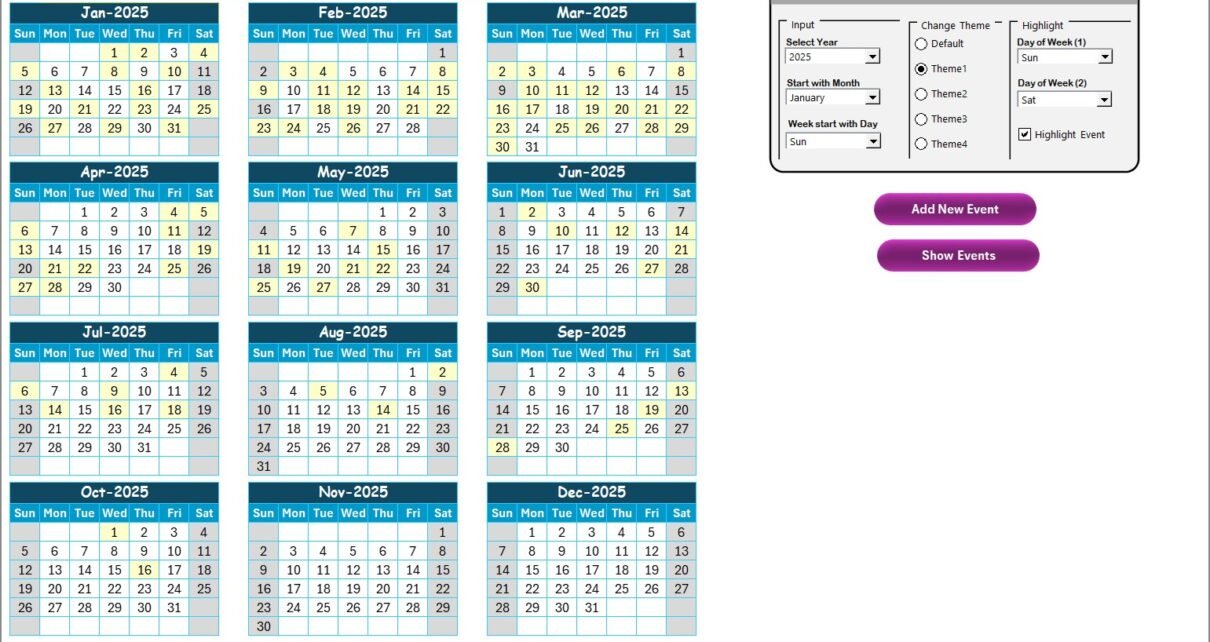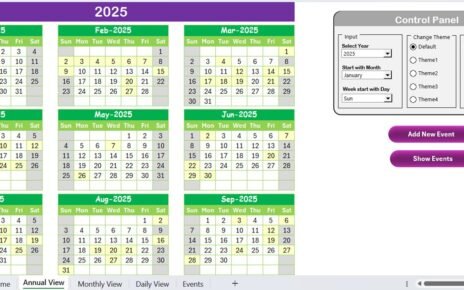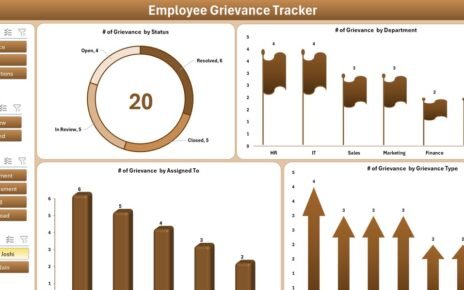Artificial Intelligence (AI) adoption is rapidly transforming the Technology and IT sectors. However, without a clear roadmap and structured implementation, AI projects can quickly go off track. That’s where the AI Implementation Calendar in Excel becomes your go-to solution. This template helps teams to plan, organize, track, and execute AI tasks and events with precision and clarity.
In this comprehensive guide, we’ll explore everything you need to know about the Technology IT AI Implementation Calendar, from its structure to the benefits, best practices, and frequently asked questions.
Click to Purchases Technology IT AI Implementation Calendar in Excel
What is the Technology IT AI Implementation Calendar in Excel?
The Technology IT AI Implementation Calendar is a ready-to-use Excel-based calendar designed specifically for IT professionals managing AI projects. It includes dynamic views such as Annual, Monthly, and Daily perspectives, allowing users to add, edit, and track events with ease.
You don’t need to write a single line of code to get started. With buttons, dropdowns, themes, and conditional formatting, the entire process is visual, interactive, and extremely user-friendly.
Structure of the Calendar Template
The calendar is thoughtfully organized into five essential worksheets. Each plays a specific role in managing AI implementation activities.
Home Sheet Tab

This is your index page. It contains four easy navigation buttons:
- Annual View
- Monthly View
- Daily View
- Events
These buttons help you jump to the respective views with just one click.
Annual View Sheet Tab

This sheet displays a 12-month calendar for the selected year. It includes:
Control Panel:
- Input Group: Choose the year, starting month, and day of the week.
- Change Theme Group: Select from 5 different color themes.
- Highlight Group: Highlight any two days of the week (like weekends). You can also choose to highlight event days in yellow.
Event Actions:
- Add New Event Button: Click on any date and add a new event.
- Show Event Button: View all events scheduled for that date.
Monthly View Sheet Tab

This sheet displays a monthly calendar based on the selected year and month. It includes:
- A preview of one event per date.
- If multiple events exist on the same day, it displays “more than 1…”
Event Management Buttons:
Click to Purchases Technology IT AI Implementation Calendar in Excel
- Add New Event Button: Add an event directly to the selected date.
- Show Event Button: View full event list for the selected date.
Daily View Sheet Tab

Perfect for detailed scheduling. This view shows all events for a selected date range:
- Select Start Date and End Date using calendar pickers.
- Press Refresh to load the latest records.
- Add New Event Button lets you create entries quickly.
Events Sheet Tab

This is your master database. It stores every detail:
- ID (auto-generated)
- Date
- Day
- Event Name
- Time
- Location
- Description
Action Buttons:
- Add New Record: Opens a form for adding new events.
- Update Existing Record: Prefills the form for editing.
- Delete Record: Removes the selected event.
Why Use an AI Implementation Calendar?
Transitioning from traditional IT to AI involves many complex steps. A centralized and smart calendar system ensures nothing gets missed. Here’s why it’s essential:
- Aligns your AI roadmap with daily operations.
- Organizes internal workshops, training sessions, and development sprints.
- Enhances coordination between data scientists, engineers, and stakeholders.
Advantages of the AI Implementation Calendar in Excel
✅ Centralized Planning
Keep all events, deadlines, and activities in one place.
✅ Real-Time Customization
With dropdowns and input boxes, instantly update views and schedules.
✅ Easy to Use
No need to learn new software or tools. Familiar Excel interface keeps everything intuitive.
✅ Fully Automated
Buttons, forms, and calendar views automate most of the tasks.
✅ Visual Clarity
Highlight weekends, training days, or project milestones with colors.
Best Practices for Using the AI Implementation Calendar
Click to Purchases Technology IT AI Implementation Calendar in Excel
Following best practices ensures maximum value from the calendar:
✉ Set Up the Control Panel First
Before adding events, configure your year, themes, and start days.
✉ Use Descriptive Event Titles
Avoid generic names like “Meeting.” Be specific – e.g., “AI Ethics Training.”
✉ Keep Event Descriptions Short
Summarize clearly within 70 characters for easy viewing.
✉ Backup Your Events Sheet Weekly
Although Excel is reliable, always keep backups to avoid accidental data loss.
✉ Use Monthly and Daily Views Regularly
Don’t stick only to annual view. Monthly and daily tabs offer a deeper lens.
How to Add and Manage Events Easily?
Adding a New Event:
- Click on Add New Event
- Fill in event name, time, location, description
- Click Submit
Viewing Events:
- Use the Show Event button on any calendar view.
- Use the Daily View sheet for event tracking within a date range.
Updating an Event:
- Go to Events Sheet
- Select the ID
- Click Update Existing Record
Deleting an Event:
- Select the ID of the event
- Click Delete Record
Who Can Use This Template?
This Excel calendar suits a variety of roles in the IT and tech industry:
- AI Project Managers
- IT Directors
- Data Scientists
- Implementation Engineers
- Product Teams
Even educational institutions and training agencies working with AI can use this for organizing workshops, webinars, or development bootcamps.
Real-World Use Case Examples
Example 1: AI Onboarding Program
Use the calendar to organize orientation sessions, training modules, and stakeholder meetings.
Example 2: Machine Learning Sprint Planning
Schedule daily stand-ups, code reviews, and delivery milestones.
Example 3: Tech Conference Preparation
List session deadlines, marketing milestones, and internal rehearsals.
🎓 Frequently Asked Questions (FAQs)
1. Is this calendar suitable for non-technical users?
Yes! Even those without Excel expertise can use this calendar thanks to its simple design and intuitive buttons.
2. Can I change the theme colors later?
Absolutely. You can switch between 5 color themes anytime from the control panel.
3. What happens if I select the same date for multiple events?
All events will be listed under that date. In the monthly view, it will show “more than 1…”
4. Does this calendar support different time zones?
This version doesn’t auto-adjust for time zones, but you can mention time zones in the description or event title.
5. How do I keep my data secure in Excel?
Always use password protection for the workbook and keep regular backups.
Final Thoughts
Managing AI projects can be overwhelming, especially when timelines, meetings, and training are scattered. This Technology IT AI Implementation Calendar in Excel brings everything under one roof. It’s smart, visual, flexible, and perfect for IT professionals aiming to deliver AI projects with structure and success.
Click to Purchases Technology IT AI Implementation Calendar in Excel
Visit our YouTube channel to learn step-by-step video tutorials