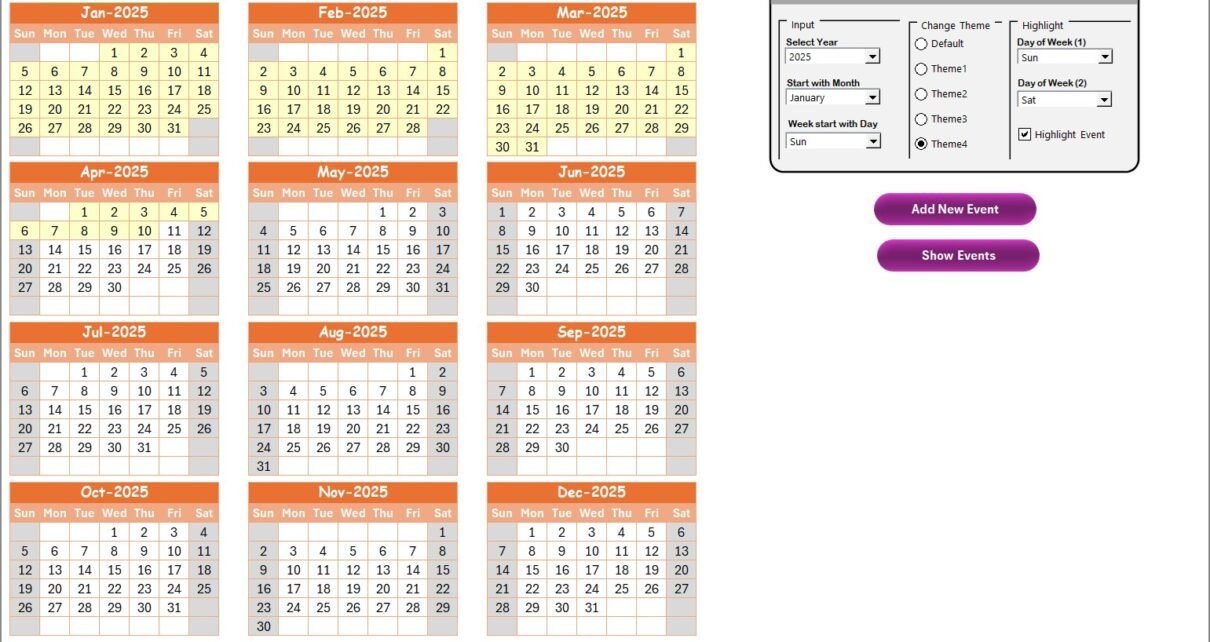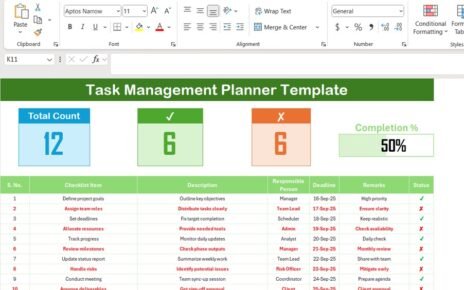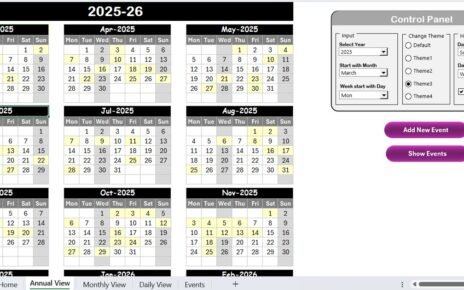In today’s remote-first world, managing events, campaigns, and deadlines has become more challenging—especially for tech marketers juggling multiple projects across different teams and time zones. That’s where the Technology Marketing Remote Work Calendar in Excel comes to the rescue. This powerful, user-friendly, and fully customizable calendar helps you plan, schedule, and manage all your technology marketing tasks seamlessly—from annual overviews to daily actions.
Whether you’re working alone or coordinating a distributed team, this Excel-based calendar ensures everyone stays on the same page, with clear timelines, event reminders, and flexible views.
Let’s explore how this ready-to-use template works, why it’s a must-have for marketers, and how to get the most out of it.
Click to Purchases Technology Marketing Remote Work Calendar in Excel
What is the Technology Marketing Remote Work Calendar?
The Technology Marketing Remote Work Calendar is an Excel-based template designed to support remote teams in organizing their marketing schedules. It includes dynamic views (annual, monthly, and daily) and smart automation tools like dropdowns, conditional formatting, and clickable buttons to add, edit, or view events.
No need for expensive software or complex setup. With just a few clicks, you can:
- Plan your campaigns
- Set reminders for meetings
- Track product launches
- Coordinate team events
And best of all? You can customize everything according to your team’s needs.
Key Features of the Calendar Template
This calendar template includes five structured and interactive worksheets:
Home Sheet Tab
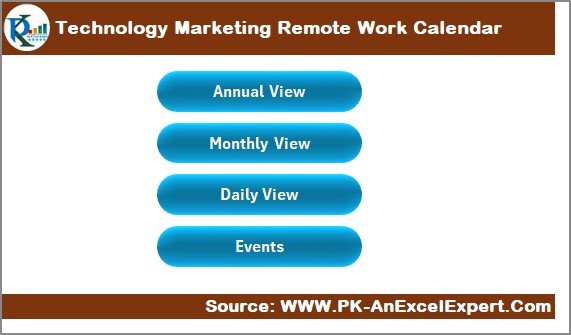
The Home tab acts as your dashboard. It includes four clickable buttons for easy navigation:
- Annual View
- Monthly View
- Daily View
- Events
This is the central control area where you or your team can jump directly to the desired calendar view with a single click.
Annual View Sheet
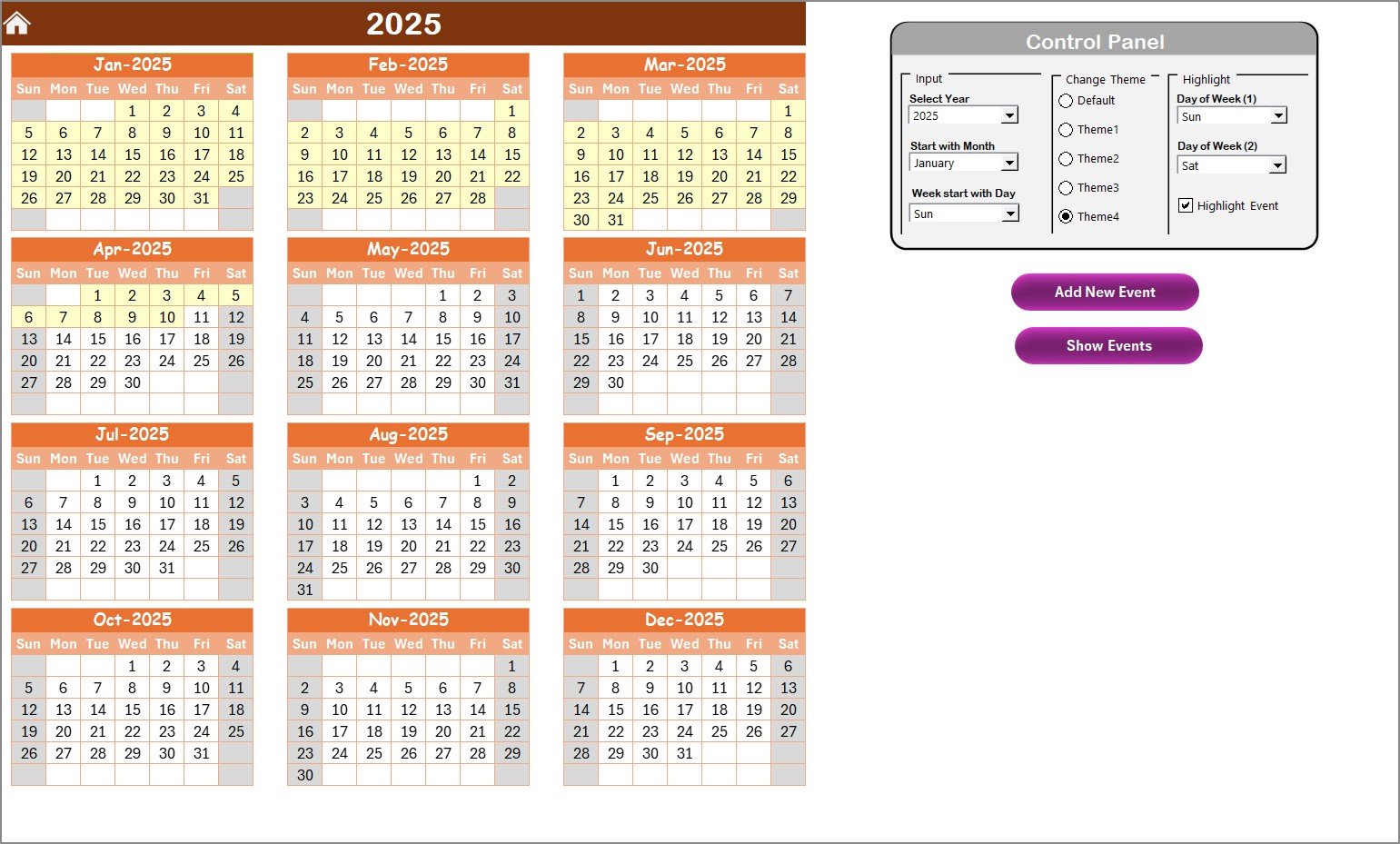
This sheet gives you a bird’s-eye view of the entire year. It includes:
- 12-month calendar layout
- Control panel with three groups:
Input Group
- Choose the year (auto-refreshes the entire calendar)
- Set the starting month (e.g., Jan, Apr)
- Pick the first day of the week (e.g., Monday or Sunday)
Change Theme Group
- Five color themes to switch between professional, vibrant, or minimalist designs
Highlight Group
- Highlight weekends or specific days (e.g., Sat/Sun)
- Toggle event highlighting with a checkbox
Add New Event Button
Click to open a form, fill out event details, and add them directly to the calendar.
Show Event Button
Displays all events for the selected date.
Monthly View Sheet

The Monthly View focuses on a single month. Select the month and year to update the calendar view automatically. It shows:
- One event per day (“More than 1…” shows if multiple events exist)
- Add New Event and Show Event buttons for the selected date
Click to Purchases Technology Marketing Remote Work Calendar in Excel
Daily View Sheet
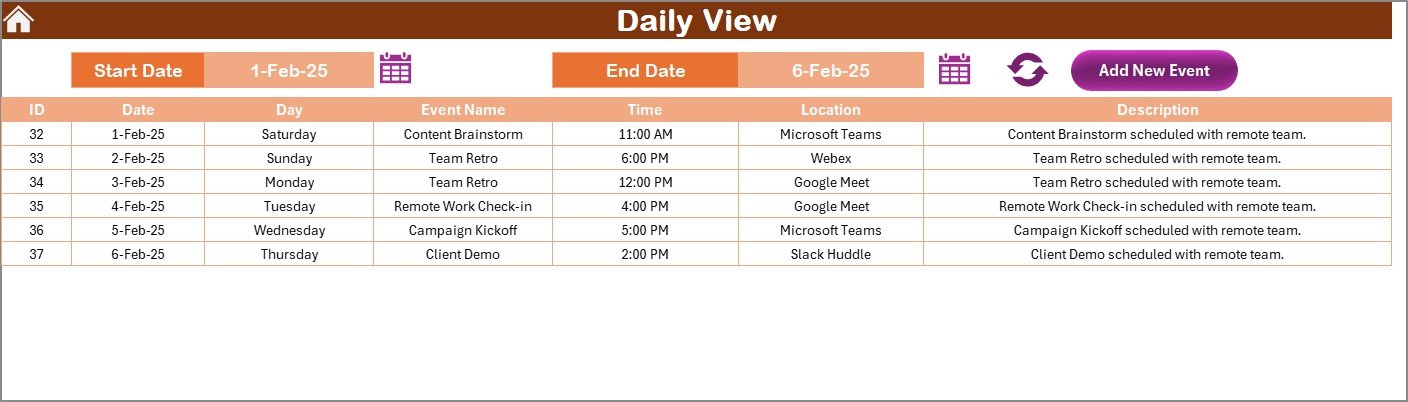
This sheet helps you focus on day-by-day planning. It includes:
- Start date and end date filters with calendar icons
- Refresh button to update data dynamically
- Add New Event button to open the event input form
Events Sheet
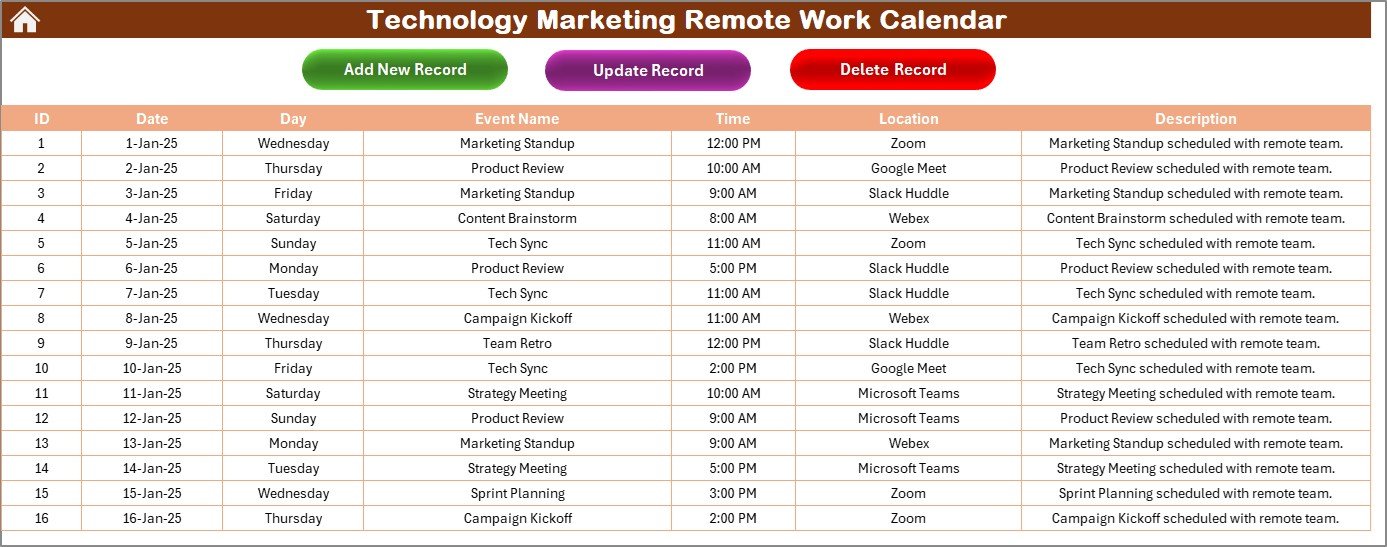
This is the backend database of your calendar. It stores:
- Event ID (auto-generated)
- Date
- Day (e.g., Monday, Tuesday)
- Event Name
- Time
- Location
- Description
On top, you get three actionable buttons:
- Add New Record ➕
- Update Existing Record ✏️
- Delete Record ❌
Advantages of Using a Remote Work Calendar in Excel
Click to Purchases Technology Marketing Remote Work Calendar in Excel
📊 Centralized Event Management
You don’t need different tools to manage your work calendar. Everything’s in one place—from daily standups to product launch schedules.
🚀 Quick Access and Navigation
With interactive buttons and dropdowns, jumping between views or updating tasks becomes super quick.
⏱ Fully Customizable
Want a dark theme? Prefer blue weekends? You can tweak almost every element without needing to write a single line of code.
🔄 Real-Time Collaboration
Since it’s built in Excel, you can share it through cloud platforms like OneDrive or Google Sheets for team collaboration.
📊 Better Planning = More Productivity
Having a structured calendar allows marketing teams to plan campaigns better, avoid overlaps, and meet deadlines.
Best Practices for Using the Calendar
Here are some tried-and-true tips to get the most out of your Excel remote work calendar:
✅ Keep Event Titles Short and Clear
Use keywords like “Launch Webinar,” “Content Review,” or “SEO Audit” to make events scannable.
✅ Use Themes to Indicate Teams or Categories
Assign different color themes to content, social media, or product marketing for visual distinction.
✅ Highlight Weekends and Holidays
This helps avoid scheduling conflicts and gives your team a clear view of non-working days.
✅ Update Regularly
Make it a habit to update the calendar at least once a week so it reflects accurate information.
✅ Backup Your Calendar Weekly
Avoid losing data due to accidental deletion or file corruption.
Who Should Use This Calendar?
This calendar is perfect for:
- Remote tech marketing teams
- Freelance digital marketers
- Project managers working in Agile or Scrum
- Startup founders managing small teams
- Content creators planning editorial calendars
If your job involves coordinating marketing tasks remotely, this Excel tool can save you time, reduce miscommunication, and increase your output.
How to Get Started
Download the Template
Simply open Excel and load the file
Set Your Year, Start Month, and Weekday
Use the Control Panel on the Annual Sheet
Start Adding Events
Use the Add Event button on any view
Share with Your Team
Upload it to Google Drive, OneDrive, or Dropbox
It’s that easy to take control of your remote marketing operations!
Frequently Asked Questions (FAQs)
🤔 What software do I need to use this calendar?
You only need Microsoft Excel 2016 or later. It works on both Windows and Mac. For cloud collaboration, Excel Online or Google Sheets (with some adjustments) will work too.
🚀 Can I customize the color themes?
Yes! The template includes five built-in themes. You can also manually format colors if you want something unique.
🔥 How do I add more than one event on a single day?
You can add multiple events to the Events sheet. In the Monthly View, it will display “More than 1…” and you can click the Show Event button to see details.
🔧 Can I use this calendar for non-marketing purposes?
Absolutely. While built with tech marketing in mind, it’s flexible enough for project planning, HR events, school calendars, and more.
⌛ Will I lose my events if I change the year?
No. The data is saved in the Events sheet. Changing the year or view only changes how the data is displayed, not the actual event records.
Conclusion
If you’re working in the fast-paced world of tech marketing, staying organized is half the battle. With the Technology Marketing Remote Work Calendar in Excel, you get a powerful, no-fuss solution that brings clarity and control to your planning. From campaign deadlines to remote team coordination, this tool makes everything easier—without needing special software or training.
Click to Purchases Technology Marketing Remote Work Calendar in Excel
Visit our YouTube channel to learn step-by-step video tutorials