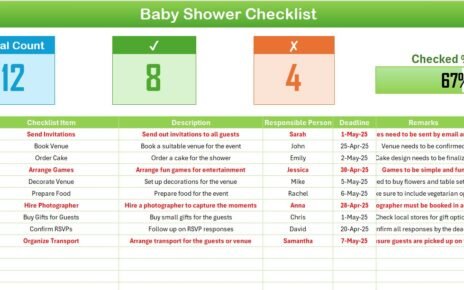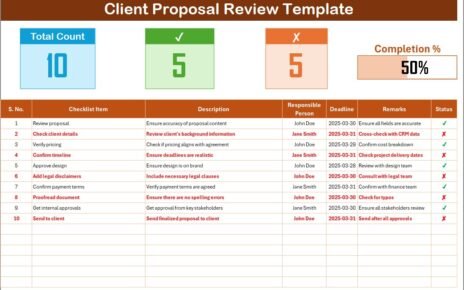In today’s fast-paced digital world, integrating AI into quality control is no longer optional—it’s essential. As organizations strive to maintain high standards in product delivery, a well-structured calendar becomes a vital tool. That’s where the Technology Quality Control AI Implementation Calendar in Excel comes in. This powerful, easy-to-use Excel template helps tech teams track and plan AI-driven quality assurance activities efficiently.
Let’s dive deep into what this tool offers, how it can revolutionize your workflow, and the best practices for maximizing its impact.
Click to Purchases Technology Quality Control AI Implementation Calendar in Excel
What is the Technology Quality Control AI Implementation Calendar?
The Technology Quality Control AI Implementation Calendar is a pre-built Excel-based planning tool. It helps teams schedule, manage, and monitor AI-related QC events and milestones. With automation features and interactive navigation, this calendar is perfect for managing monthly audits, testing updates, system calibrations, and more.
It comes with a user-friendly interface across 5 dedicated sheets:
- Home Sheet
- Annual View Sheet
- Monthly View Sheet
- Daily View Sheet
- Events Sheet
Each tab is designed to organize events logically, allowing teams to focus more on execution than tracking.
Key Features of the Excel Calendar
Home Sheet

This is the central control panel of the entire calendar. It contains quick-access buttons:
- Annual View
- Monthly View
- Daily View
- Events
These buttons streamline navigation and save time.
Annual View Sheet

This sheet provides a 12-month calendar for the selected year. It includes:
- Year Selector: Choose the year to instantly update the calendar.
- Starting Month & Day Selector: Customize your calendar start.
- Theme Options: Five different themes to suit your preference.
- Weekend Highlighter: Highlight specific days (e.g., Saturday and Sunday).
- Event Highlighter: Highlight event dates in yellow.
Useful Buttons:
- Add New Event: Opens a form to enter event details.
- Show Events: Lists events for a selected date.
Click to Purchases Technology Quality Control AI Implementation Calendar in Excel
Monthly View Sheet

This is a focused monthly calendar where you can:
- Select any Month and Year.
- View all events of that month.
- Get a hint if more than one event is scheduled (“More than 1…”).
Two Key Buttons:
- Add New Event
- Show Events
These work the same as in the Annual View but apply only to the chosen month.
Daily View Sheet

Perfect for team meetings or daily stand-ups, this sheet shows events within a selected date range.
- Start Date & End Date Selector
- Refresh Button: Pulls the latest event data.
- Add New Event: Use it to log any new scheduled event quickly.
Events Sheet

This sheet acts as the database. It stores all event details in structured format:
- ID: Auto-generated
- Date
- Day
- Event Name
- Time
- Location
- Description
Action Buttons:
- Add New Record
- Update Existing Record
- Delete Record
This section ensures accurate record-keeping and easy updates.
Click to Purchases Technology Quality Control AI Implementation Calendar in Excel
Advantages of Technology QC AI Calendar
🔢 Centralized Data Management
Track all your events in one place, reducing the need for multiple apps or files.
⏰ Real-Time Scheduling
Schedule new AI model testing, ethics reviews, or validation drills in seconds.
🔄 Seamless Navigation
Jump between yearly, monthly, and daily views with just one click.
📊 Event Analytics Ready
With structured data, you can link the sheet to dashboards for analytics.
🌟 Customization
Choose your own theme, highlight important days, and personalize settings.
Best Practices for the Technology QC AI Calendar
1. Set Recurring Review Cycles
Plan quarterly AI algorithm audits and monthly calibration reviews in advance.
2. Use Descriptive Event Names
Avoid vague terms. Instead of “Meeting,” write “AI Ethics Panel Discussion.”
3. Update Frequently
Ensure that the Events tab is updated in real-time to prevent scheduling conflicts.
4. Leverage the Theme Options
Use different color themes for various departments or workflows.
5. Enable Event Highlights
Use the weekend and event highlighting features to improve visual clarity.
Click to Purchases Technology Quality Control AI Implementation Calendar in Excel
How to Use the AI QC Implementation Calendar Effectively
Step 1: Set Up Your Environment
Open the Excel file and go to the Home Sheet. Use the buttons to familiarize yourself with the views.
Step 2: Choose Your Year and Theme
In the Annual View, select the year, start month, and calendar theme.
Step 3: Start Logging Events
Click Add New Event and fill in the necessary details. These will reflect in all views.
Step 4: Check Daily and Monthly Plans
Use the Monthly or Daily View for specific planning sessions and status meetings.
Step 5: Export or Connect to Dashboards
You can link the Events Sheet to Power BI or Excel dashboards for reporting.
Why Excel is Ideal for QC and AI Scheduling
Excel remains a powerful tool due to its:
- Familiarity across departments
- Flexibility in data handling
- Compatibility with tools like Power BI and macros
- Easy export and printing
This makes it an ideal platform for dynamic yet manageable scheduling.
Use Cases for This Calendar
- AI Ethics Committee Schedules
- AI Testing and Validation Logs
- Bug Fix and Patch Review Meetings
- System Calibration Reminders
- Training and Upskilling Events
Conclusion
Managing quality control in AI workflows doesn’t have to be chaotic. With the Technology Quality Control AI Implementation Calendar in Excel, you can take full control of your timelines, tasks, and milestones. This template is not just a calendar—it’s a strategic tool for teams striving to maintain high standards in AI implementation.
Use it regularly, follow best practices, and you’ll see a measurable improvement in process consistency and accountability.
Frequently Asked Questions (FAQs)
1. Can I use this calendar for non-AI related tasks?
Yes, you can customize it for any type of scheduling, from training sessions to compliance audits.
2. Do I need Excel macros enabled?
Yes, some features like the form pop-ups require macros to be enabled.
3. Can I add more sheets to the calendar?
Absolutely. Excel is flexible, and you can add dashboards or other tracking sheets as needed.
4. How many events can I log?
There’s no hard limit. As long as your Excel version supports the number of rows, you can add events.
5. Is this calendar suitable for small teams?
Yes! Whether you’re a team of 3 or 300, the structure remains effective.
Click to Purchases Technology Quality Control AI Implementation Calendar in Excel
Visit our YouTube channel to learn step-by-step video tutorials