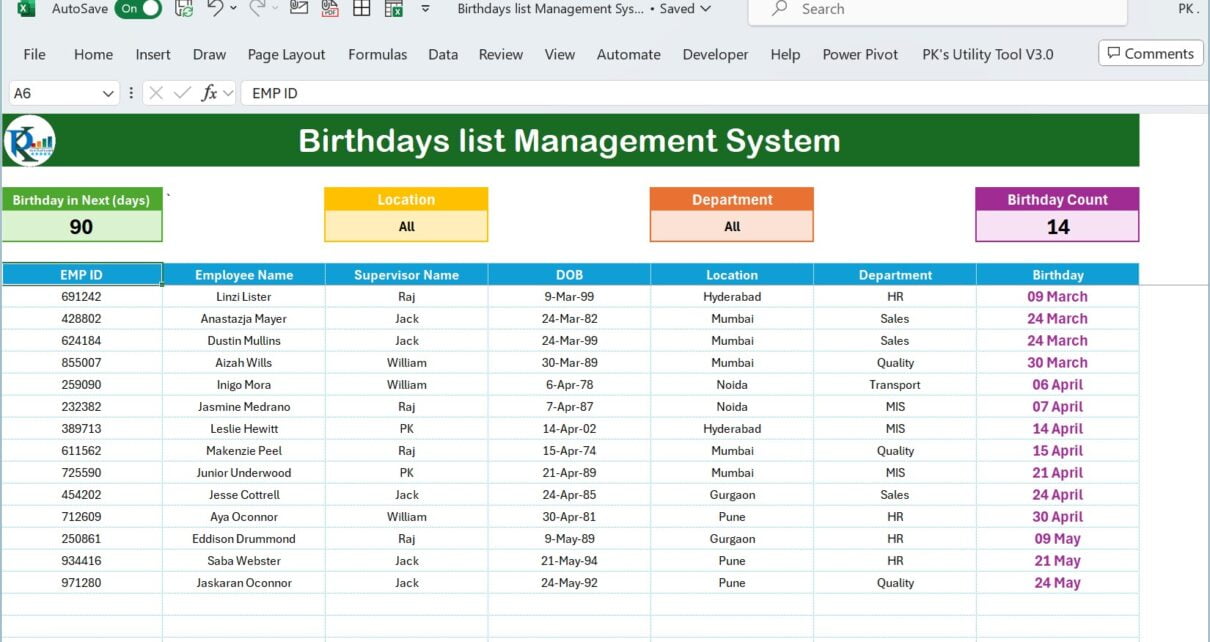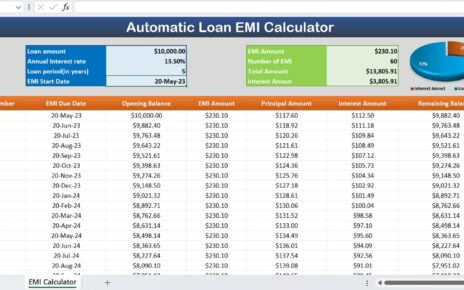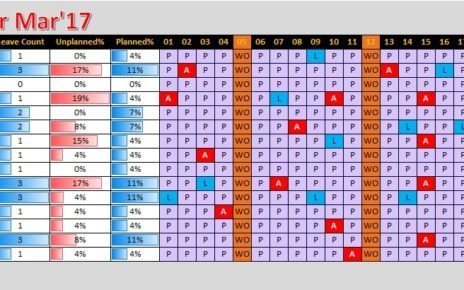Introduction
Are you struggling to keep track of all the birthdays in your workplace? Fear not, for the solution lies at your fingertips with Microsoft Excel. This article introduces a game-changer in office celebration planning: a Birthday List Management System in Excel created right within Excel. Say goodbye to missed opportunities for cake and camaraderie and hello to a well-organized, memorable workplace culture.
Why Excel for Birthday Management?
Excel is not just for crunching numbers; it’s a powerful tool for managing data, including the important dates of those in your team. Our dynamic birthday list management system is very easy to use and customize. This system not only alerts you to upcoming birthdays but also allows for customizable views based on location, department, and more.
Advantages of a Birthday List Management System in Excel
There are multiple benefits of this Birthday List Management System in Excel as given below-
- Enhanced Team Morale: Regularly celebrating birthdays fosters a positive work environment and strengthens team bonds.
- Efficiency and Accuracy: Automate the tracking process, reducing the risk of errors or oversights.
- Customization: Tailor your birthday list to meet the unique needs of your organization, filtering by department, location, etc.
Setting Up Your Birthday List in Excel
Creating an effective birthday management system involves setting up two key components: the Employee Master Sheet and the Birthday List.
Employee Master Sheet Tab:
This worksheet is the backbone of your system, containing essential employee details:
- EMP ID
- Employee Name
- Supervisor Name
- Date of Birth (DOB)
- Location
- Department
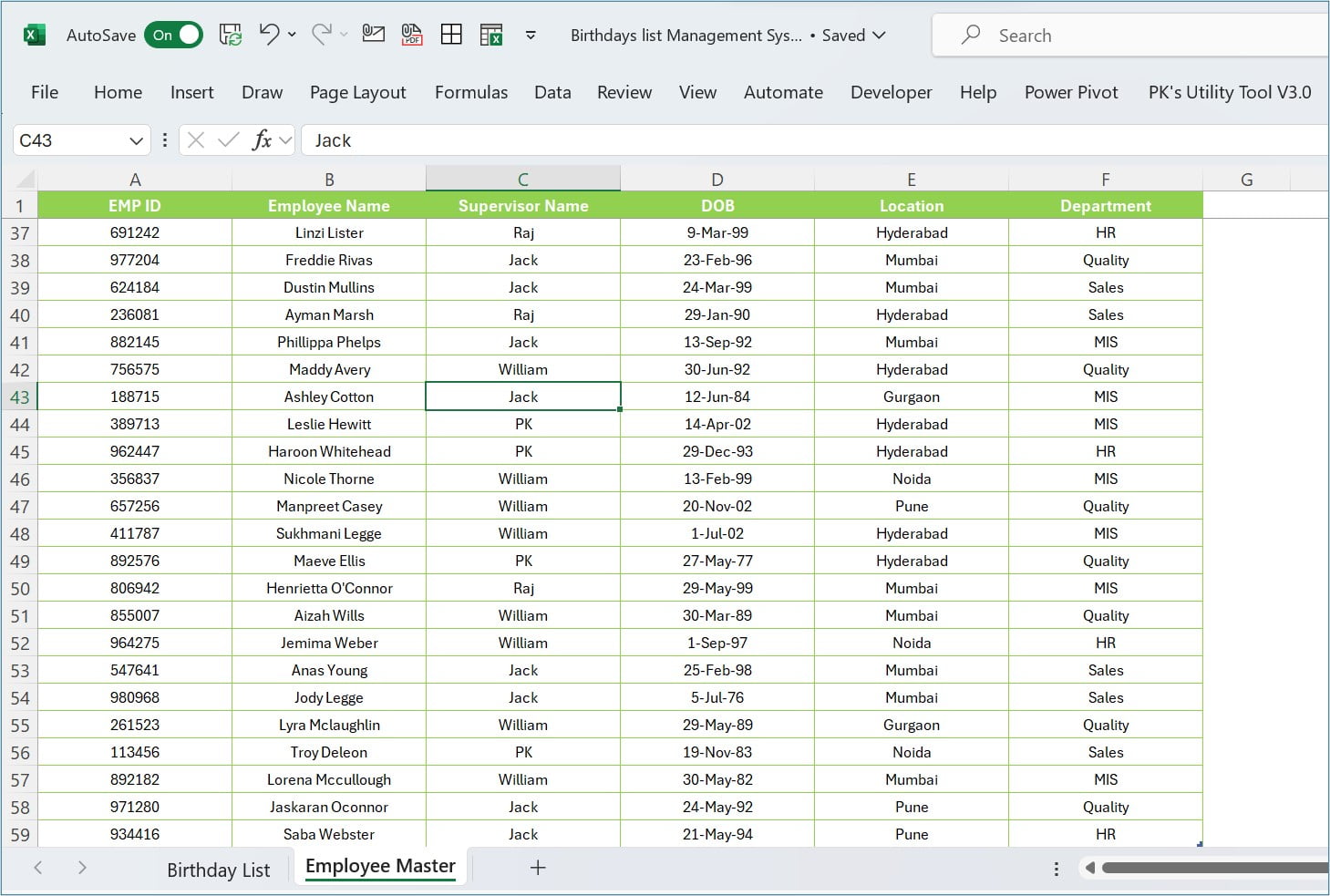
Birthday List Sheet tab:
This worksheet dynamically displays employees whose birthdays are approaching, based on your selected criteria. Below are the features of it:
- Input boxes for specifying the time frame, location, and department filters.
- An output box showing the count of upcoming birthdays.
- A sorted list of employees with their details and upcoming birthday dates.

Below are the formulas which we have used to create the Names in Name Manager-
Criteria_days ='Birthday List'!$A$4*-1 Days_Difference =TODAY()-DATE(YEAR(TODAY()),MONTH(Emp_Master[DOB]),DAY(Emp_Master[DOB])) Selected_Department='Birthday List'!$E$4 Selected_Location ='Birthday List'!$C$4 Filtered_Data =FILTER(Emp_Master,(Days_Difference>=Criteria_days)*(Days_Difference<=0),"") Sorted_Filtered_data=SORTBY(Filtered_Data,DATE(YEAR(TODAY()),MONTH(CHOOSECOLS(Filtered_Data,4)),DAY(CHOOSECOLS(Filtered_Data,4)))) All_Birthday_List =IFERROR(HSTACK(Sorted_Filtered_data,TEXT(CHOOSECOLS(Sorted_Filtered_data,4),"DD MMMM")),"") Location_Filtered_Birthday_List=IF(Selected_Location="All",All_Birthday_List,FILTER(All_Birthday_List,CHOOSECOLS(All_Birthday_List,5)=Selected_Location,"")) Final_Birthday_List=IFERROR(IF(Selected_Department="All",Location_Filtered_Birthday_List,FILTER(Location_Filtered_Birthday_List,CHOOSECOLS(Location_Filtered_Birthday_List,6)=Selected_Department,"")),"") Birthday_Count = COUNTA(CHOOSECOLS(Final_Birthday_List,1))
Opportunity for Improvement in Birthday List Management
While the existing system efficiently tracks and filters upcoming birthdays but still there is always room for enhancement. We can integrate it with reminders, and we can send the automatic email of birthday wishes to the respective employees.
Best Practices for Managing a Birthday List in Excel
To maximize the effectiveness of your birthday list management system, consider the following best practices:
- Regularly Update Employee Data: You should ensure that your Employee Master Sheet is updated with the latest information of your employees.
- Utilize Conditional Formatting: You can highlight approaching birthdays or specific departments for easy visualization.
- Secure Your Data: You should protect your employee master sheet with the password to safeguard sensitive employee information. You can use worksheet Password protection to do this.
Conclusion
An Excel-based Birthday List Management System simplifies the task of tracking and celebrating employee birthdays, contributing to a vibrant and inclusive workplace culture. By following the setup guidelines and best practices outlined above, you’ll ensure your team never misses an opportunity to celebrate together.
Frequently Asked Questions (FAQs)
Q. How do I update the birthday list?
Simply add or remove employee details in the Employee Master Sheet. The Birthday List will automatically update based on the changes.
Q. Can I filter the birthday list by multiple departments at once?
Yes, you can adjust the filtering options to include multiple departments, though this may require additional customization of the input boxes.
Q. What if I want to see birthdays for the entire year?
Enter a value of 365 in the first input box to display birthdays for the next 365 days.
Q. How do I ensure the privacy of employee data?
Excel offers password protection features for your workbook or specific sheets, ensuring sensitive information remains secure.
By embracing Excel’s capabilities, you can create a robust Birthday List Management System that enhances workplace morale and ensures no birthday goes uncelebrated.
Visit our YouTube channel to learn step-by-step video tutorials
Watch the step-by-step video tutorial:
Click here to download the practice file