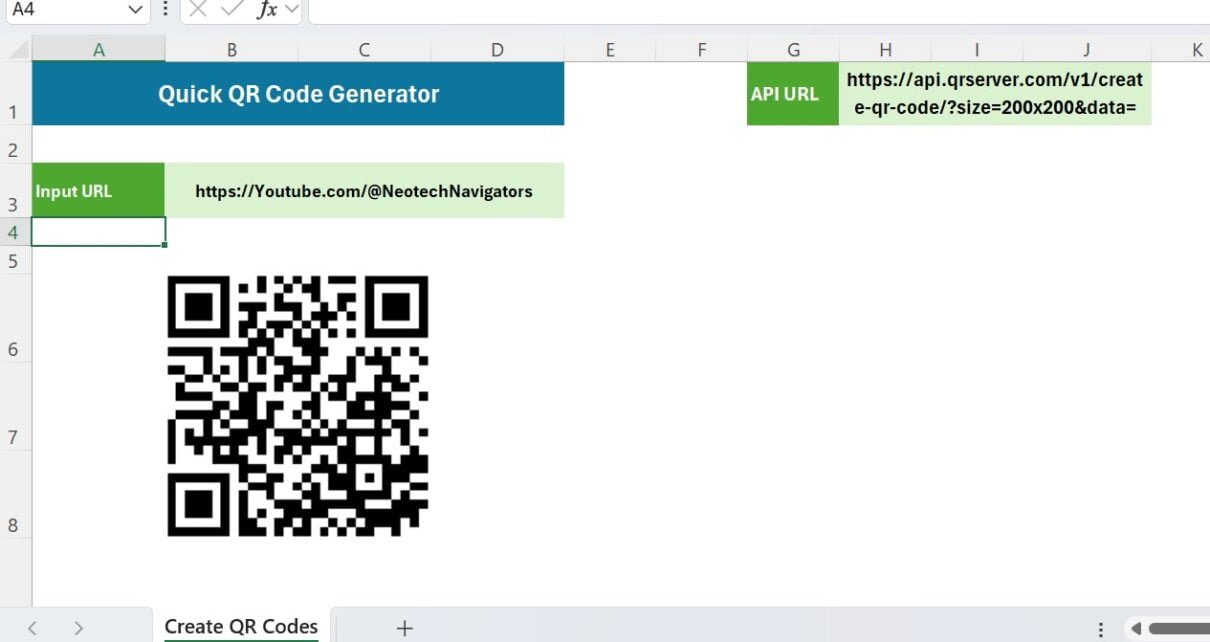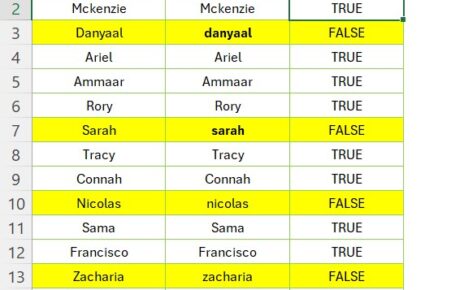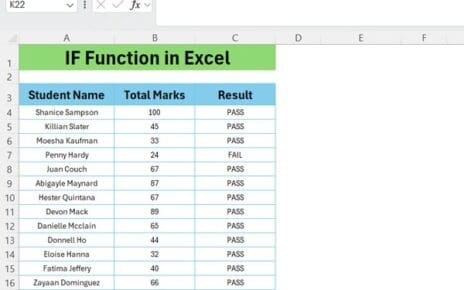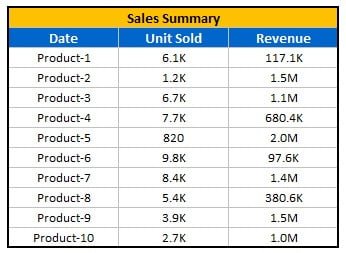In this article, we will explain how to create a QR Code Generator in Excel. In the fast-paced digital world we live in, QR codes have seamlessly woven themselves into the fabric of our daily interactions. They’re not just black and white squares; they’re gateways to a world of information, accessible with a simple scan. Whether you’re aiming to share your website with customers, provide educational materials to students, or just make linking to a recipe easier for your dinner party guests, QR codes are the answer. And you know what? You can create them straight from Microsoft Excel. Yes, Excel, that program you thought was just for spreadsheets, is about to become your new best friend for digital engagement.
Let’s Get Started: QR Code Generator in Excel
First up, let’s set the stage in Excel. You’ll need to focus on cell H1; this is where the initial setup happens. But, a quick heads up – make sure your internet connection is up and running. It’s essential for the QR magic to happen. Put the below API URL on the range H1:
https://api.qrserver.com/v1/create-qr-code/?size=200x200&data=
Step Two: The URL Awaits
Here’s where the excitement builds. Jump over to cell B3 and type in the URL you’re eager to share. This could be anything – the sky’s the limit! Your website, a cool blog, an invaluable resource… whatever floats your boat.
Step Three: Merge for Space
After you’ve input your URL, you’re going to merge cells B6:C8. This isn’t just busywork; it creates the perfect home for your QR code, ensuring it’s not too cramped and looks just right.
Step Four: Formula Time
Now, in the merged range B6 input this magic formula: =IMAGE(H1&B3). This formula is like a magic wand. It takes the API link we shared (https://api.qrserver.com/v1/create-qr-code/?size=200×200&data=) and your chosen URL, and voilà – your QR code springs to life in the designated cells (B6:C8).
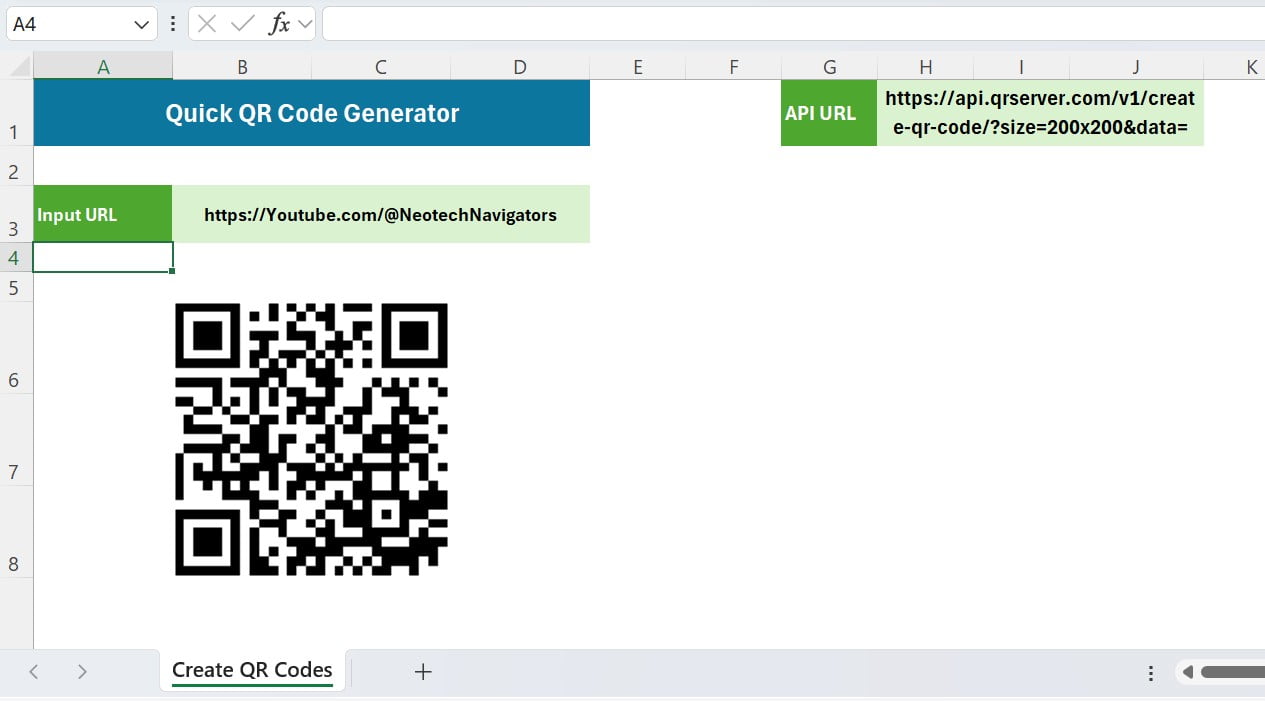
Why This Is Awesome
Turning to Excel for your QR code needs isn’t just smart; it’s incredibly straightforward. By following these easy steps, you can churn out QR codes with zero fuss, skipping the hassle of external software or websites. It’s a brilliant way to make your Excel projects that much more dynamic and engaging.
Boost Your Engagement Like Never Before
Now you can use the QR codes with your presentations, your detailed reports, or even those sleek business cards you hand out. You’re doing so much more than just sharing information; you’re essentially creating a captivating, interactive experience for everyone who comes across your work. And the cherry on top? Using this trick in Excel you can simplify this entire process to such an extent that you’re literally just a few clicks away from taking your digital content from good to great.
Wrapping It All Up
Turning your Excel sheet into a QR code generator is practically child’s play. You can simply follow our easy-to-understand guide. It doesn’t matter if you’re a newbie to Excel or a seasoned pro, this tutorial is designed to give you the power to create QR codes smoothly and swiftly, pushing your digital engagement and accessibility to entirely new levels. So, why sit back? Jump into Excel and kickstart your QR code creation journey right now! It’s time to make those digital connections stronger than ever.
Visit our YouTube channel to learn step-by-step video tutorials