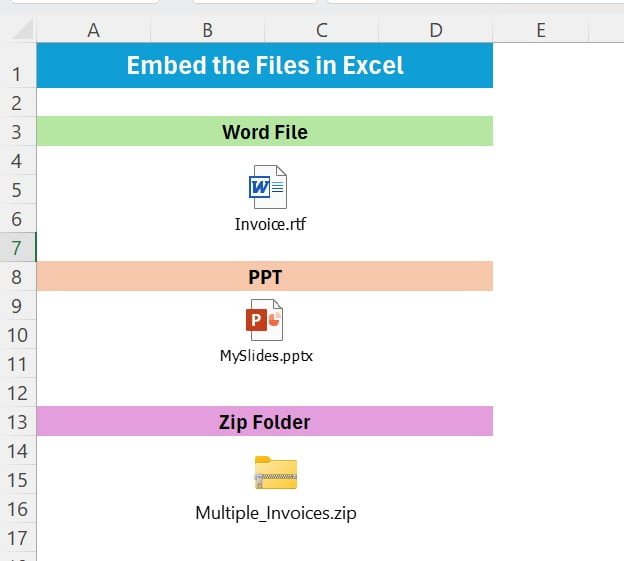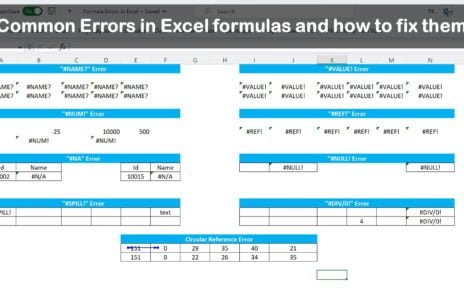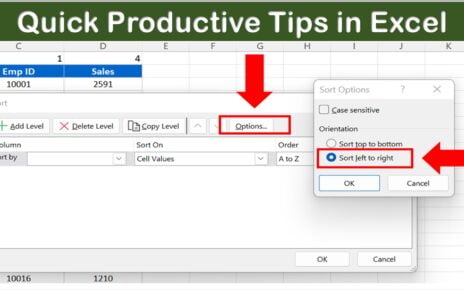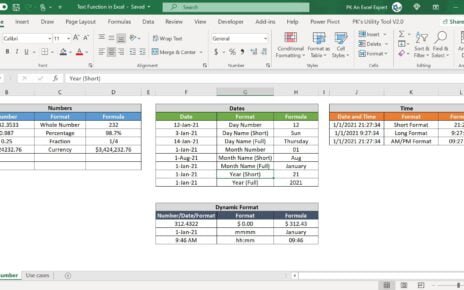Excel Magic: Embed Files with Ease
Welcome to this productivity and Excel tips article. Today, we will tell you about excellent feature of Microsoft Excel. You can embed files in Excel workbook like we do in PowerPoint. It’s not just a dream; it’s totally doable, and we’ve broken down the steps in our latest video guide. Let’s walk through this game-changing technique together, shall we?
Click here to also read how to embed the other application files in to Microsoft PowerPoint.
First Off, Head Over to the Insert Tab
Alright, the journey begins! Open up your Excel workbook and make your way to the Insert tab on the Excel ribbon. Think of this tab as your treasure chest for adding cool stuff to your spreadsheet.
Next Up, Find the Object Icon
Once you’re in the Insert tab, look around for the Text group. Hidden among the options is the Object icon. Click on this icon.
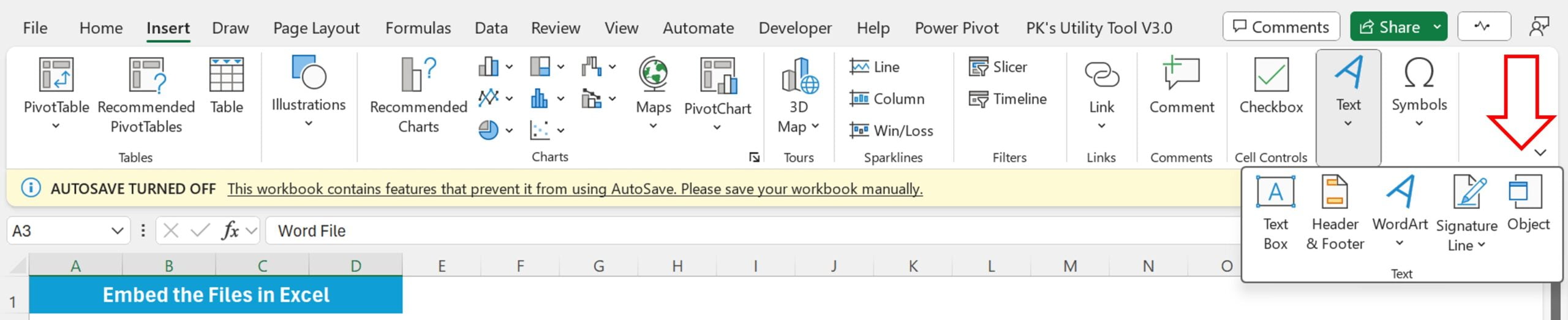
The Object Window Pops Open
After you click the Object icon, a new window will appear. This is where the magic happens. It’s your command center for embedding files, designed to be user-friendly and straightforward.
Time to Browse and Select
In the Object window, you’ll spot a Browse button. Hit that button to sift through your computer’s files and pick the application file you want to bring into your Excel realm. Whether it’s a document, a presentation, or something else, Excel’s got your back.
Choose to Display as Icon
Here’s a neat trick: make sure to tick the Display as Icon checkbox before you go any further. This nifty option keeps your spreadsheet looking clean and sharp by showing just an icon of the embedded file. It’s all about keeping things looking professional.
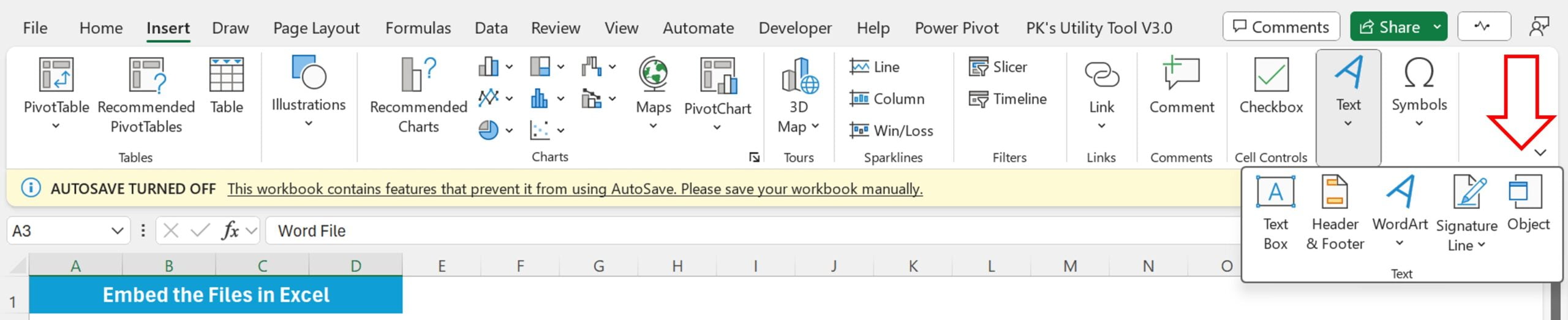
Seal the Deal with OK
With your file chosen and the Display as Icon option ticked, the only thing left to do is hit OK. Voilà! Your file is now snugly embedded in your Excel sheet, ready to be accessed with just a double-click on its icon.
The Beauty of Simplicity and Productivity
This Excel trick is a game-changer for making your spreadsheets more powerful and resourceful. Whether you’re crafting a report, gathering research, or managing project documents, embedding files directly into Excel makes your documents a one-stop shop for all related info.
The best part? It’s incredibly easy to do, proving once again that Excel is more than just a tool for crunching numbers. It’s a versatile ally in making your work more integrated and accessible.
We’d Love to Hear from You!
Have you tried embedding files into your Excel spreadsheets? How did it go? Were our steps easy to follow, or did you discover any cool tips along the way? Your feedback and stories are what make our community vibrant and insightful. Share your experiences in the comments or on social media—let’s keep the conversation buzzing!
Remember, the true power of technology shines when it simplifies our work and boosts our efficiency. And with Excel tricks like this one, we’re equipped to tackle our tasks with more confidence and creativity. Let’s continue exploring and sharing the wonders of Excel together!
Visit our YouTube channel to learn step-by-step video tutorials