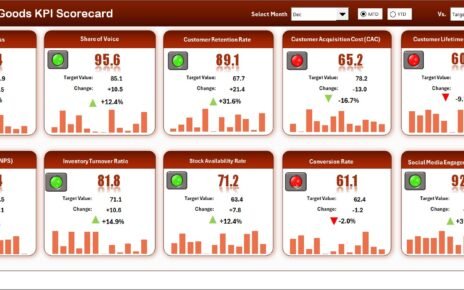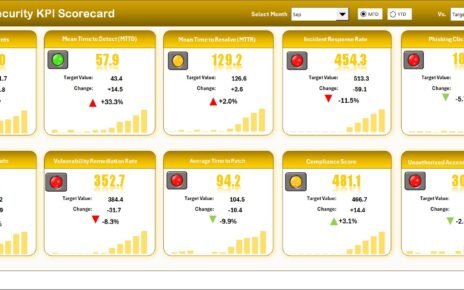In today’s healthcare landscape, delivering exceptional patient experiences has become more critical than ever. Patients are no longer passive recipients of care—they are informed, empowered, and expect a higher level of service. So, how do healthcare providers ensure that they’re meeting those expectations consistently?
The answer lies in tracking the right Key Performance Indicators (KPIs) using a Healthcare Customer Feedback KPI Dashboard in Excel.
In this comprehensive guide, we’ll dive deep into what this dashboard is, why it’s essential, how it works, and how you can use it to improve your healthcare services. Let’s explore how you can transform patient feedback into actionable insights!
Click to Purchases Healthcare Customer Feedback KPI Dashboard in Excel
What Is a Healthcare Customer Feedback KPI Dashboard in Excel?
A Healthcare Customer Feedback KPI Dashboard in Excel is a ready-to-use tool designed to monitor, analyze, and improve patient satisfaction and service quality using measurable KPIs. It provides healthcare administrators and managers with real-time insights into customer experiences and service performance—all in a single, interactive Excel file.
This dashboard not only displays critical patient feedback metrics but also helps in identifying trends, spotting weaknesses, and ensuring continuous improvement.
Why Does Healthcare Need a Feedback KPI Dashboard?
Customer feedback is the pulse of any healthcare organization. Without knowing how patients feel about their experience, you’re flying blind.
✅ Measure Patient Satisfaction
✅ Identify Areas for Improvement
✅ Track Monthly & Yearly Progress
✅ Meet Regulatory & Accreditation Standards
When you track KPIs like Net Promoter Score, Patient Wait Time, or Complaint Resolution Rate, you begin to understand the full picture of your service delivery.
Key Features of the Healthcare Customer Feedback KPI Dashboard
This Excel dashboard is designed for ease of use, automation, and real-time insights. Here’s what you’ll get:
Home Sheet – Smart Navigation
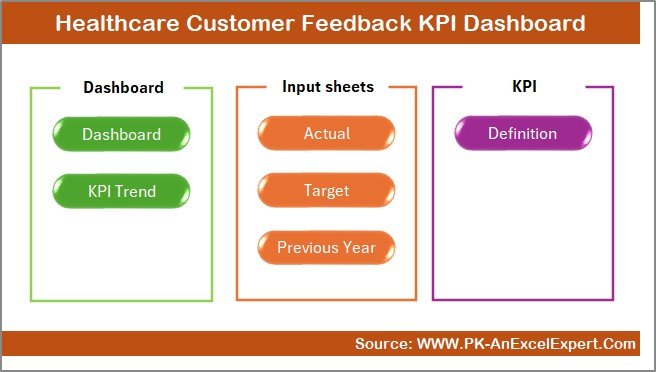
The home sheet acts as an index with 6 buttons for quick navigation to other sheets. No more searching through tabs—just click and go!
Dashboard Sheet – Visual Storytelling
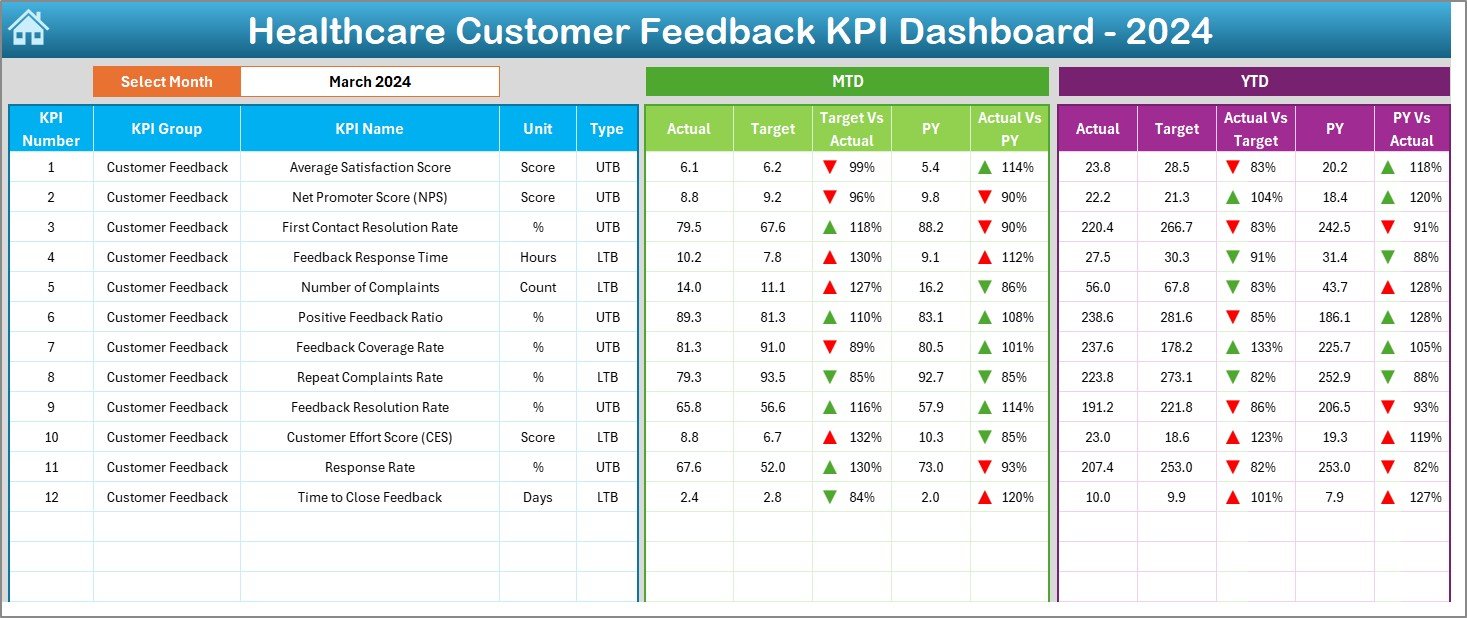
This is the heart of the dashboard. It displays:
-
Month-wise (MTD) Actual, Target, and Previous Year numbers
-
Year-to-Date (YTD) numbers for comprehensive analysis
-
Target vs Actual and PY vs Actual indicators with up/down arrows
By selecting a month from a dropdown in cell D3, the entire dashboard updates automatically.
KPI Trend Sheet – Deep Dive into Data
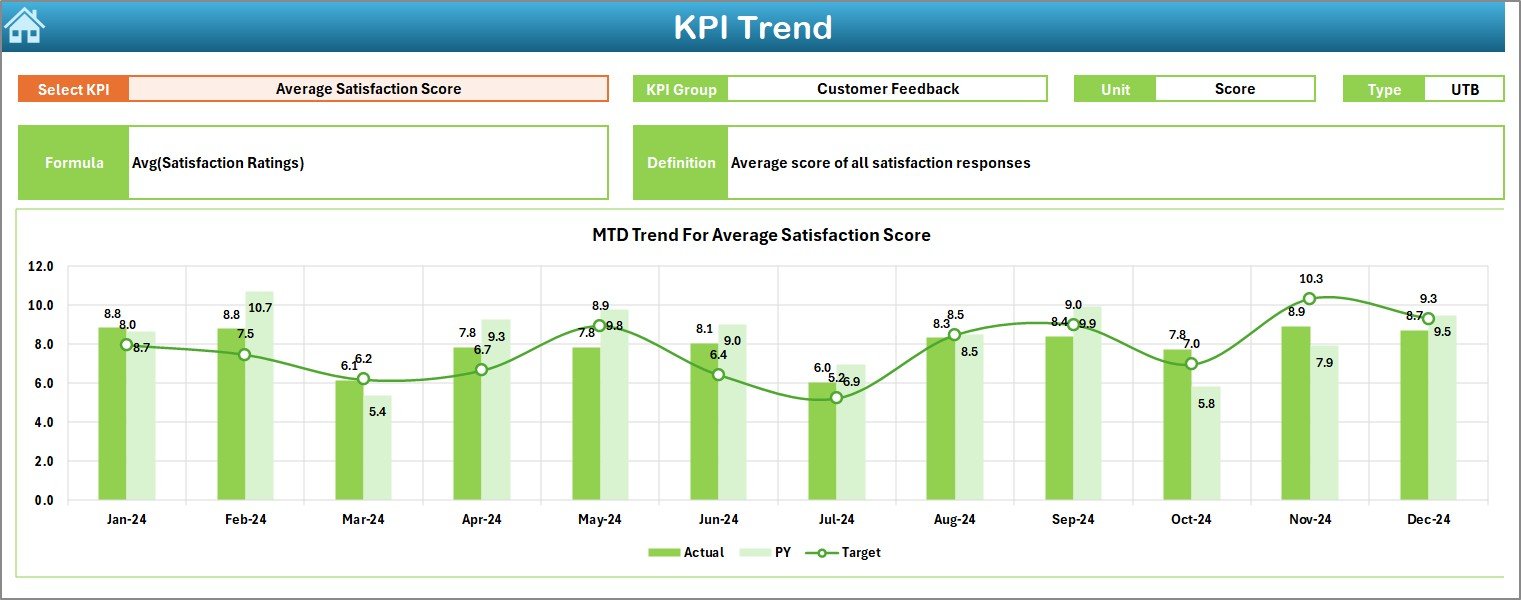
Here, you can select a KPI name from cell C3. The sheet will show:
-
KPI Group, Unit, and KPI Type (UTB or LTB)
-
Formula and short Definition
-
Trend charts for MTD and YTD comparisons (Actual, Target, PY)
This lets you analyze trends and seasonality effectively.
Actual Numbers Input Sheet – Manual Data Entry
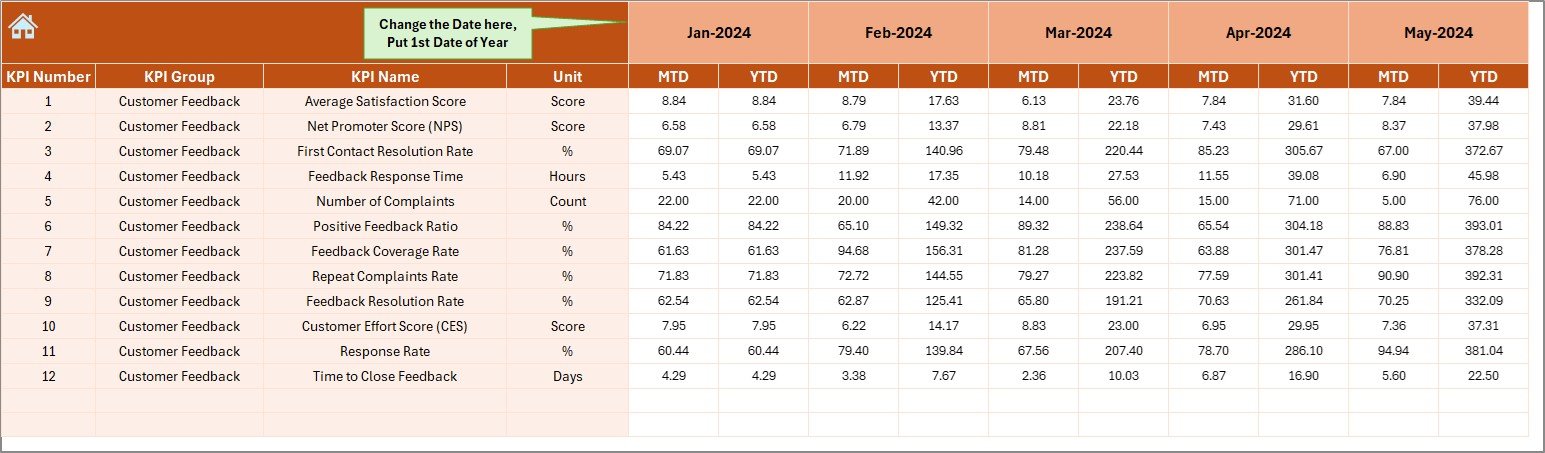
Just set the first month of the year in cell E1, and then enter the monthly Actuals for MTD and YTD. Clean and structured input ensures accuracy.
Click to Purchases Healthcare Customer Feedback KPI Dashboard in Excel
Target Sheet – Set the Goals
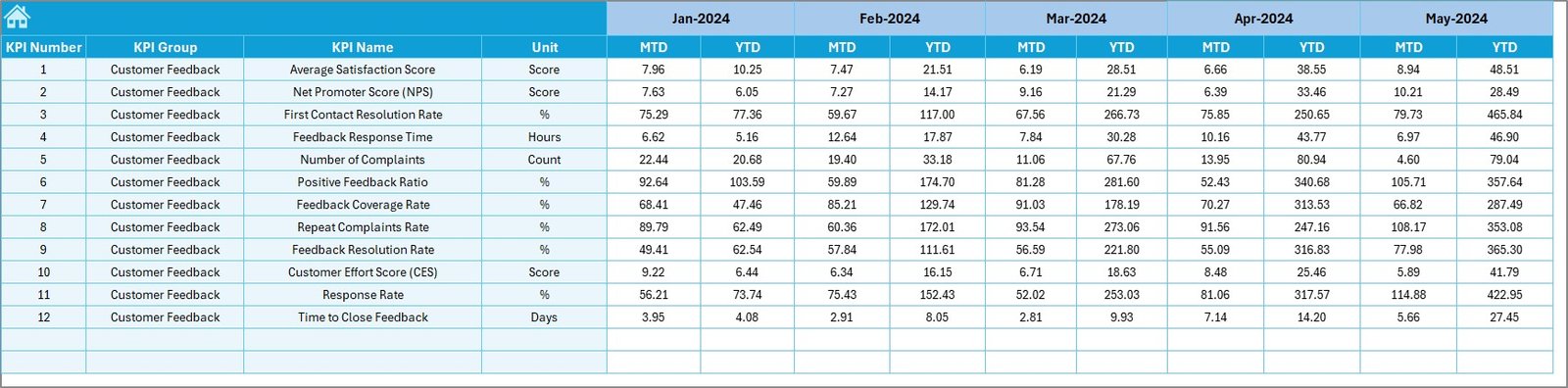
Enter your expected Target values for each KPI, month-wise, for both MTD and YTD. This provides a clear benchmark for comparison.
Previous Year Sheet – Historical Reference
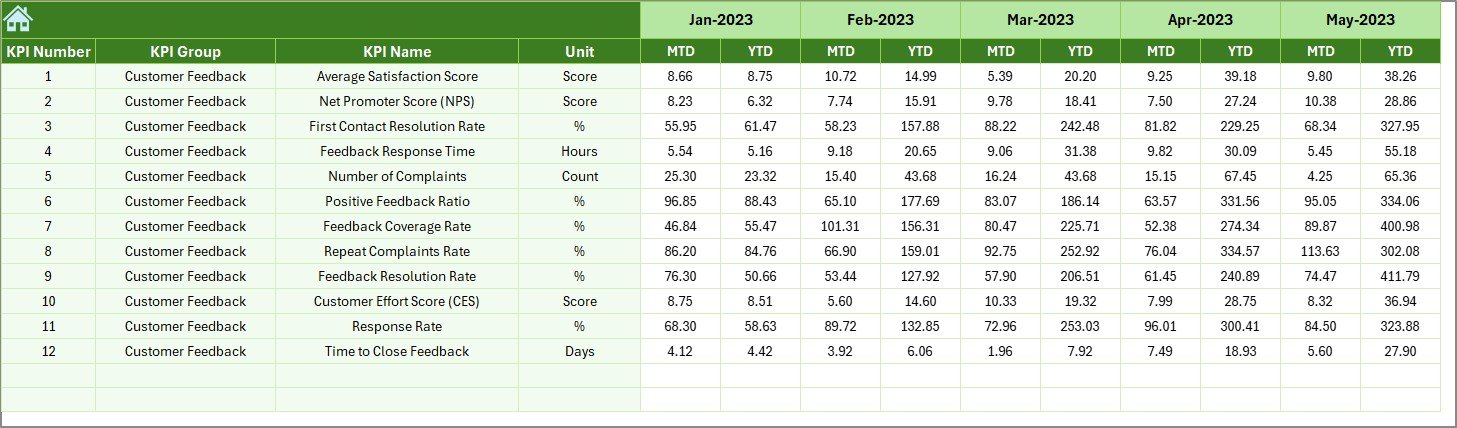
Log your historical data here. Compare current performance with last year to see whether your services are improving or slipping.
KPI Definition Sheet – Build the Foundation
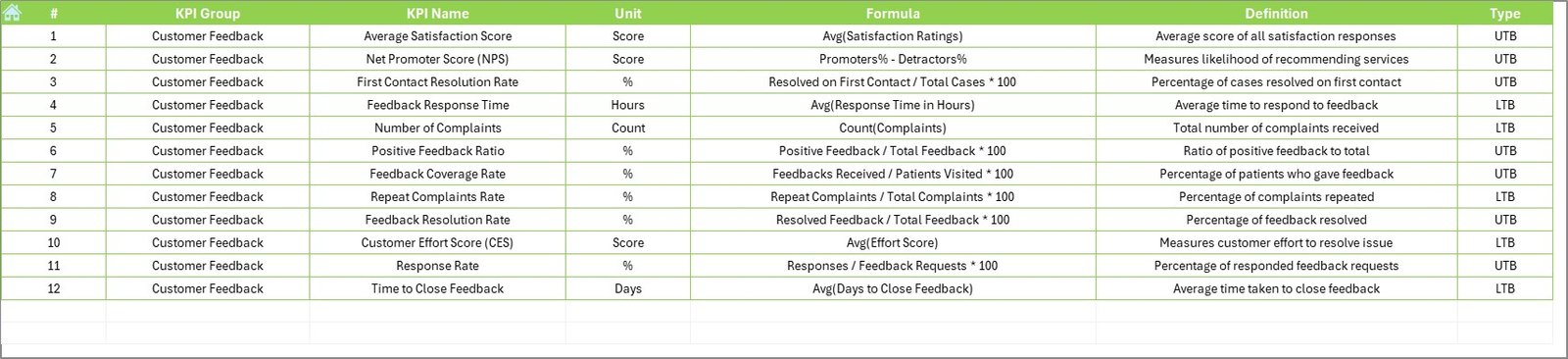
Define each KPI with the following:
-
KPI Name
-
Group
-
Unit
-
Formula
-
Definition
This ensures clarity for everyone reviewing the dashboard.
Advantages of Using a Feedback KPI Dashboard in Excel
Let’s break down why this tool is not just helpful—it’s essential:
✅ Better Decision Making
With structured KPI data, you can make data-driven decisions instead of relying on assumptions.
✅ Improved Patient Experience
Regular monitoring ensures that issues like long wait times or unfriendly staff get addressed quickly.
✅ Accountability Across Teams
Assigning KPI ownership to specific departments increases transparency and drives results.
✅ Cost-Effective Solution
You don’t need expensive software—Excel provides a powerful, low-cost alternative with this template.
✅ Customizable and Scalable
Add your own KPIs, departments, or chart types as needed. This dashboard grows with your organization.
Best Practices for the Healthcare Customer Feedback KPI Dashboard
To make the most of your dashboard, follow these tried-and-tested practices:
➤ 1. Keep KPIs Limited and Focused
Avoid clutter. Track only the KPIs that directly impact patient care and satisfaction.
➤ 2. Review Monthly and Quarterly
Set up regular reviews. Monthly reviews offer quick wins, while quarterly reviews provide strategic insights.
➤ 3. Train Your Staff
Ensure staff know how to interpret and use the dashboard. A KPI is only as useful as the action taken on it.
➤ 4. Collect Feedback Continuously
Automate your feedback collection using surveys, feedback forms, or patient portals. The more consistent the input, the better the analysis.
➤ 5. Keep Definitions Standardized
Ensure everyone understands each KPI in the same way. Use the KPI Definition tab to avoid confusion.
➤ 6. Use Visuals to Communicate Clearly
Make use of conditional formatting (up/down arrows, color codes) to help teams grasp data quickly.
Who Should Use This Dashboard?
This tool is ideal for:
-
Hospital Administrators
-
Quality Control Managers
-
Customer Service Heads
-
Healthcare Consultants
-
Clinic Owners
Whether you manage a hospital, clinic, or diagnostic center, this dashboard will help you stay aligned with patient expectations.
How to Set It Up (Step-by-Step)
-
Download the Excel template
-
Go to the Actual Input Sheet and enter your monthly data
-
Set up your Target Sheet based on annual goals
-
Enter previous year numbers in the appropriate sheet
-
Use D3 in the Dashboard tab to select a month and review the visuals
-
Visit the KPI Trend Sheet to analyze performance over time
You can complete setup in under an hour—and enjoy real-time feedback tracking instantly!
Future Possibilities and Improvements
As your feedback processes evolve, you can enhance your dashboard by:
-
Integrating it with Google Forms or Microsoft Forms for automatic data input
-
Using Power Query for real-time data refresh
-
Embedding this dashboard within Power BI for advanced visualizations
Remember, the key to improvement is continuous feedback and monitoring.
Conclusion
Customer feedback is one of the most valuable assets in healthcare. When you track it with purpose, analyze it with clarity, and act on it swiftly, you elevate your entire service quality. With the Healthcare Customer Feedback KPI Dashboard in Excel, you get a comprehensive, cost-effective, and powerful tool to manage patient satisfaction like never before.
Take charge of your healthcare quality today—because every patient voice matters.
Frequently Asked Questions (FAQs)
1. What is a KPI in healthcare feedback?
A KPI (Key Performance Indicator) in healthcare feedback measures specific elements of patient experience, such as wait times or satisfaction scores.
2. Can I use this Excel dashboard without advanced Excel knowledge?
Yes! The dashboard is designed to be user-friendly. Drop-downs and labeled sheets make it easy to use, even for beginners.
3. How many KPIs should I track?
It’s best to start with 8–12 key KPIs that impact patient satisfaction. Avoid tracking too many at once, as it may lead to confusion.
4. How often should I update the dashboard?
You should update the dashboard monthly, but weekly reviews can help if you run a high-traffic facility.
5. Can I add my own KPIs to the template?
Absolutely! The template is fully customizable. You can add rows, modify charts, and expand as needed.
6. What if I don’t have previous year data?
You can start from the current year. Just leave the PY columns blank until you build enough historical data.
7. Can I share the dashboard with others?
Yes, you can share the Excel file via email or cloud drives. It’s best to restrict editing rights if others only need to view the data.
Visit our YouTube channel to learn step-by-step video tutorials