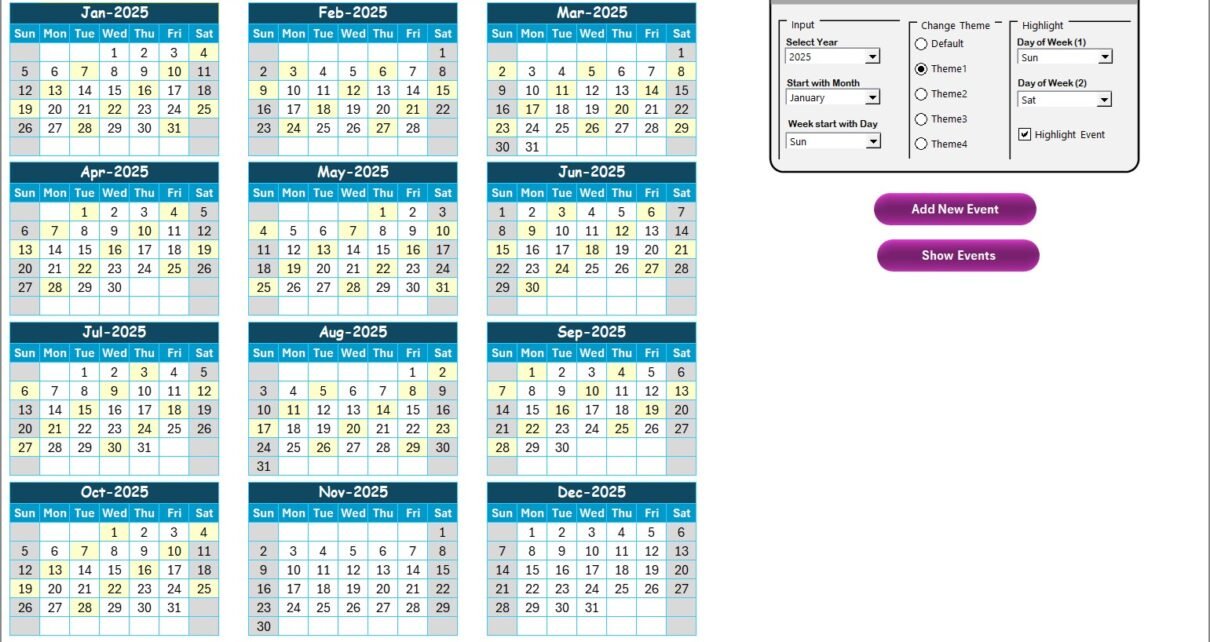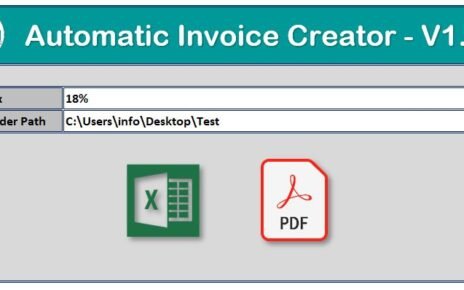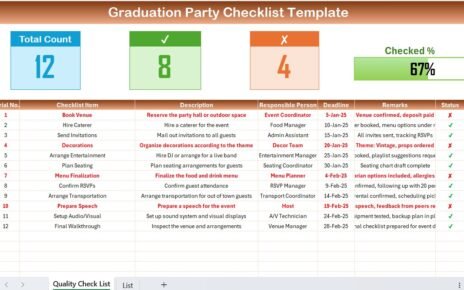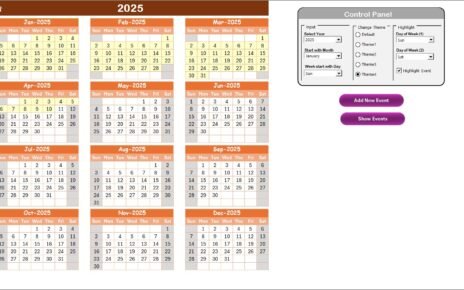In today’s hybrid business environment, finance and procurement teams often manage their responsibilities remotely. Coordinating purchase approvals, vendor payments, and reporting deadlines becomes challenging when employees are spread across different locations. To maintain transparency and improve collaboration, a well-organized Finance Procurement Remote Work Calendar in Excel can make a huge difference.
This Excel-based template simplifies remote team scheduling, task management, and event tracking — helping finance professionals stay synchronized across months and departments.
Click to Purchases Finance Procurement Remote Work Calendar in Excel
🧭 What Is a Finance Procurement Remote Work Calendar in Excel?
A Finance Procurement Remote Work Calendar in Excel is a digital tool designed to plan, monitor, and coordinate all finance and procurement-related activities throughout the year. It brings together team schedules, financial deadlines, procurement events, vendor meetings, and audit checkpoints into a single, user-friendly Excel interface.
With built-in automation, drop-down menus, and interactive buttons, this template allows you to visualize activities across annual, monthly, and daily views — ensuring that no important task goes unnoticed.
Whether your team is working in-office, hybrid, or fully remote, this calendar ensures smooth coordination and accountability.
Click to Purchases Finance Procurement Remote Work Calendar in Excel
📘 Key Features of the Finance Procurement Remote Work Calendar
This ready-to-use Excel template consists of five well-structured worksheets, each designed for specific functionality and ease of navigation.
1️⃣ Home Sheet Tab – The Navigation Hub
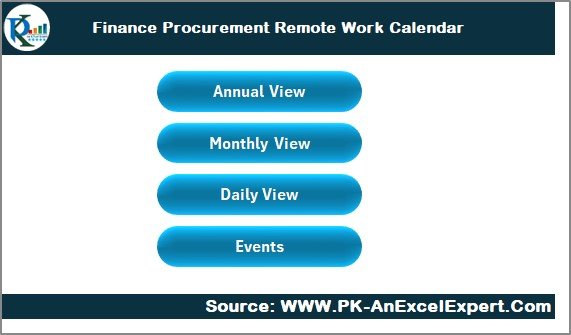
The Home sheet acts as your dashboard’s command center. It includes four navigation buttons that let you jump directly to other views within the workbook:
-
Annual View
-
Monthly View
-
Daily View
-
Events
This index sheet saves time and simplifies navigation, especially when managing multiple dates and events throughout the fiscal year.
2️⃣ Annual View Sheet Tab – Yearly Overview Made Easy
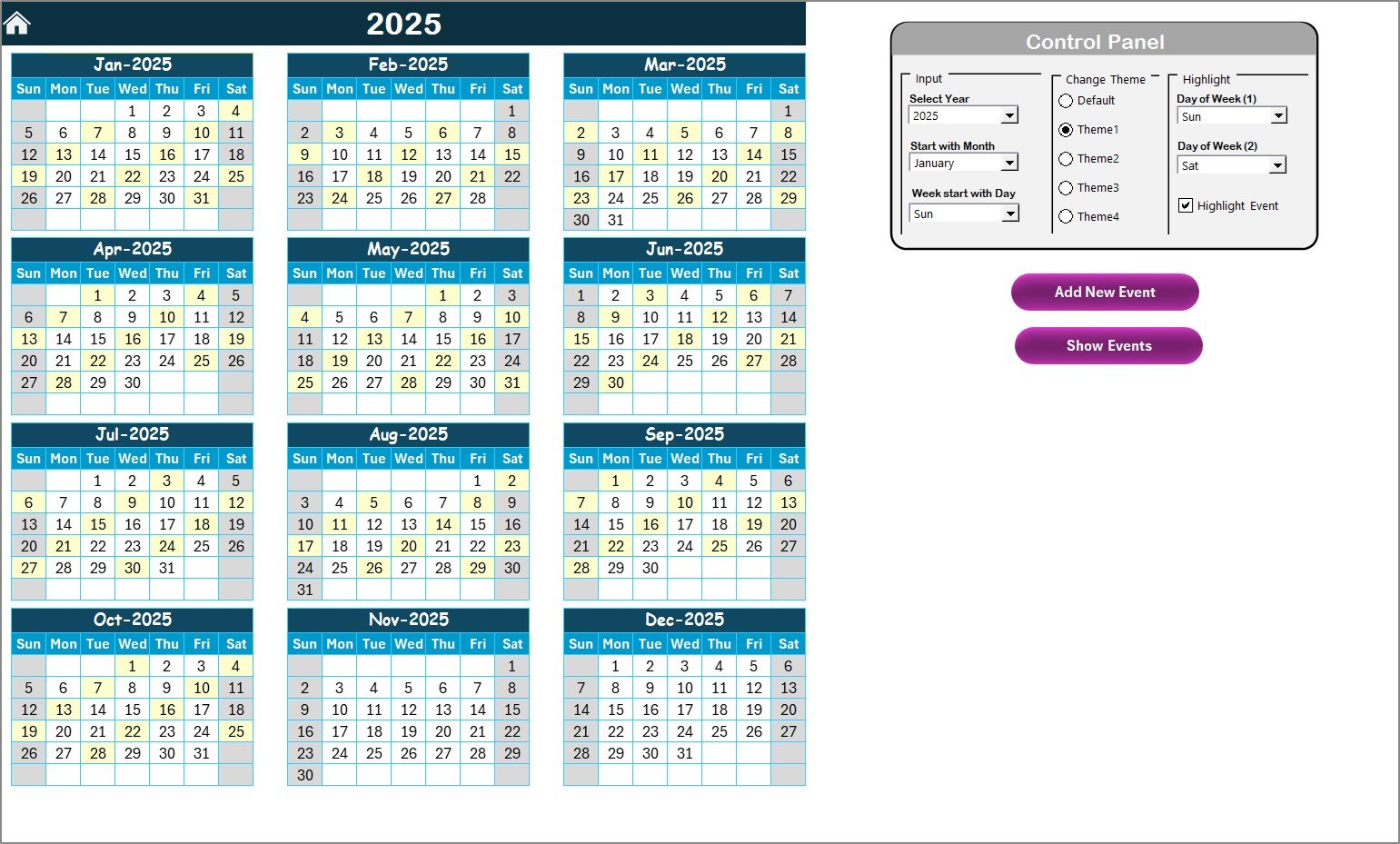
The Annual View Sheet provides a 12-month snapshot of all activities in a single glance. It’s ideal for finance managers who want to review yearly milestones, procurement cycles, and important financial dates.
Control Panel Highlights:
-
Input Group:
-
Select the year to automatically refresh the calendar.
-
Change the starting month or week start day (e.g., Monday or Sunday).
-
-
Change Theme Group:
-
Choose from five predesigned color themes to customize your dashboard appearance.
-
-
Highlight Group:
-
Highlight weekends or custom days (e.g., Sat and Sun) in gray.
-
Option to highlight event days in yellow for quick recognition.
-
Interactive Buttons:
-
Add New Event: Click on a date to open a form for adding an event — just fill in the details and click submit.
-
Show Event: View all scheduled activities for the selected date.
This sheet offers a professional annual visualization that helps teams plan ahead for audits, tenders, invoice approvals, and payment cycles.
3️⃣ Monthly View Sheet Tab – Track Monthly Priorities
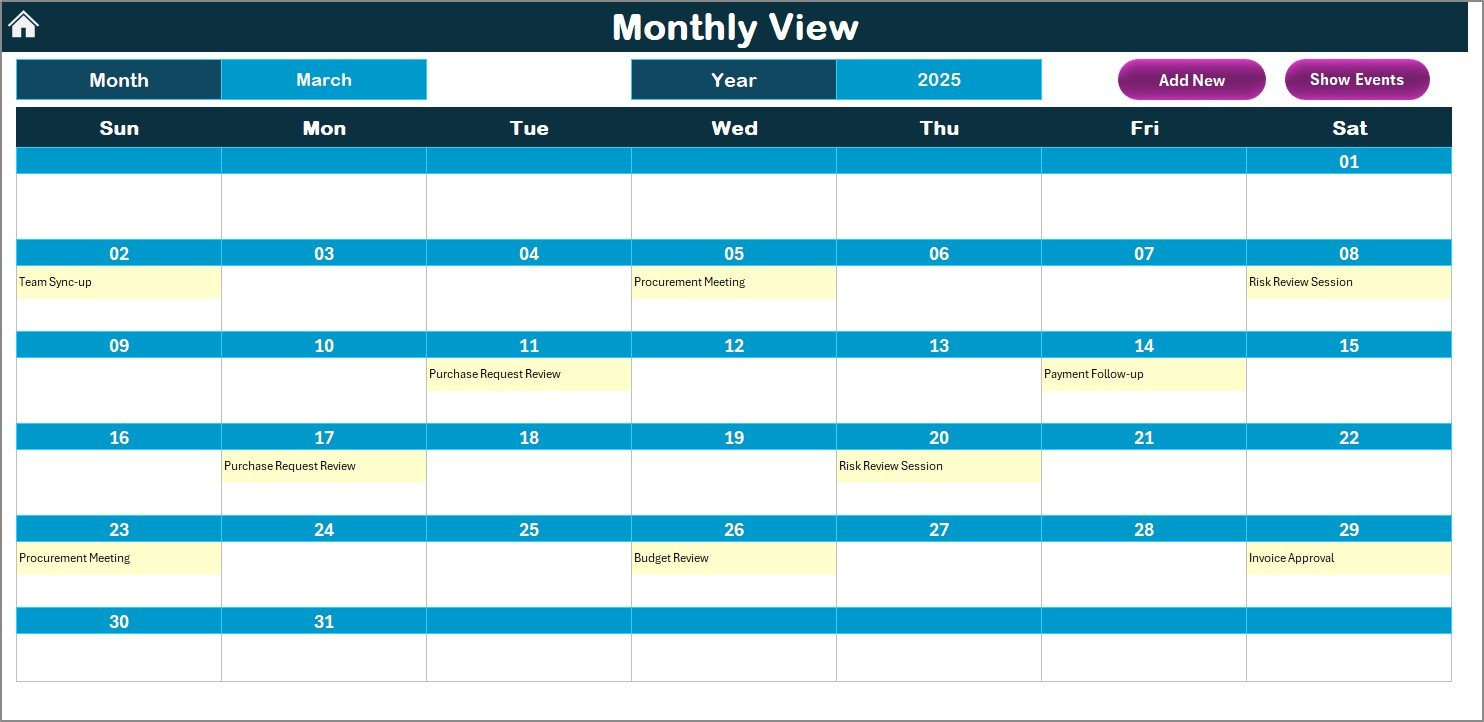
The Monthly View Sheet focuses on a single month, displaying all tasks, meetings, and events clearly.
Features include:
-
A dropdown for Month and Year selection.
-
Automatic updates of all event data for the selected period.
-
Visibility for one event per date — if multiple events exist, a “more than 1…” indicator appears.
Interactive Buttons:
-
Add New Event: Quickly schedule new activities directly from the monthly view.
-
Show Event: View the full list of all tasks and events for the selected day.
This sheet is especially useful for monthly procurement cycles, financial reporting timelines, budget revisions, and vendor meetings.
4️⃣ Daily View Sheet Tab – Manage Day-to-Day Operations
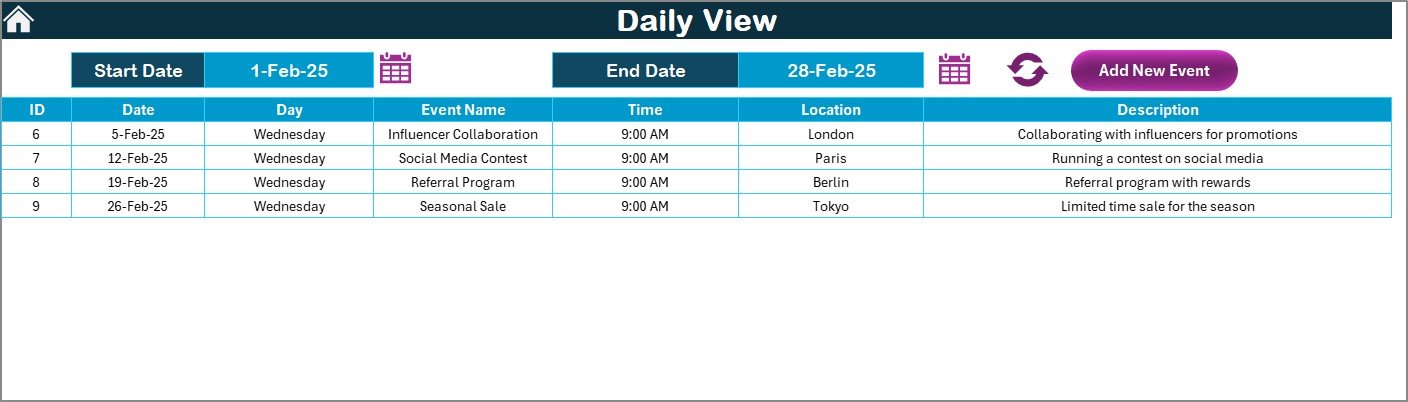
The Daily View Sheet offers a granular look at your team’s schedule for a specific date range.
Functionality includes:
-
Input Start Date and End Date using the built-in calendar picker.
-
Click Refresh to load all events within the selected range.
-
A dedicated Add New Event button to insert new tasks via a form.
This view helps finance professionals stay on top of daily operations such as invoice verifications, payment follow-ups, purchase order approvals, and expense reviews — ensuring no task slips through the cracks.
5️⃣ Events Sheet Tab – The Database of All Activities
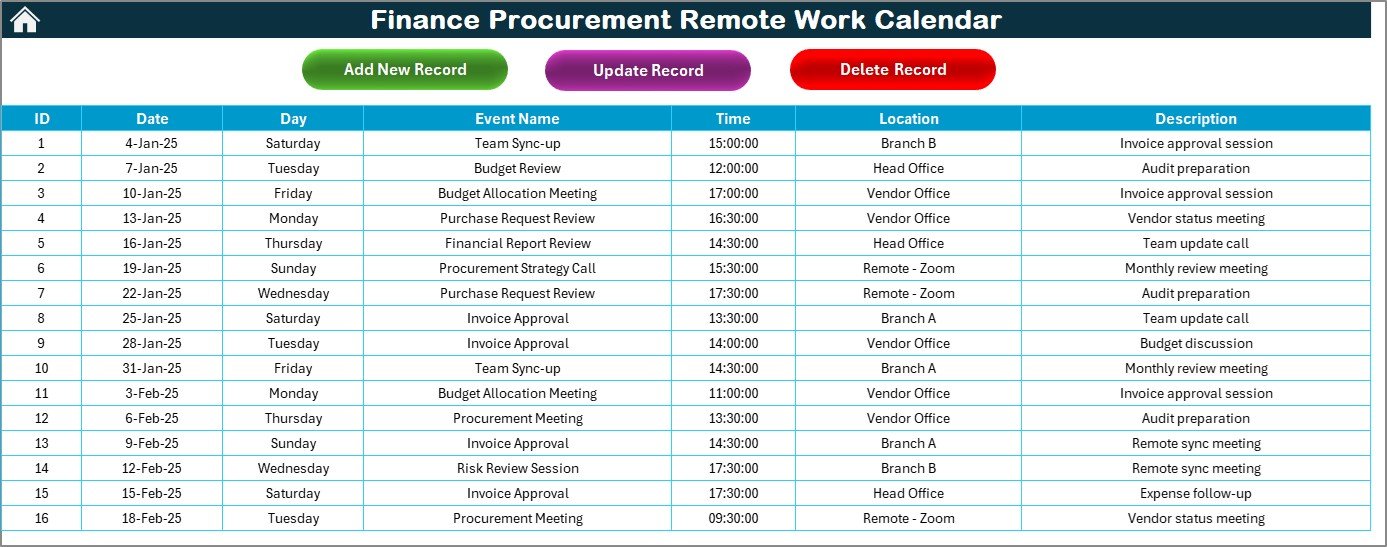
This is the heart of the calendar — a comprehensive database that stores all event details systematically.
Data fields include:
-
ID: Auto-generated event number.
-
Date: Event date.
-
Day: Weekday (e.g., Monday, Friday).
-
Event Name: Short title of the event.
-
Time: Event start time.
-
Location: Place or online meeting link.
-
Description: Short description or notes.
Top Buttons:
-
Add New Record: Opens the event form for quick data entry.
-
Update Existing Record: Select an event ID to modify existing details.
-
Delete Record: Remove an outdated or canceled event instantly.
This central data repository powers all the other calendar sheets and ensures data accuracy across the entire workbook.
🧮 How the Calendar Works
The Finance Procurement Remote Work Calendar in Excel uses built-in formulas, dropdown lists, and forms to automate event management.
-
Select your preferred view (Annual, Monthly, or Daily).
-
Add or edit events using the respective buttons.
-
All event details automatically sync to the Events database sheet.
-
The chosen view (month/year) dynamically updates all records for that time frame.
-
Color themes and highlights make important days stand out visually.
This makes managing even hundreds of procurement or finance events completely effortless.
Click to Purchases Finance Procurement Remote Work Calendar in Excel
🚀 Benefits of Using a Finance Procurement Remote Work Calendar
This calendar is not just a planner — it’s a digital assistant for finance and procurement teams.
✅ 1. Centralized Planning
Manage all important financial and procurement dates — from budget meetings to vendor renewals — in one place.
✅ 2. Easy Coordination for Remote Teams
Since teams may operate remotely, the calendar ensures everyone stays aligned, reducing communication gaps.
✅ 3. Improved Productivity
With automated scheduling and color-coded event highlights, employees spend less time searching for information.
✅ 4. Data Transparency
Every update reflects instantly across sheets, ensuring team-wide visibility and accountability.
✅ 5. Professional Customization
The color themes and control panel allow you to design the dashboard to match your company’s branding or reporting style.
Click to Purchases Finance Procurement Remote Work Calendar in Excel
🌟 Advantages of Finance Procurement Remote Work Calendar in Excel
Here are the key advantages that make this calendar an essential tool:
-
Full-Year Visibility: View the entire financial year in one glance.
-
Interactive Data Entry: Add, update, or delete events instantly using forms.
-
Flexible Themes: Choose from five professional color schemes.
-
Custom Highlights: Mark weekends or important event days for easy tracking.
-
Smart Navigation: Jump between sheets with a single click.
-
Automation: Calendar updates automatically when the year or month changes.
Together, these features help maintain clarity, consistency, and efficiency across finance and procurement operations.
🔧 Opportunities for Improvement
While this calendar is highly functional, advanced users may consider the following enhancements:
-
Add Pivot Charts: Visualize event trends, like busiest months or peak procurement seasons.
-
Link to Outlook or Google Calendar: Sync events for mobile reminders.
-
Add Department Filters: Categorize events by finance, procurement, audit, or management.
-
Include Status Fields: Track progress (Pending, Completed, Delayed).
-
Automation via VBA: Enable auto-email notifications for upcoming events.
These additions can make the tool even more powerful for large organizations.
⚡ Best Practices for Using the Finance Procurement Remote Work Calendar
To get consistent and accurate results from your Excel calendar, follow these best practices:
-
Maintain Data Consistency: Use uniform date and time formats.
-
Regular Updates: Review and refresh events at least once a week.
-
Backup Data: Store monthly copies of your Excel file to prevent loss.
-
Highlight Important Days: Use highlight options for weekends or audit deadlines.
-
Use Descriptive Event Names: Avoid abbreviations for clarity in reports.
-
Limit Manual Edits: Always use provided buttons to add or modify data.
Following these practices ensures your calendar remains reliable and visually consistent.
🧩 Why Excel Is Ideal for Remote Work Calendars
Excel remains one of the most flexible and powerful tools for managing business data. Here’s why it’s perfect for a Finance Procurement Calendar:
-
Accessibility: Works on all systems — no extra software needed.
-
Collaboration: Easy sharing through Microsoft OneDrive or Google Drive.
-
Customization: Adaptable for any organization’s finance structure.
-
No Learning Curve: Familiar interface for most professionals.
-
Automation Capabilities: Supports formulas, macros, and data validation.
It’s a perfect blend of simplicity, scalability, and functionality.
🧠 Real-Life Example: How a Finance Team Uses This Calendar
Imagine a multinational company with a finance department working across India, Singapore, and the UAE.
Each location manages invoices, vendor interactions, and reporting deadlines independently. Using the Finance Procurement Remote Work Calendar, the CFO gains complete visibility:
-
Annual View: Shows when audits and procurement reviews are planned.
-
Monthly View: Displays payment cycle days and vendor calls.
-
Daily View: Highlights team-specific activities and deadlines.
With this centralized calendar, remote teams stay on schedule, management has real-time oversight, and the risk of missing financial obligations drops significantly.
Click to Purchases Finance Procurement Remote Work Calendar in Excel
🏁 Conclusion
The Finance Procurement Remote Work Calendar in Excel transforms how finance and procurement teams manage their time and responsibilities. With built-in automation, color-coded themes, and multi-level views, it bridges the gap between planning and execution.
Whether you’re managing vendor payments, audit schedules, or remote finance operations, this Excel calendar offers a smart, cost-effective, and efficient way to stay organized throughout the year.
Use it to improve collaboration, enhance accountability, and bring structure to every financial and procurement activity — no matter where your team works from.
❓ Frequently Asked Questions (FAQs)
1. What is the Finance Procurement Remote Work Calendar in Excel?
It’s a ready-to-use Excel tool that helps finance and procurement teams plan, track, and manage all events, meetings, and deadlines in one place.
2. How many sheets does the calendar include?
The template includes five sheets — Home, Annual View, Monthly View, Daily View, and Events.
3. Can I customize the color theme?
Yes, the control panel allows you to select from five predefined color themes that apply across the workbook.
4. How do I add a new event?
Click the Add New Event button, fill in the event form, and click submit. The data automatically appears in the Events sheet.
5. Is it suitable for remote teams?
Absolutely! It’s built specifically to support remote and hybrid finance or procurement teams who need centralized visibility.
6. Can I highlight weekends or holidays?
Yes, the Highlight Group lets you choose days (like Saturday and Sunday) and even color-code events.
7. Is VBA used in this template?
The template uses form-based automation (through simple VBA) for adding, updating, and deleting events efficiently.
8. Can I integrate this calendar with Power BI?
Yes, you can connect the Events data sheet to Power BI for dynamic visualization and analytics.
9. Does it require advanced Excel knowledge?
Not at all. Anyone with basic Excel experience can operate it easily.
10. How often should I update the calendar?
You should review and refresh data weekly to ensure all finance and procurement tasks stay on track.
Click to Purchases Finance Procurement Remote Work Calendar in Excel
Visit our YouTube channel to learn step-by-step video tutorials