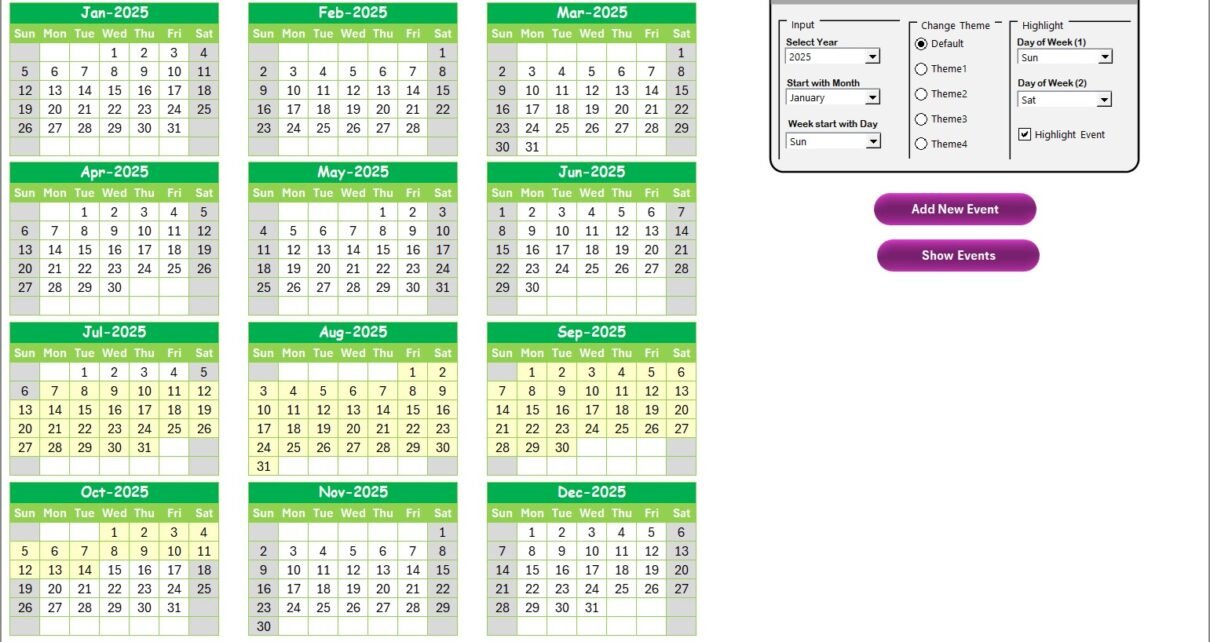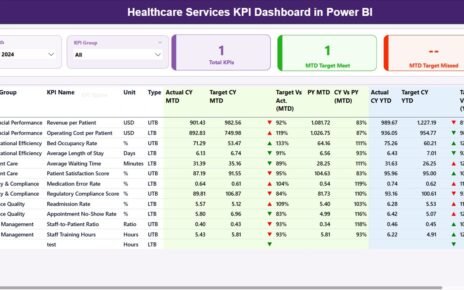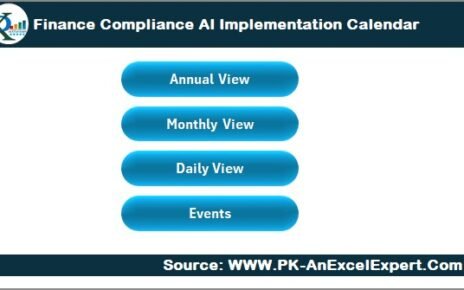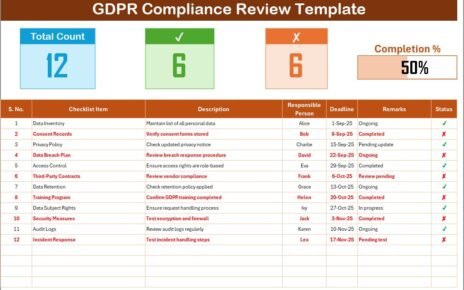The Education Customer Service AI Implementation Calendar in Excel is a ready-to-use tool designed to help educational institutions manage customer service events and AI integration efforts. This powerful template consists of five dynamic worksheets that make it easier to track events, monitor progress, and ensure smooth execution of AI-driven projects. Whether you’re implementing AI chatbots, AI-based ticketing systems, or AI-driven learning tools, this calendar serves as the backbone of your project management efforts.
Key Features of the Calendar Template
The Education Customer Service AI Implementation Calendar is designed with flexibility and functionality in mind. The key features include:
Click to Purchases Education Customer Service AI Implementation Calendar in Excel
Home Sheet
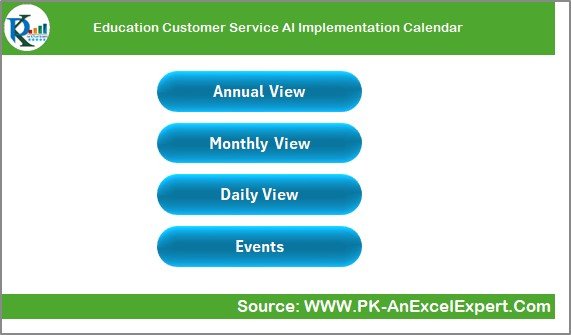
The Home Sheet is the central hub of the calendar template. It serves as the starting point for navigating through the different views and functionalities. The Home Sheet includes:
Navigation Buttons: Four buttons that allow users to easily jump to the respective sheets:
- Annual View
- Monthly View
- Daily View
- Events
Annual View Sheet
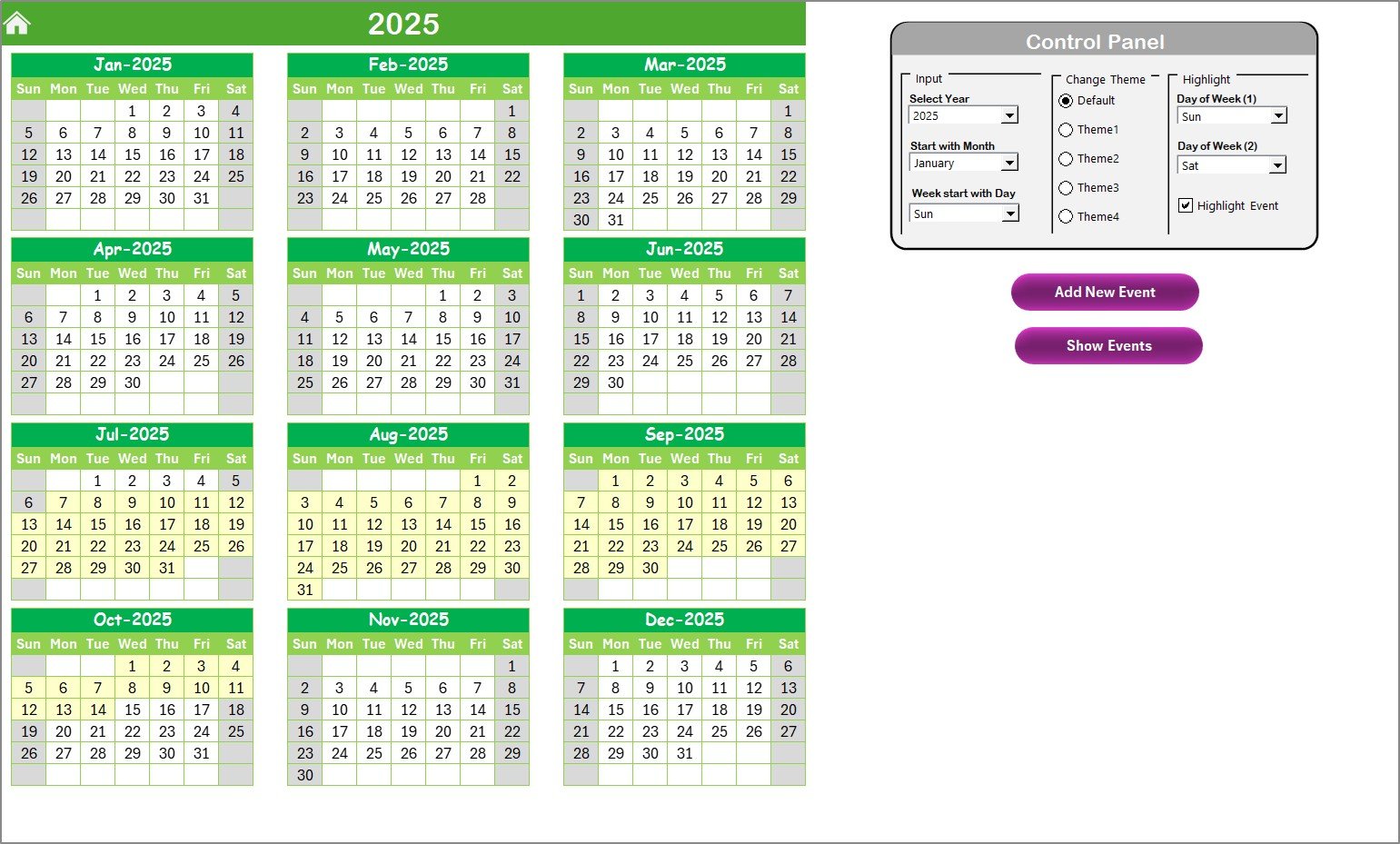
The Annual View Sheet offers a comprehensive look at the entire year’s calendar, broken down by months. This sheet includes:
-
Year Selection: You can select the year, which automatically adjusts the calendar.
-
Starting Month & Day: You can customize the starting month and day of the week to suit your organization’s needs.
-
Color Themes: Choose from five different color themes to apply to the entire workbook.
-
Highlight Events: Option to highlight specific days (like weekends or holidays) and events, making it easier to spot important dates.
Monthly View Sheet
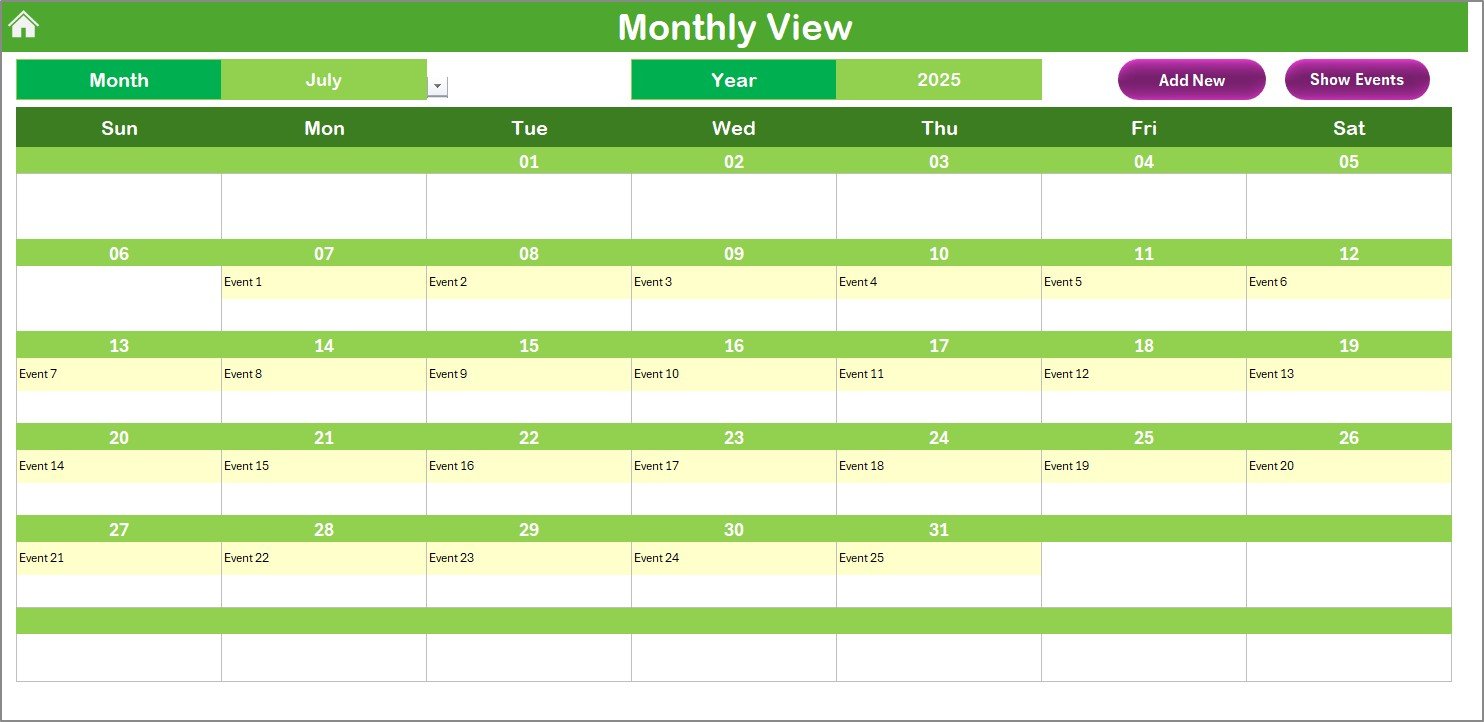
The Monthly View Sheet presents a detailed calendar for the selected month. It allows you to:
-
Select Month and Year: Customize the calendar based on the month and year you choose.
-
Add and Show Events: You can add new events to specific dates and view the list of events scheduled for each day.
-
Quick Navigation: Two essential buttons—Add New Event and Show Event—make it easier to manage and view events.
Daily View Sheet
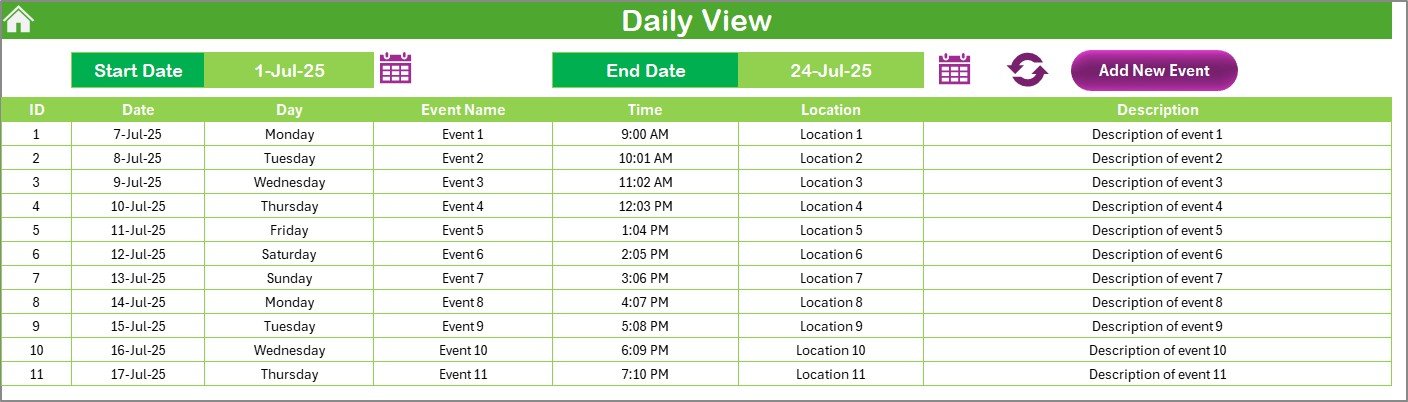
The Daily View Sheet displays a detailed list of events scheduled for a selected date range. It includes:
-
Date Range Selection: You can set a custom date range (start date and end date).
-
Event List: View events scheduled within the selected date range.
-
Add New Event: Use the Add New Event button to create new events for any specific date range.
Events Sheet
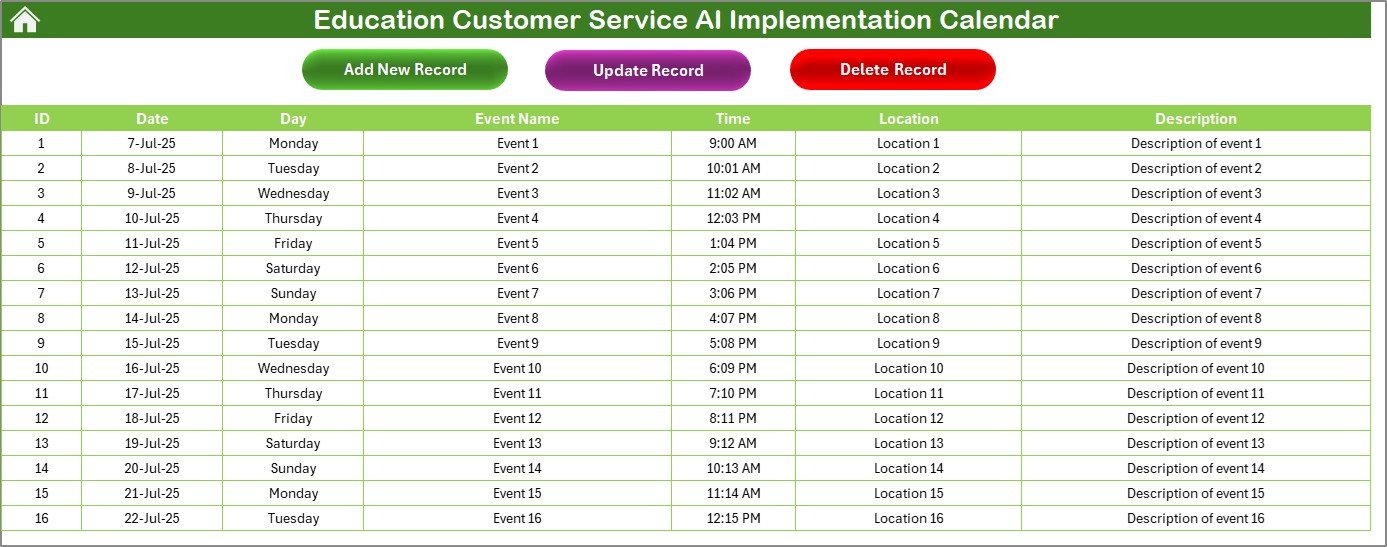
The Events Sheet is where all event data is stored. It functions as a database where you can:
-
Track All Events: Capture critical event details like date, time, location, description, and more.
-
Manage Records: You can add, update, or delete event records as necessary. The sheet automatically generates event IDs for easy reference.
Advantages of Using the Education Customer Service AI Implementation Calendar in Excel
The Education Customer Service AI Implementation Calendar in Excel is a powerful tool that provides numerous benefits to educational institutions. Here are some of the main advantages:
1. Simplified Event Management
With a dedicated space for managing events, educational institutions can plan and track customer service AI implementation events effectively. The tool’s easy navigation and intuitive design make it easier to organize events, allocate resources, and ensure all tasks are completed on time.
2. Improved Project Tracking
AI implementation projects in education require careful planning and monitoring. The annual, monthly, and daily views allow project managers to track milestones, deadlines, and tasks, ensuring the project stays on track and deadlines are met.
3. Customizability
The calendar’s features, such as the ability to choose the year, starting month, day of the week, and color themes, provide users with the flexibility to tailor the calendar to their specific needs. Whether your institution operates on a traditional academic schedule or a year-round basis, this tool can accommodate various needs.
4. Increased Efficiency
By streamlining the process of event scheduling and AI integration, this calendar reduces the administrative burden and helps teams focus on higher-level tasks. The ability to add and view events quickly and easily increases operational efficiency.
Click to Purchases Education Customer Service AI Implementation Calendar in Excel
Best Practices for Implementing the Education Customer Service AI Calendar in Excel
To get the most out of the Education Customer Service AI Implementation Calendar in Excel, consider these best practices:
1. Regular Updates and Reviews
Make it a habit to update the calendar regularly to ensure all events, tasks, and milestones are accurate and up-to-date. Set aside time at the beginning of each month to review the calendar and adjust for any changes or new events.
2. Collaborate with Teams
This calendar is ideal for collaborative use. Encourage team members from different departments (IT, customer service, etc.) to input their events and track progress in real time. This ensures everyone is aligned and can contribute to AI implementation.
3. Leverage the Event Highlight Feature
The ability to highlight specific days and events helps you draw attention to critical dates or tasks. Use this feature to mark holidays, AI training days, or customer service milestones, ensuring they stand out in the calendar.
4. Incorporate AI-Related Milestones
For a smooth AI implementation process, incorporate key AI-related milestones into the calendar. Include important training sessions, software rollout dates, and feedback collection periods to ensure AI initiatives are well-managed.
Frequently Asked Questions (FAQs)
1. How do I add a new event to the calendar?
To add a new event, select the date on the calendar and click on the “Add New Event” button. A form will appear where you can fill in the event’s details. Once submitted, the event will be added to the selected date.
2. Can I customize the calendar for different years?
Yes, the calendar is fully customizable. You can select any year, change the starting month, and adjust the starting day of the week, allowing you to tailor the calendar to your institution’s needs.
3. How can I highlight specific events or dates?
In the “Annual View” sheet, you can use the “Highlight Group” to choose specific days of the week or events to highlight in color. This makes it easy to track weekends, holidays, and important events like AI training sessions.
4. Can this template be used for other types of event management?
While this template is designed for customer service AI implementation, it can be adapted for other types of event management by adjusting the event details and the data captured. It is flexible enough to manage any event scheduling needs.
Conclusion
The Education Customer Service AI Implementation Calendar in Excel is an invaluable tool for educational institutions looking to streamline their customer service operations and integrate AI-driven solutions. With its user-friendly interface, customizable features, and powerful tracking capabilities, it simplifies event management, enhances collaboration, and improves efficiency. By implementing best practices and regularly updating the calendar, educational organizations can ensure their AI implementation projects are on track, on time, and successful.
Visit our YouTube channel to learn step-by-step video tutorials