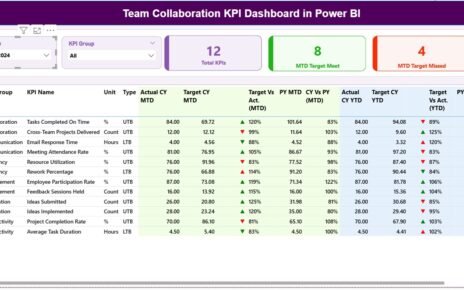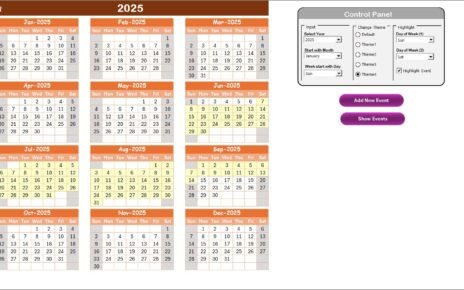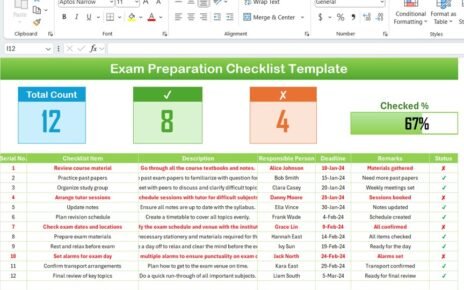Remote work has become an essential part of modern finance operations. With multiple teams, overlapping schedules, and different responsibilities, having a structured calendar system is no longer optional—it is a necessity. The Finance Operations Remote Work Calendar in Excel is a ready-to-use, powerful, and easy-to-manage solution designed to keep finance teams organized, efficient, and aligned.
In this article, we will explore everything you need to know about this calendar. From its structure to its features, advantages, opportunities for improvement, and best practices, this detailed guide will help you understand why this tool is crucial for finance teams in a remote work environment.
Click to Purchases Finance Operations Remote Work Calendar in Excel
What is a Finance Operations Remote Work Calendar?
A Finance Operations Remote Work Calendar is a specialized Excel-based tool that helps finance teams plan, track, and manage their tasks, meetings, and activities while working remotely. Unlike traditional calendars, this one is designed with finance operations in mind, offering:
-
Multi-level views (annual, monthly, daily).
-
Integrated event management.
-
Customizable themes.
-
Automated event highlighting.
-
Easy data input and tracking.
It ensures that finance professionals can streamline work, avoid overlapping tasks, and improve collaboration regardless of their location.
Key Features of the Finance Operations Remote Work Calendar
This Excel template is structured into five worksheets, each serving a specific purpose:
Home Sheet Tab
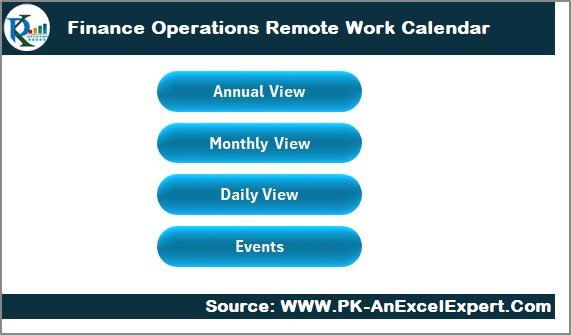
-
Acts as an index page.
Provides navigation buttons to jump directly to different views:
- Annual View
- Monthly View
- Daily View
- Events
This ensures quick access and user-friendly navigation without scrolling through multiple sheets.
Annual View Sheet Tab
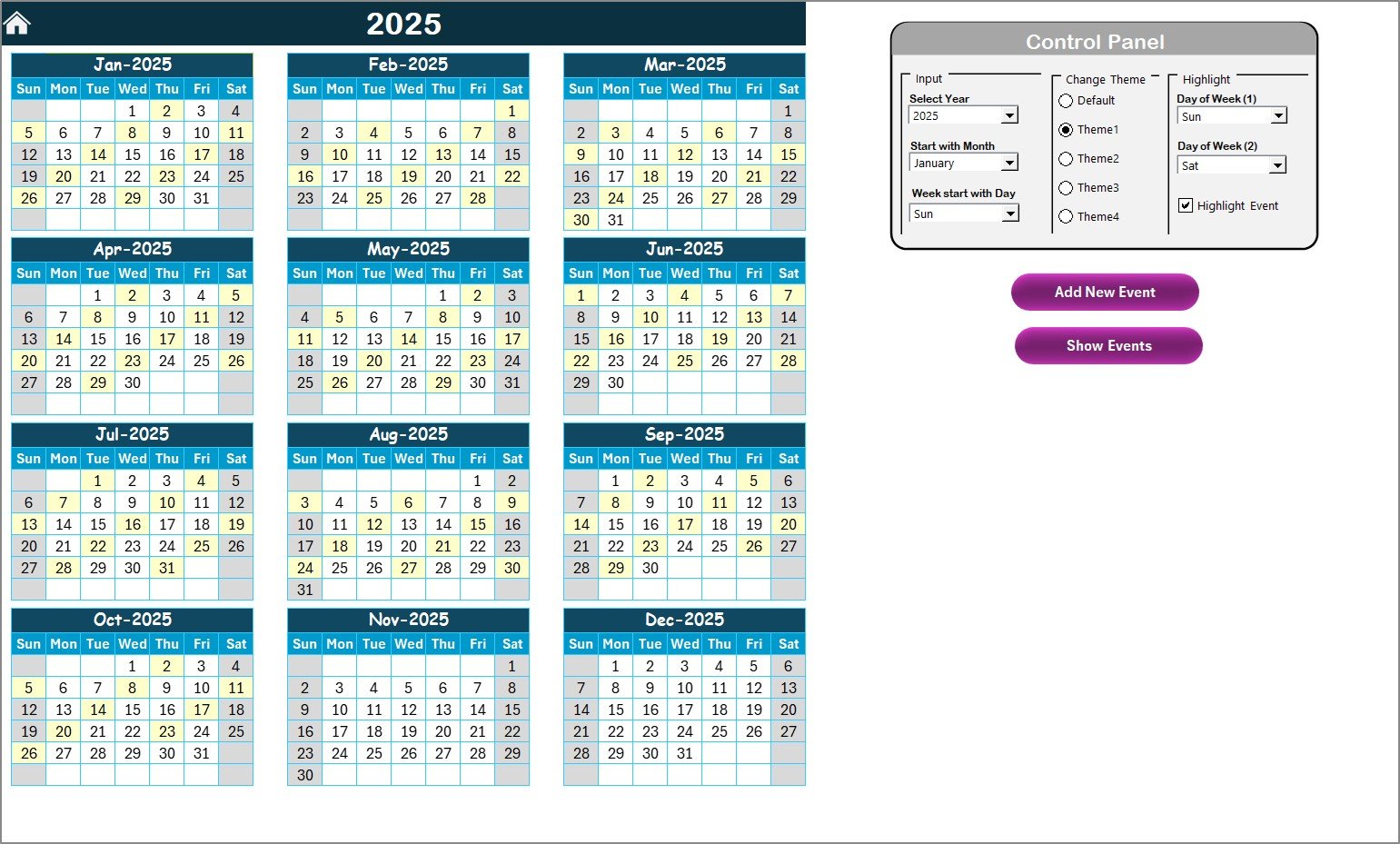
-
Displays all 12 months of the year in one view.
Includes a control panel with three groups:
- Input Group: Select the year, starting month, and first day of the week.
- Theme Group: Choose from five different color themes for personalization.
- Highlight Group: Highlight weekends or other days of interest in specific colors.
-
Add New Event Button: Allows you to add events directly by clicking a date.
-
Show Event Button: Displays a list of events for a selected date.
This sheet is perfect for year-long planning and identifying busy periods in advance.
Monthly View Sheet Tab
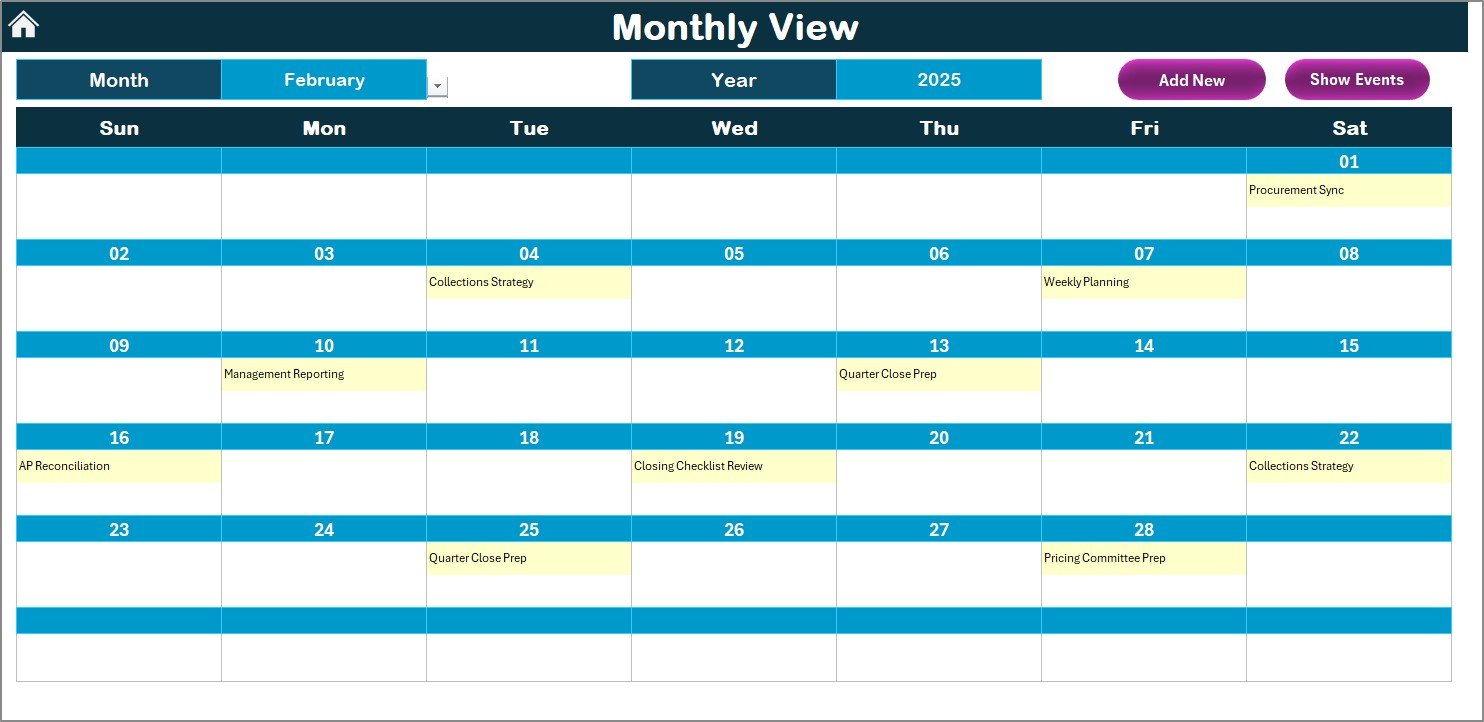
-
Displays a single month calendar based on user selection.
-
Allows users to add events for specific days with the Add New Event button.
-
Shows event details directly in the calendar. If more than one event is scheduled for a date, it shows “more than 1…” as a reminder.
-
A Show Event button lists all scheduled activities for a particular day.
This view is useful for detailed planning at the month level.
Daily View Sheet Tab
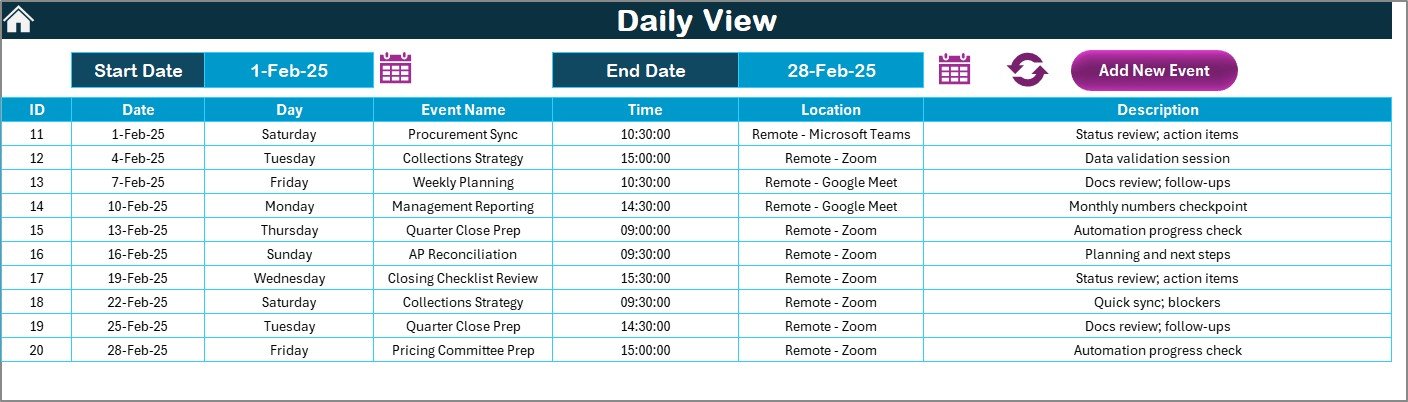
-
Provides a day-to-day breakdown of events.
-
Users can select a date range with Start Date and End Date filters.
-
A Refresh button updates the view instantly.
-
Add New Event button allows quick scheduling.
This tab ensures minute-level clarity for daily operations and deadlines.
Events Sheet Tab
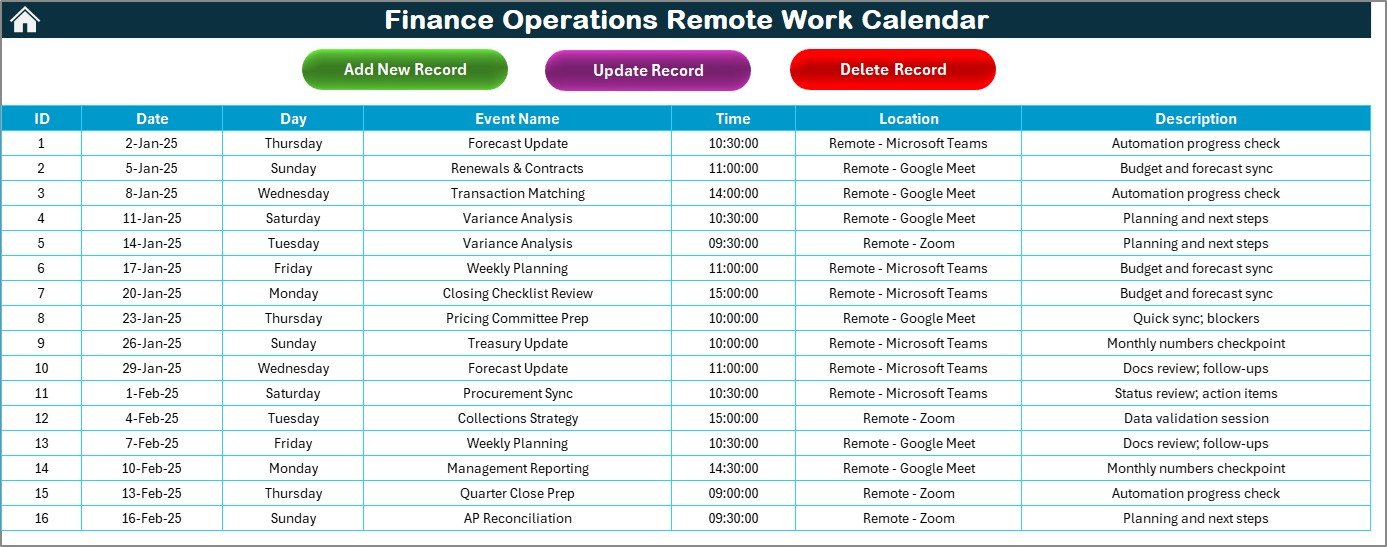
-
Serves as the central database for all events.
Records the following details:
- ID: Auto-generated number.
- Date: Event date.
- Day: Day of the week.
- Event Name: Title of the event.
- Time: Event time.
- Location: Where the event is happening.
- Description: Short description.
Includes buttons for:
- Add New Record: Opens a form to enter new events.
- Update Record: Prefills details for editing an existing record.
- Delete Record: Removes unnecessary or outdated entries.
This sheet acts as the backbone of the entire calendar.
Why Do Finance Teams Need a Remote Work Calendar?
Finance operations involve strict deadlines, regular reporting, compliance activities, and coordination with multiple stakeholders. A Remote Work Calendar in Excel provides:
-
Clear visibility of financial reporting cycles.
-
Easy scheduling of audits, reconciliations, and approvals.
-
Tracking of remote team availability.
-
Centralized event management.
-
Improved communication across departments.
With remote work becoming a long-term model, a structured calendar reduces errors and avoids missed deadlines.
Advantages of Finance Operations Remote Work Calendar
Click to Purchases Finance Operations Remote Work Calendar in Excel
✅ Centralized Planning – All activities stored in one Excel file.
✅ Customizable Views – Annual, monthly, and daily views for flexibility.
✅ User-Friendly – Simple navigation with pre-built buttons.
✅ Event Tracking – Add, update, and delete events seamlessly.
✅ Highlighting Capability – Weekends, holidays, or events highlighted automatically.
✅ Theme Selection – Personalize calendars with different color schemes.
✅ No Extra Software Needed – Runs directly in Excel without third-party tools.
Opportunities for Improvement
🔹 Integration with Outlook or Google Calendar for real-time sync.
🔹 Adding email or pop-up reminders within Excel using VBA.
🔹 Allowing multiple events per day to be displayed directly on the monthly view.
🔹 Expanding the template with department-wise filters for better role-based views.
🔹 Creating a mobile-friendly version of the tool.
Best Practices for Using the Finance Operations Remote Work Calendar
⭐ Keep Event Names Short: Use concise labels to make the calendar readable.
⭐ Regular Updates: Ensure events are added or updated daily.
⭐ Use Highlighting: Mark critical deadlines like payroll dates, tax filings, and audits.
⭐ Leverage Filters: Use the daily view to avoid missing tasks.
⭐ Back Up Data: Save periodic backups of the event sheet to prevent data loss.
⭐ Share Securely: Distribute the calendar only within the finance team using secure channels.
⭐ Train Users: Provide quick training so everyone can add, update, and manage events efficiently.
How Does This Calendar Improve Finance Operations?
This Excel-based calendar improves finance operations in several ways:
-
Increases efficiency: Eliminates scheduling conflicts.
-
Enhances collaboration: Keeps remote team members aligned.
-
Improves compliance: Helps track regulatory and audit deadlines.
-
Boosts productivity: Saves time by centralizing schedules.
-
Supports decision-making: Managers can forecast workload across months.
Step-by-Step Guide to Using the Calendar
-
Start from Home Sheet – Use the navigation buttons to access any view.
-
Set Parameters in Annual View – Select year, theme, and highlight preferences.
-
Add Events – Use the “Add New Event” button in any view.
-
Check Monthly Details – Use monthly view for project deadlines or payroll cycles.
-
Track Daily Events – Filter by date range for day-to-day task monitoring.
-
Manage Events Database – Use the Events sheet to add, edit, or delete records.
Conclusion
The Finance Operations Remote Work Calendar in Excel is more than just a scheduling tool—it is a comprehensive solution for managing financial operations in a remote setting. With its multiple views, event management capabilities, and user-friendly design, it ensures finance teams remain efficient, compliant, and well-coordinated.
As finance operations become increasingly complex, adopting such tools is no longer a luxury but a necessity. By implementing this calendar, organizations can save time, improve accuracy, and foster better collaboration across teams.
Frequently Asked Questions (FAQs)
1. What is the Finance Operations Remote Work Calendar in Excel?
It is a pre-built Excel template that helps finance teams plan and manage remote work events, tasks, and deadlines.
2. Can I customize the calendar for my department?
Yes, you can add events specific to your department and even use themes to highlight them.
3. Does it support recurring events?
Currently, you need to add recurring events manually. However, future versions can include VBA automation.
4. Can multiple users update the calendar?
Yes, if you save the file on a shared platform like OneDrive or SharePoint, multiple users can collaborate.
5. How do I back up the data?
Export or copy the Events sheet periodically into another Excel file as a backup.
6. Is the calendar beginner-friendly?
Absolutely! The template is designed for easy use with navigation buttons and simple forms.
7. Can I use it on Excel Online?
Yes, most features work in Excel Online, although VBA-based automation might be limited.
Visit our YouTube channel to learn step-by-step video tutorials