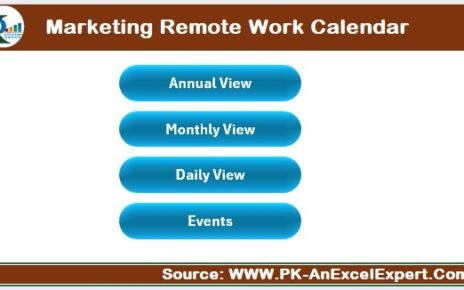Launching a new product is exciting, but managing all the moving parts can be overwhelming. From ideation to delivery, every stage in product development demands careful evaluation, team collaboration, and timely execution. So, how do you make sure your product journey stays on track?
That’s where a Product Development Evaluation Checklist in Excel becomes your secret weapon.
In this guide, you’ll explore everything you need to know about creating and using a practical Excel-based checklist. Not only is it structured for real-world use, but it’s also designed to enhance productivity, ensure accountability, and keep your development process aligned with business goals.
Click to Purchases Product Development Evaluation Checklist in Excel
What Is a Product Development Evaluation Checklist?
A Product Development Evaluation Checklist is a structured list that guides you through all critical stages of product creation—from research and planning to testing and market launch. It helps teams assess progress, assign responsibilities, monitor deadlines, and ensure nothing falls through the cracks.
Using Excel for this checklist gives you flexibility, automation capabilities, and ease of use, especially when you want to track status with visuals like progress bars or conditional formatting.
Why Should You Use Excel for Your Checklist?
Although there are many task management tools available, Excel remains one of the most widely used platforms for project tracking. Here’s why:
-
✅ It’s universally available in almost every business environment.
-
✅ Excel allows customizations like dropdowns, status icons, progress bars, and automation through formulas.
-
✅ It doesn’t require an internet connection or monthly subscription.
-
✅ You can easily share, print, or import/export the checklist for different departments or team members.
Structure of the Product Development Evaluation Checklist Template
We’ve created a ready-to-use Product Development Evaluation Checklist Template in Excel that streamlines your workflow. The template includes two powerful worksheets:
Product Development Evaluation Checklist Sheet
Click to Purchases Product Development Evaluation Checklist in Excel
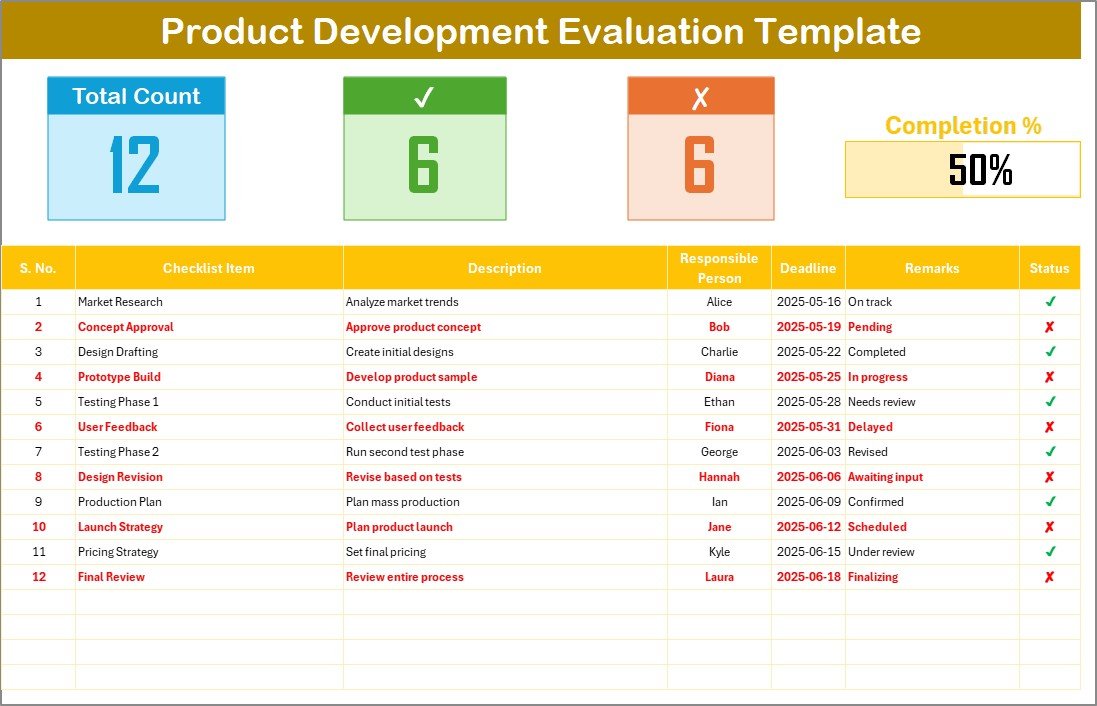
This is your main working sheet and includes the following:
Top Section (Dashboard Cards)
At the top, you’ll find smart summary cards:
-
Total Count – Total number of checklist items
-
Checked Count (✔) – Tasks marked as completed
-
Crossed Count (✘) – Tasks marked as incomplete or not applicable
-
Progress Bar – A visual tracker showing the percentage of completion
These indicators instantly show how your product development is progressing.
Checklist Table
This section is where your actual work happens. The table includes:
-
Serial No. – Automatically numbered for easy reference
-
Checklist Item – Task name (e.g., “Prototype Completed”)
-
Description – A brief task explanation
-
Responsible Person – Assigned team member
-
Deadline – Due date to finish the task
-
Remarks – Notes or updates
-
Status – Use ✔ (check) for completed and ✘ (cross) for incomplete
List Sheet Tab
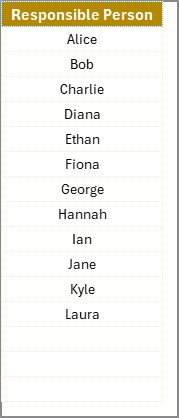
This sheet powers the dropdown list of Responsible Persons. It contains a unique list of team members involved in product development, ensuring:
-
No spelling errors
-
Standardized inputs
-
Easy updates for new team members
Any time you assign someone in the main checklist, it pulls from this curated list.
Advantages of Using This Checklist Template in Excel
Let’s explore the key benefits you get by using this Excel checklist:
✔ Enhanced Clarity
You’ll always know what tasks are pending, who is responsible, and what the deadlines are.
✔ Real-Time Progress Tracking
With automatic progress calculation and visual feedback, your team can stay focused and motivated.
✔ Accountability & Ownership
Since each task has a responsible person, there’s no confusion or overlap.
✔ Saves Time
Instead of building a checklist from scratch, use the ready-made format and start managing your project instantly.
✔ No Software Learning Curve
Everyone on the team knows how to use Excel—so no need to train your staff on new tools.
Best Practices for Product Development Evaluation in Excel
To make the most of your Excel-based checklist, here are some best practices:
1. Define Clear Milestones
Start by listing major stages in your product development—Research, Design, Prototyping, Testing, Launch, etc.
2. Break Down Each Stage into Tasks
For each milestone, break it down into small, actionable items. This ensures you don’t skip any important step.
3. Assign Responsibility
Use the dropdown to assign every task to a specific team member. Ownership drives accountability.
4. Set Realistic Deadlines
Deadlines should be practical but firm. This keeps your product development cycle disciplined and focused.
5. Review and Update Regularly
Don’t let your checklist become outdated. Conduct weekly reviews to update statuses and add any new items.
6. Use Color Coding
Use conditional formatting to make ✔ tasks green and ✘ tasks red. Visual indicators are easier to scan.
7. Automate Progress Bar
Use Excel formulas to create a dynamic progress bar that updates as you change task statuses.
🔄 How to Use Status Symbols (✔ and ✘) Efficiently
Status updates are the heart of this template. Here’s how to use them effectively:
-
Use ✔ when a task is fully completed and approved.
-
Use ✘ when a task is not started, blocked, or skipped.
-
Avoid leaving blank fields—this helps maintain clarity.
The moment you update a symbol, the top cards and progress bar will update automatically.
How This Checklist Improves Team Collaboration
One of the hidden advantages of this tool is how well it promotes team collaboration.
-
Everyone knows who is doing what.
-
Deadlines are clear and visible to all.
-
Status updates can spark conversations on blockers or support needed.
-
Managers get an at-a-glance view of the entire development cycle.
When to Review and Reset the Checklist
Use the checklist for every product launch or product update cycle. Once the project is completed:
-
Save a copy for audit and learning.
-
Clear the existing data and reuse the structure for the next project.
-
Analyze which tasks took longer and why, to improve in future cycles.
Tools and Add-Ons You Can Use with Excel
If you want to take this checklist to the next level, consider the following Excel tools:
-
Conditional Formatting – For visual cues
-
Data Validation – For dropdown menus
-
Formulas (COUNTIF, IF, etc.) – For automation
-
Macros – To reset or archive the checklist automatically
-
Excel to PDF – Export and share the checklist with stakeholders
Why This Excel Template is Ideal for Startups and SMEs
Startups and small businesses often lack expensive project management software. This Excel template is:
-
Budget-friendly
-
Fully customizable
-
Easy to learn
-
Perfect for agile teams
Moreover, it can grow with you—add new sheets, metrics, or visuals as your processes mature.
Conclusion: Track. Evaluate. Improve.
Managing a product from idea to launch is a complex journey. However, with a Product Development Evaluation Checklist in Excel, you can simplify this process, foster collaboration, and keep your team aligned with business goals.
Whether you’re creating a physical product or launching a new app, this tool provides a simple yet powerful way to track your progress—right inside Excel.
Frequently Asked Questions (FAQs)
Q1. What is the purpose of a Product Development Evaluation Checklist?
The checklist ensures you don’t miss any critical task during the development process. It helps you evaluate each stage and monitor team performance.
Q2. Can I use this checklist for non-technical products?
Yes! The checklist works for both technical and non-technical products. You can customize the items according to your industry.
Q3. Is Excel the best tool for such checklists?
Excel is a great tool due to its flexibility, customization, and availability. While project management apps exist, Excel offers offline access and zero learning curve.
Q4. Can I add automation to this checklist?
Absolutely. You can use Excel formulas like COUNTIF for tracking progress or VBA scripts to reset the checklist automatically.
Q5. How often should I update the checklist?
Update it at least weekly—or after every major milestone. Consistent updates ensure everyone stays aligned and issues are addressed early.
Q6. Can I collaborate with others using this Excel file?
Yes, by using OneDrive or Google Sheets (after converting), you can collaborate with your team in real time.
Visit our YouTube channel to learn step-by-step video tutorials
Click to Purchases Product Development Evaluation Checklist in Excel