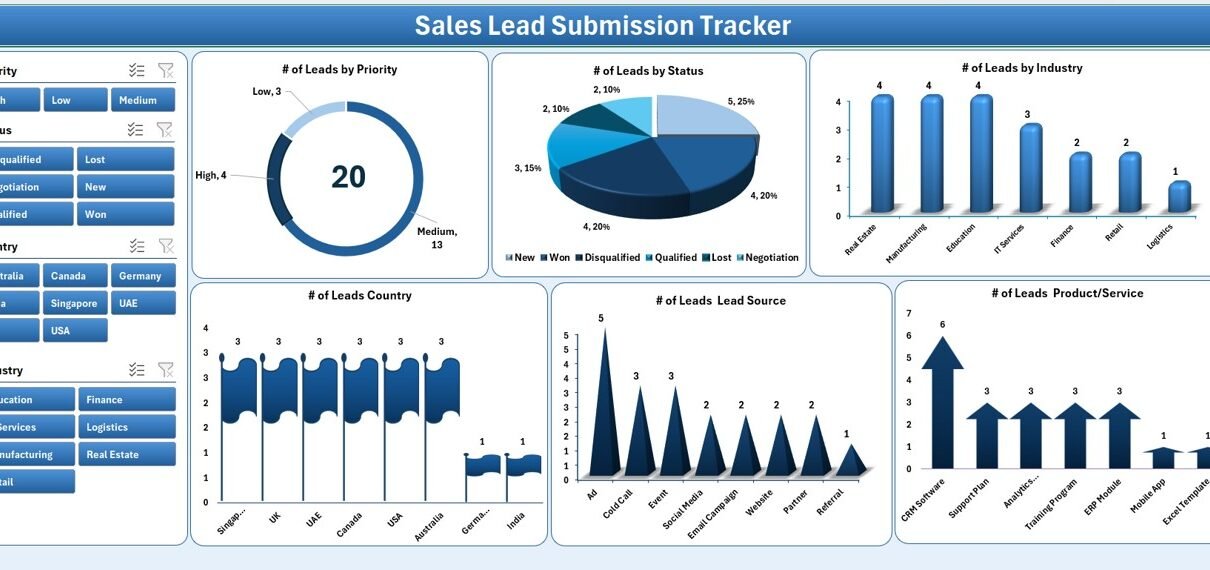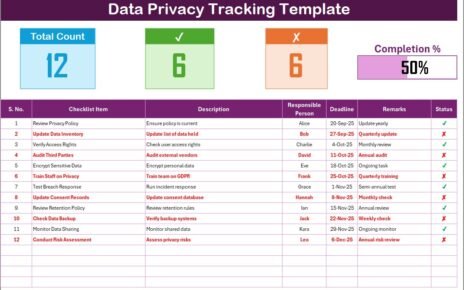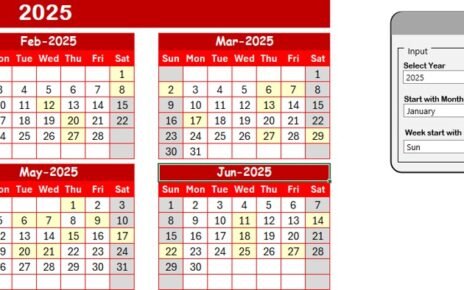Sales leads are the backbone of every business. They represent potential customers who show interest in your products or services. However, without a proper system in place, managing these leads becomes difficult. Many organizations struggle with scattered information, missed follow-ups, and poor tracking of lead performance.
This is where a Sales Lead Submission Tracker in Excel comes in. By combining the power of Excel with VBA automation, this tracker provides an easy-to-use, structured, and reliable way to manage leads. It not only stores data but also helps sales managers and executives analyze performance, monitor progress, and make data-driven decisions.
In this article, we will explain the complete structure, features, benefits, and best practices of using a Sales Lead Submission Tracker in Excel.
Click to Purchases Sales Lead Submission Tracker in Excel
What Is a Sales Lead Submission Tracker in Excel?
A Sales Lead Submission Tracker in Excel is a prebuilt tool that allows organizations to:
-
Record all sales leads in a single place.
-
Manage the entire lifecycle of a lead (from submission to closure).
-
Provide data security with login authentication.
-
Track performance through dashboards and charts.
Unlike traditional spreadsheets, this tracker uses VBA (Visual Basic for Applications) to add automation. Users can log in, submit leads via forms, update or delete records, and instantly view visual insights through an interactive dashboard.
Key Features of the Sales Lead Submission Tracker
Login Form for Security
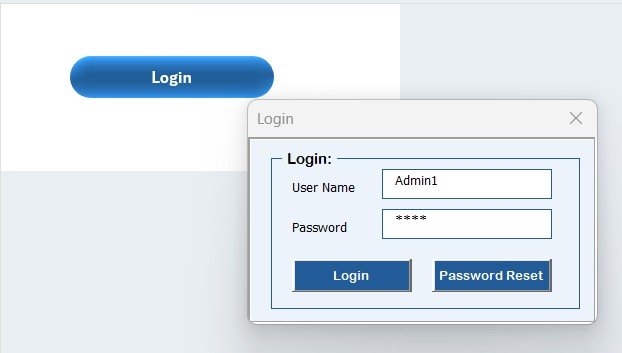
The system begins with a login form. Each user must enter a unique ID and password before accessing the tool.
-
Default login: Admin1 / abcd (can be changed later).
-
Provides controlled access and prevents unauthorized use.
-
Once logged in, the main form opens automatically.
This feature ensures data safety, especially when multiple users are involved.
Main Form for Easy Navigation
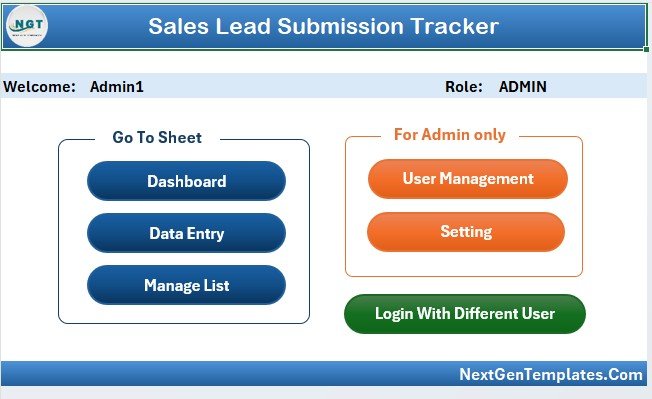
The main form acts as the control center. From here, users can:
-
Access all functions such as data entry, dashboard, and settings.
-
Navigate to user management or manage lists.
-
Perform actions without searching for sheets manually.
This central hub makes the tool user-friendly and efficient.
Dashboard Sheet with Interactive Insights
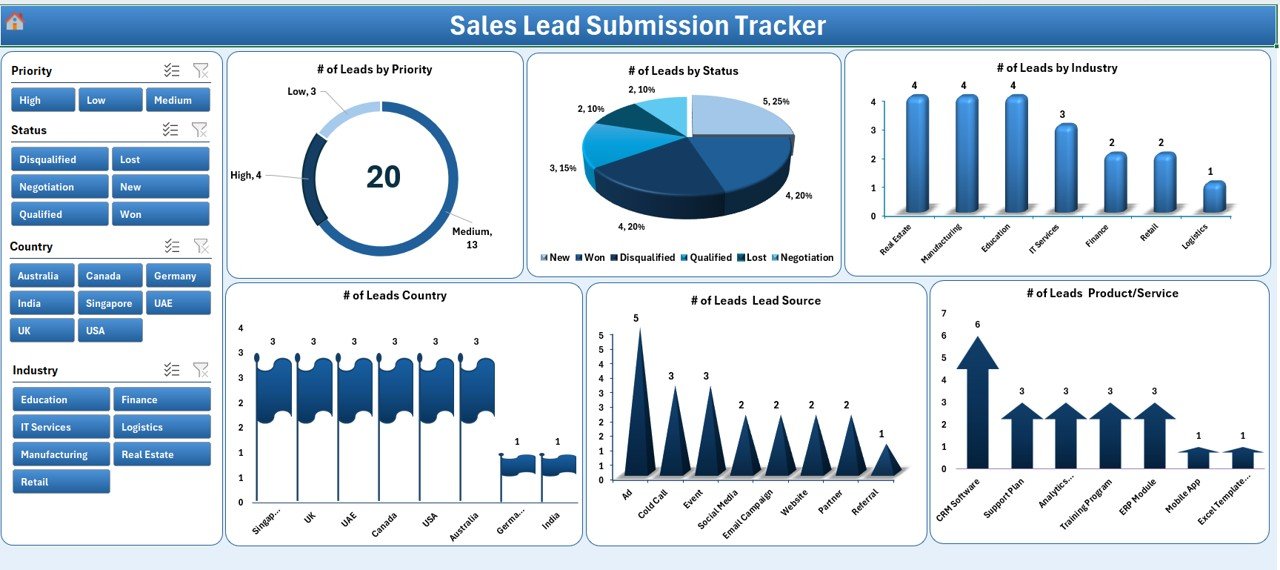
The dashboard is the heart of the tracker. It provides real-time visual insights with slicers and charts.
Slicers allow filtering by key criteria like month, user, or product.
Charts available on the dashboard include:
-
Leads by Priority
-
Leads by Status
-
Leads by Industry
-
Leads by Country
-
Leads by Source
-
Leads by Product/Service
This makes it easy to identify trends, spot gaps, and measure team performance.
Data Entry Sheet with Automation

The data entry sheet comes with three smart buttons:
-
Add New Record: Opens a form to enter new lead details. On submission, the data is stored, and the dashboard updates automatically.
-
Update Record: Allows editing of existing records. Clicking a record ID loads it into the form with prefilled details.
-
Delete Record: Removes unwanted records after confirmation.
This feature reduces manual errors and keeps the data clean.
Click to Purchases Sales Lead Submission Tracker in Excel
Manage List Sheet for Dropdowns

Instead of typing values repeatedly, the manage list sheet stores dropdown options such as:
-
Industry types
-
Countries
-
Product categories
-
Lead sources
Users can add or delete items from the list easily. These lists directly feed into the dropdown menus in the data entry form, ensuring consistency.
Support Sheet for Backend Pivot Tables
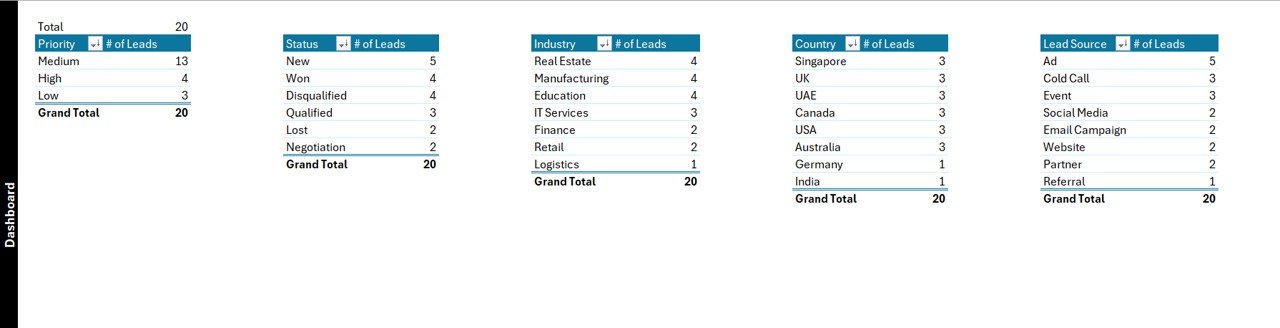
The support sheet is a technical sheet where pivot tables are created to power the dashboard charts.
-
Users do not need to modify this sheet.
-
It works in the background to process data.
-
Can be hidden for better usability.
User Management Module

The user management screen helps administrators manage access.
-
Add, update, or delete users.
-
Change or reset passwords.
-
Assign roles (admin/user).
This feature ensures accountability and control within the team.
Settings Sheet for Customization

The settings sheet allows customization of the tracker.
-
Update default login details.
-
Configure system preferences.
-
Adjust form designs or default values.
This makes the tool flexible for businesses of all sizes.
Multi-User Login
Unlike simple spreadsheets, this tool allows multiple users to log in with their own IDs.
-
Each user can track their own leads.
-
Admin can monitor the performance of all users.
-
Provides clarity on responsibility and accountability.
Advantages of Sales Lead Submission Tracker in Excel
-
Centralized System: All leads stored in one place.
-
Automation: Saves time by eliminating manual data entry errors.
-
Data Security: Login and user management ensure only authorized access.
-
Interactive Dashboards: Quick insights with slicers and charts.
-
Customization: Flexible lists and settings for different industries.
-
Improved Decision Making: Real-time analytics improve forecasting.
-
Scalability: Can be used by startups as well as large organizations.
Opportunities for Improvement
Even though the tracker is powerful, businesses can enhance it further by:
-
Cloud Integration: Hosting the file on SharePoint or OneDrive for real-time collaboration.
-
Mobile Accessibility: Converting forms into PowerApps or Google Sheets for on-the-go updates.
-
Advanced Analytics: Adding Power BI integration for deeper insights.
-
Automation with Email Alerts: Send notifications when a lead is updated or missed.
Best Practices for the Sales Lead Submission Tracker
-
Keep Data Clean: Avoid duplicate entries by regularly checking for duplicates.
-
Train Users: Provide basic training on how to add, update, and manage leads.
-
Use Dropdowns Wisely: Keep manage list sheet updated for consistent values.
-
Monitor Dashboard Weekly: Regularly review dashboards to track performance.
-
Set User Roles: Assign responsibilities clearly to avoid confusion.
-
Back Up Data: Always maintain a backup to prevent data loss.
-
Review Settings Quarterly: Ensure login details and preferences are updated.
How Does the Sales Lead Submission Tracker Help Businesses?
Businesses face challenges in lead management like:
-
Lost opportunities due to missed follow-ups.
-
Inconsistent data entry leading to errors.
-
Lack of visibility in sales performance.
This tracker solves all these by providing a structured system. Managers can quickly see how many leads are open, how many are closed, and which sources are performing better. This improves both sales efficiency and conversion rates.
Conclusion
The Sales Lead Submission Tracker in Excel is more than just a spreadsheet. It is a complete lead management system designed with automation, security, and analytics. By using this tool, businesses can save time, reduce errors, and make informed decisions.
If you are looking for an affordable and powerful lead tracking system, this Excel tool is the perfect solution.
Frequently Asked Questions (FAQs)
1. What is the purpose of a Sales Lead Submission Tracker?
It helps record, manage, and analyze sales leads in a structured way to improve conversions.
2. Can multiple users access this tool?
Yes, the tracker supports multi-user login with unique IDs and passwords.
3. Do I need advanced Excel skills to use it?
No, the tool is user-friendly with forms and buttons, so even beginners can use it.
4. Is the dashboard updated automatically?
Yes, once a lead is added, updated, or deleted, the dashboard refreshes instantly.
5. Can I customize dropdowns like industry or country?
Yes, the manage list sheet allows adding or deleting dropdown values.
6. Is the data safe?
Yes, with login authentication and user management, only authorized users can access the data.
7. Can I expand it for more features?
Yes, advanced users can integrate it with Power BI, SharePoint, or email automation.
8. Who should use this tracker?
Sales managers, executives, business owners, and startups who need an affordable lead management solution.
Visit our YouTube channel to learn step-by-step video tutorials