This is an Excel based Project Management dashboard. It is ready to use template. You can plug in your own data in this dashboard. It comes with multiple functionality. Project Management Dashboard is very useful and beautiful dashboard to track the project performance. On the right-hand side, there is a navigation bar with 6 buttons – Dashboard, Gantt, Resource, Timeline, Heatmap and Risk.
Excel Based Project Management Dashboard
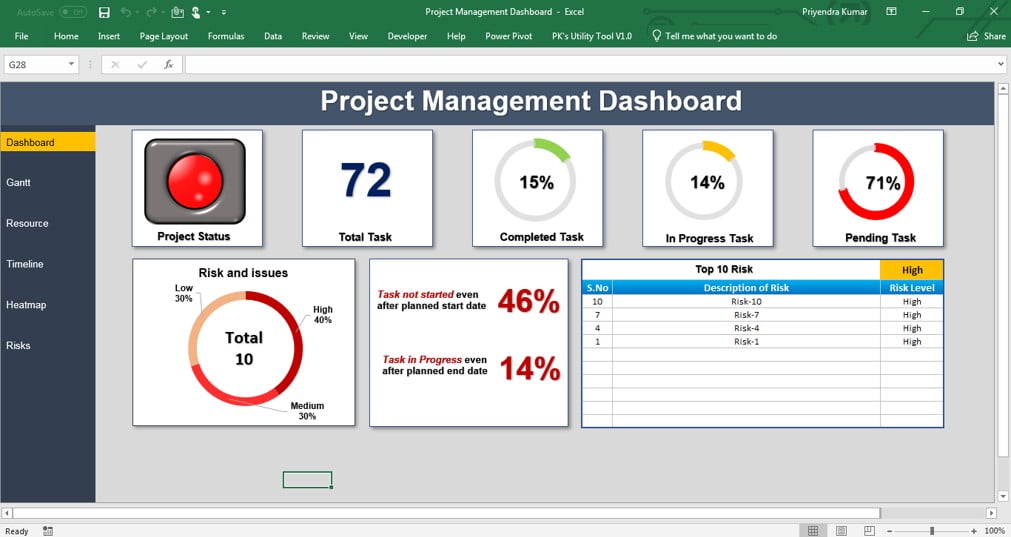
Click to buy Project Management Dashboard in Excel
Worksheets in this Project Management Dashboard:
- Dashboard
- Gantt
- Resource
- Timeline
- Heat Map
- Risk
- Data (hidden sheet)
- Settings (hidden sheet)
- Support (hidden sheet)
Dashboard:
In the dashboard sheet tab, we have displayed the Project status in attractive traffic light visualization. Total task number in a card. Created 3 beautiful doughnuts charts to display Completed, In Progress and Pending task. On the bottom line we have displayed the Risk bifurcation (Low, Medium & High) on a doughnut chart. In the next card, we have displayed the percentage of “Task not started even after planned start date” and “Task in Progress even after planned end date”. In the last, we have created a dynamic table to display the Top 10 Risk. To select the risk level, we have given a drop-down highlighted in yellow.
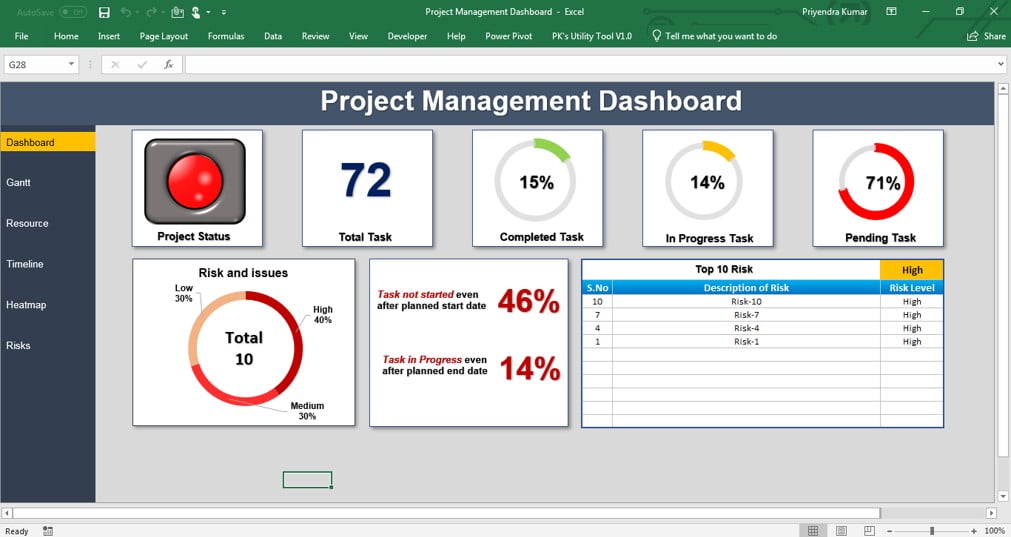
Click to buy Project Management Dashboard in Excel
Gantt:
In the Gantt Sheet tab, we have created a dynamic Gantt Chart using Formulas and Conditional Formatting. We have created two scroll bars here – Horizontal and Vertical. Horizontal scroll bar is to scroll the dates and Vertical Scroll bar is to scroll the tasks. On the top, we have displayed the legends. Weekends and Holidays are dynamic and connected with Setting Sheet.
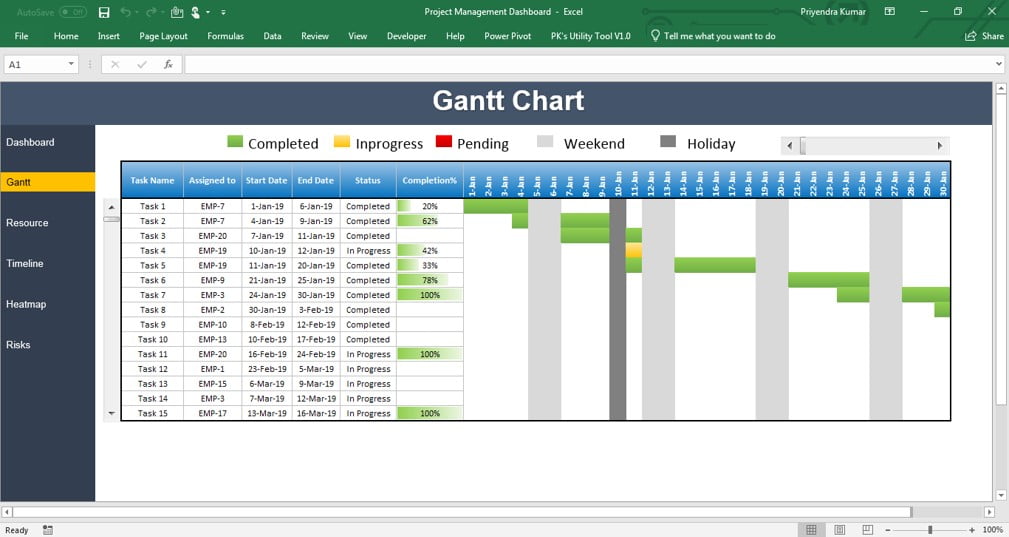
Click to buy Project Management Dashboard in Excel
Resource:
In the Resource sheet tab, we have displayed the resource (Employees) utilization. We have created two scroll bars here – Horizontal and Vertical. Horizontal scroll bar is to scroll the Month and Vertical Scroll bar is to scroll the Employees. Employee names are connected with Setting sheet.
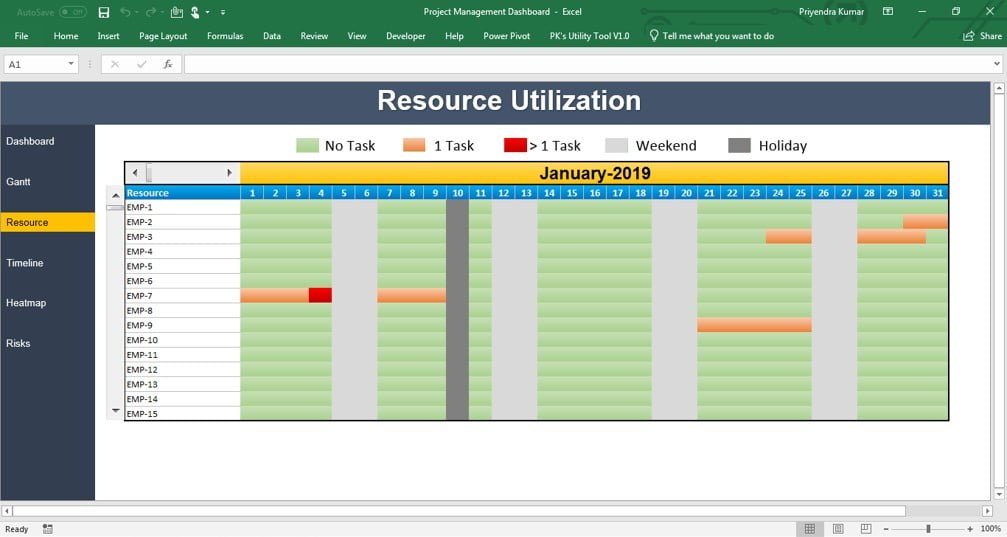
Click to buy Project Management Dashboard in Excel
Timeline:
In this sheet tab, we have created a dynamic Timeline Chart which is connected with a slicer. We have used Red, Green and Amber color to display the Pending, Completed and In Progress task respectively.
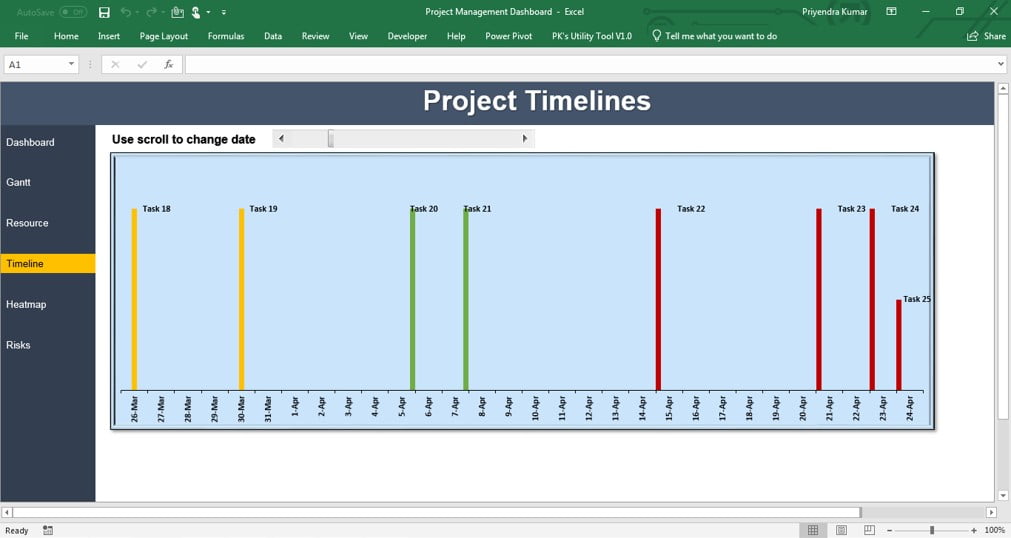
Click to buy Project Management Dashboard in Excel
Heat Map:
In this sheet tab, we have created a dynamic yearly Heat map table which is connected with a spin button to change the year.
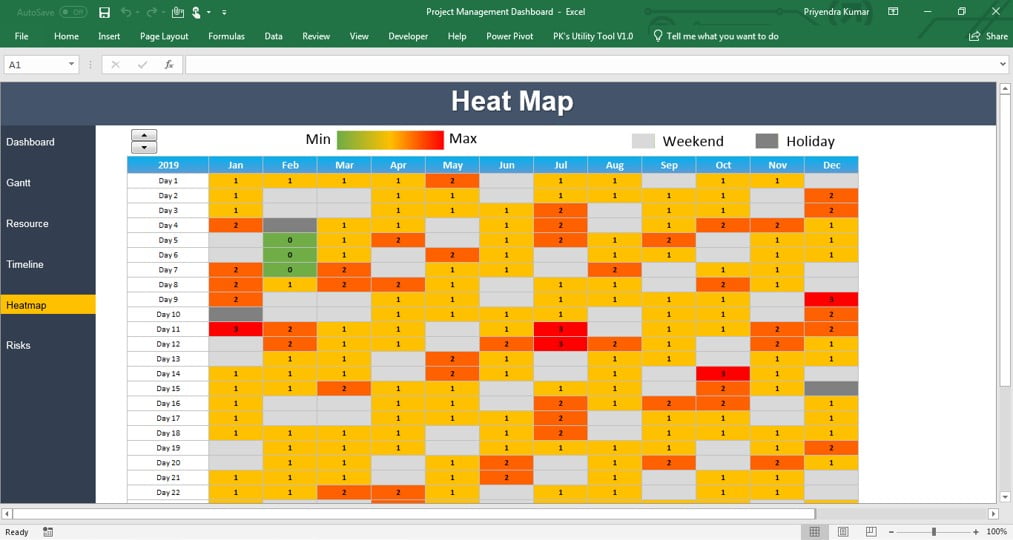
Click to buy Project Management Dashboard in Excel
Risk:
In this sheet tab, we have created a table wherein Project Manager can enter the Risk and issues with details.
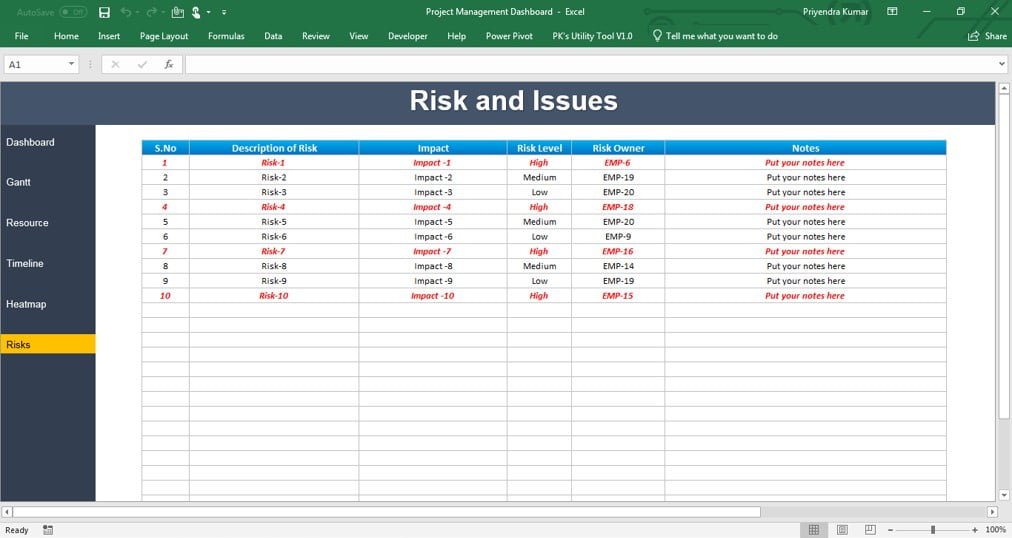
Click to buy Project Management Dashboard in Excel
Data (Hidden Sheet):
In the Data sheet, you need to enter the data for dashboard .
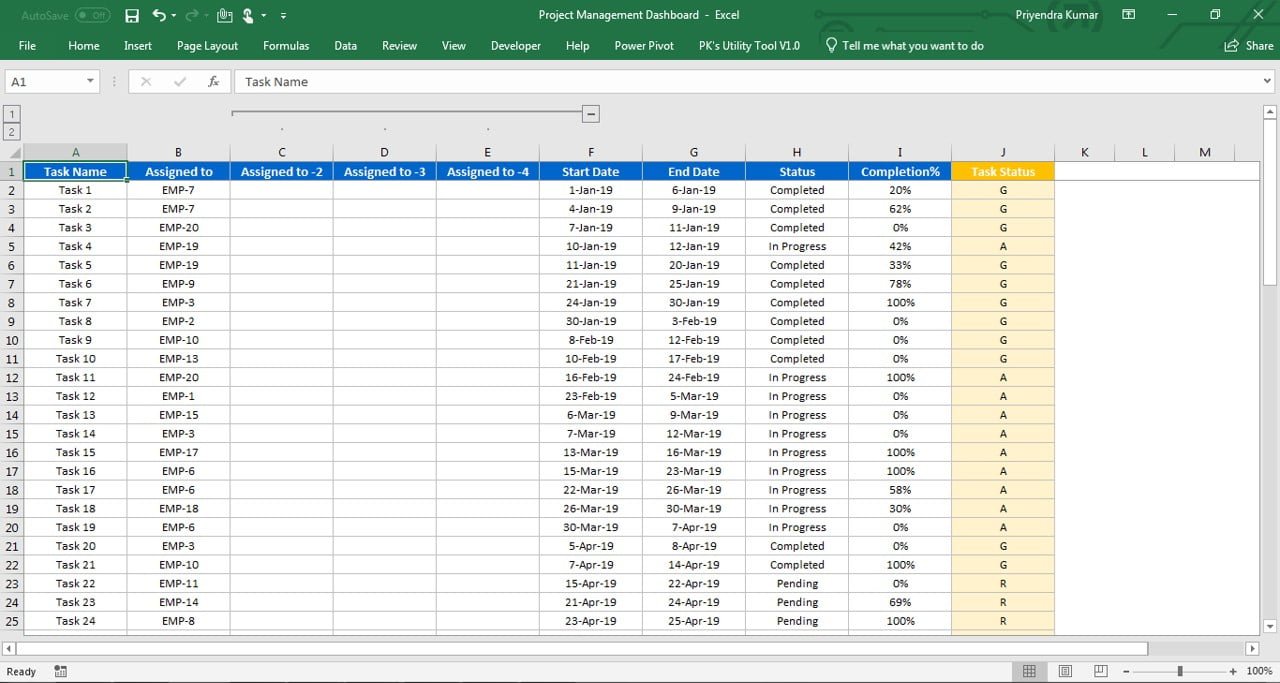
Click to buy Project Management Dashboard in Excel
Setting (Hidden Sheet):
In this sheet tab, you need to input your weekend, holidays, Employees etc.
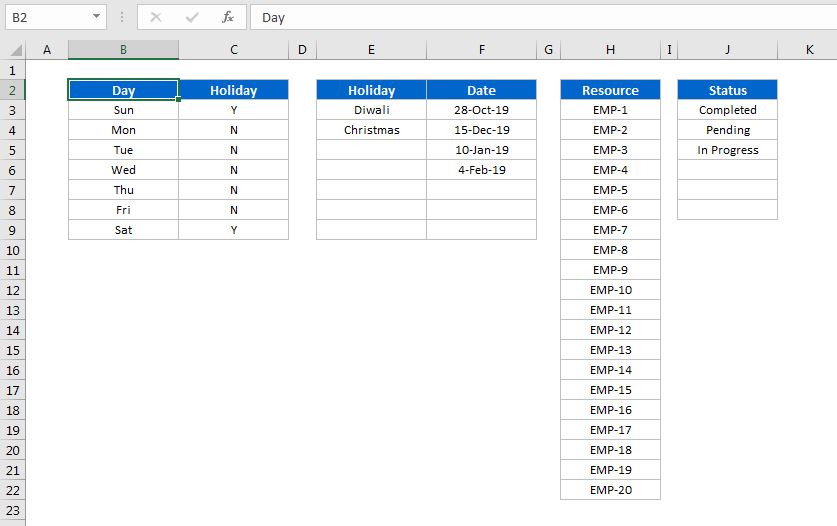
Click to buy Project Management Dashboard in Excel
Support (Hidden Sheet):
This is a support sheet wherein we have used the formulas to create this dashboard. You don’t need to enter anything here.
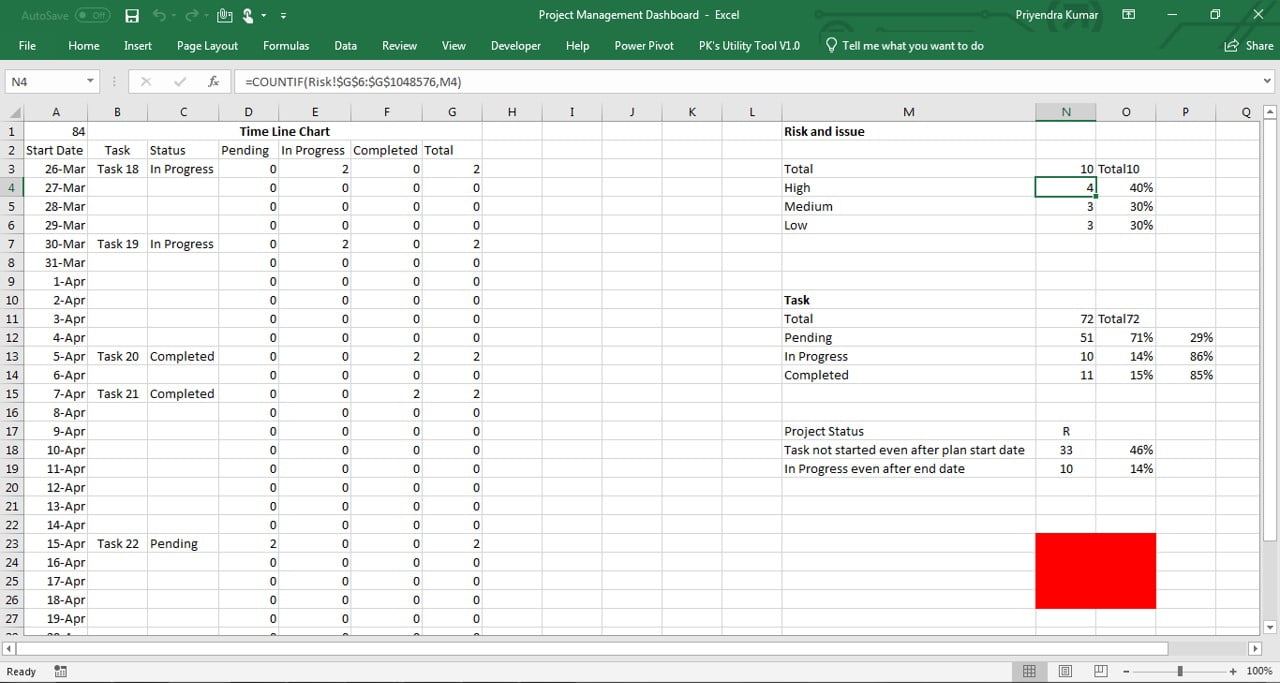
Click to buy Project Management Dashboard in Excel
Watch the step-by-step video tutorial:
Click to buy Project Management Dashboard in Excel