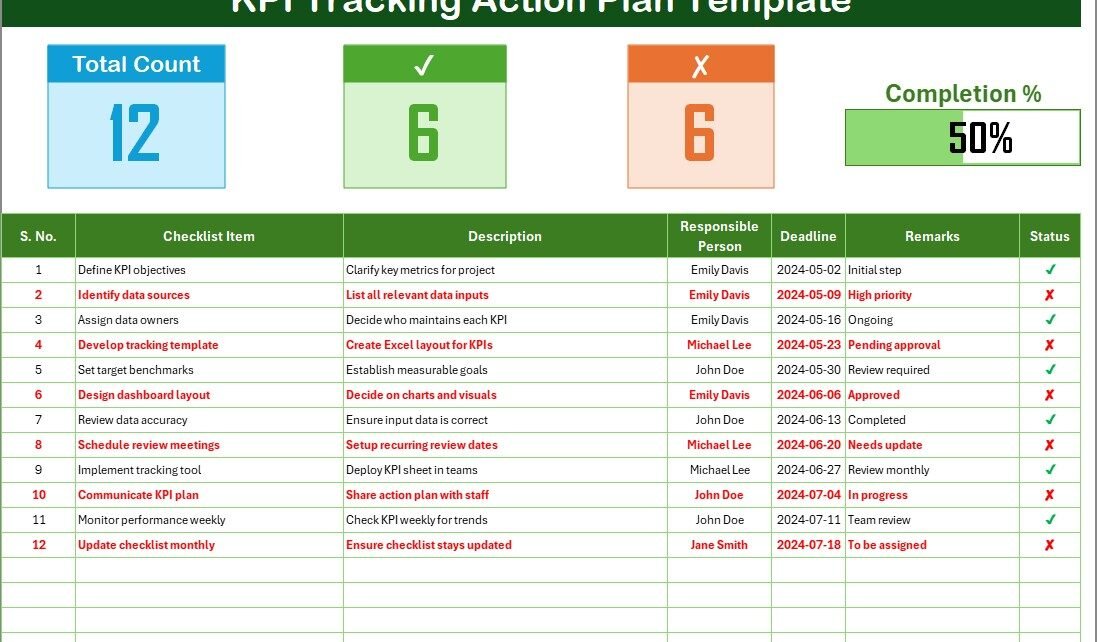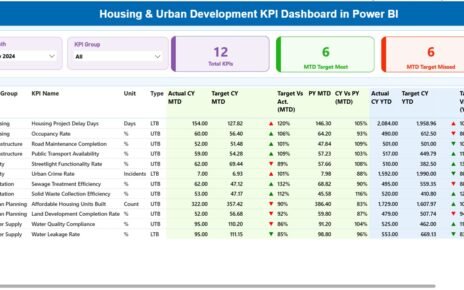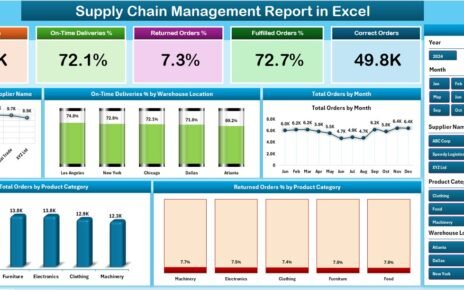Are you struggling to monitor your business goals effectively? Do your KPIs often get lost in spreadsheets or meetings? If your answer is yes, then it’s time to simplify your performance tracking process using a KPI Tracking Action Plan in Excel. This powerful and easy-to-use tool not only organizes your KPIs but also helps you track progress, assign responsibilities, and evaluate outcomes – all in one place.
In this comprehensive guide, we’ll explore how to set up a KPI Tracking Action Plan in Excel, why it matters, and how you can improve your business outcomes using this structured checklist template.
Click to Purchases KPI Tracking Action Plan in Excel
What is a KPI Tracking Action Plan?
A KPI Tracking Action Plan is a strategic document that outlines the key performance indicators (KPIs) of a business, the actions needed to achieve them, deadlines, and responsible team members. By maintaining this plan in Excel, you can visualize, manage, and evaluate business performance across departments.
Whether you’re managing sales, operations, marketing, or HR—this plan allows you to keep everyone aligned and focused on measurable goals.
Why Use Excel for KPI Tracking?
While there are many tools available in the market, Microsoft Excel remains the go-to solution for countless businesses due to its flexibility, ease of use, and automation potential.
Here’s why Excel works wonders for KPI tracking:
-
✔️ Customizable: You can modify the structure, layout, and formulas as per your team’s needs.
-
📈 Data Analysis Ready: Excel offers powerful tools like PivotTables, Charts, and Conditional Formatting.
-
🔄 Easy Collaboration: Excel files can be shared across teams for real-time updates.
-
💰 Cost-Effective: No need for expensive software subscriptions.
What Does the KPI Tracking Action Plan Template Include?
Our ready-to-use KPI Tracking Action Plan Checklist Template in Excel consists of two powerful worksheets:
KPI Tracking Action Plan Checklist Sheet Tab
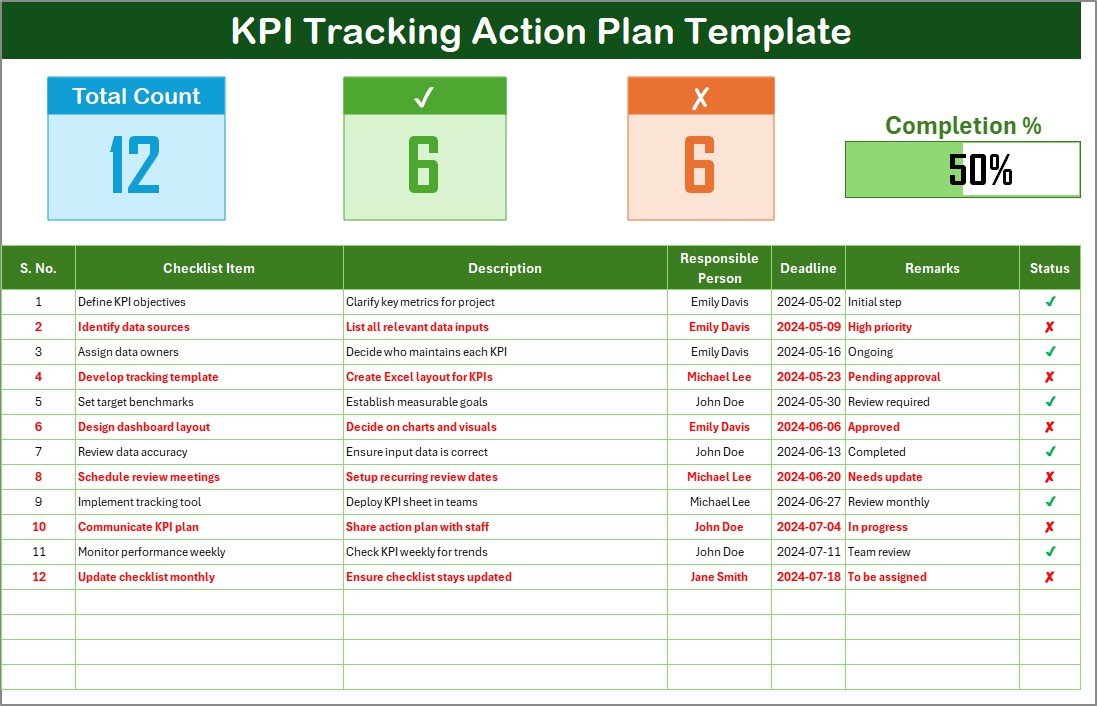
This is your main working area, where you’ll input, monitor, and track the status of each action item.
Top Section
Right at the top, you’ll see three key summary cards:
-
Total Count – Total number of checklist items
-
Checked Count – Number of tasks marked as completed
-
Crossed Count – Number of tasks marked as not done
-
Progress Bar – A visual bar showing the completion percentage
These cards provide a quick overview of the overall progress.
Checklist Table
This is where the real action happens. You can track each KPI-related task using the following columns:
-
Serial No.
-
Checklist Item
-
Description
-
Responsible Person
-
Deadline
-
Remarks
-
Status (✔ or ✘)
You simply change the status based on task completion, and the progress bar updates automatically!
List Sheet Tab
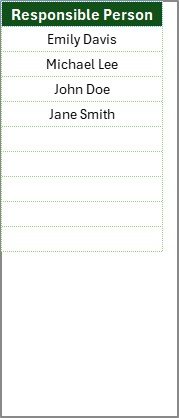
To make things more dynamic and avoid repetitive typing, this sheet captures a unique list of responsible persons. It then creates a dropdown list in the main checklist using Excel’s data validation, making it easier and faster to assign accountability.
Advantages of KPI Tracking Action Plan in Excel
Click to Purchases KPI Tracking Action Plan in Excel
Let’s look at some of the top benefits of using this checklist system:
✅ Improved Clarity and Focus
You can easily identify what needs to be done, by whom, and by when.
🔁 Consistent Monitoring
With status indicators (✔ or ✘), tracking becomes visual and routine.
📅 Deadline-Driven Actions
Each item has a deadline, keeping team members accountable and on track.
👥 Enhanced Responsibility
By assigning each action to a specific person, accountability becomes clear.
📉 Early Detection of Issues
You’ll notice delays or missed items early, which allows for quick corrective actions.
Best Practices for Using a KPI Tracking Action Plan
If you want to get the most out of your Excel-based action plan, follow these best practices:
1. Start With SMART KPIs
Define Specific, Measurable, Achievable, Relevant, and Time-bound KPIs that align with your business goals.
2. Assign Clear Ownership
Ensure each KPI or checklist item has a dedicated owner responsible for updates and execution.
3. Keep Descriptions Concise
Keep your checklist items and remarks under 70 characters to ensure readability and simplicity.
4. Update the Plan Regularly
Make it a weekly or bi-weekly habit to update the checklist. Real-time updates drive results.
5. Use Conditional Formatting
Use Excel’s built-in formatting tools to highlight deadlines, completed tasks, or overdue items automatically.
6. Protect Your Formula Cells
Lock and protect calculation cells to prevent accidental overwriting, ensuring your dashboard works flawlessly.
How to Customize the KPI Action Plan Template?
Want to make it more personal for your team or department? Here are some customizations you can try:
-
🔧 Add New Columns: Include columns like Priority, Department, or Resource Needs.
-
🎨 Change Theme Colors: Use your brand colors to match your organizational identity.
-
📤 Automate Email Alerts: Use VBA to send email reminders for upcoming or overdue items.
-
📎 Insert Hyperlinks: Link checklist items to relevant documents or project files.
How Does It Improve Team Collaboration?
This Excel tool isn’t just a tracker—it’s a collaboration booster.
-
Teams work with transparency.
-
Managers review performance in minutes.
-
Employees know what’s expected from them.
-
Action plans become shared roadmaps, not individual efforts.
Boosting Productivity with Excel-Based KPI Plans
Many businesses spend hours in status meetings without real insights. This template replaces that with a visual, interactive, and real-time solution. It keeps everyone focused and contributes to:
-
Higher productivity
-
Better goal alignment
-
Reduced communication gaps
-
Enhanced accountability
When Should You Use a KPI Tracking Action Plan?
You can use this Excel checklist in many scenarios, such as:
-
📊 Performance Reviews
-
🏗️ Project Management
-
📅 Quarterly Planning
-
💼 Departmental Targets
-
🚀 Strategy Execution
-
📈 Marketing Campaigns
Frequently Asked Questions (FAQs)
❓1. What is the purpose of a KPI Tracking Action Plan?
A KPI Tracking Action Plan outlines your key metrics and lists the specific tasks required to achieve those goals. It promotes clarity, accountability, and performance monitoring across teams.
❓2. Can I automate notifications for pending tasks in this Excel template?
Yes! You can use Excel VBA scripting to send automatic reminders for tasks nearing deadlines.
❓3. How often should I update the checklist?
It’s best to update the checklist weekly or after major updates. The more real-time it is, the more useful it becomes.
❓4. Is this template suitable for all industries?
Absolutely. Whether you’re in sales, HR, manufacturing, IT, or healthcare, you can customize this template to suit your KPI needs.
❓5. Can I track long-term goals with this?
Yes. You can use this plan for both short-term task tracking and long-term strategic KPI alignment by breaking down large goals into smaller action items.
❓6. Can I use it in Google Sheets?
Yes, just upload the Excel file to Google Sheets, and it will work perfectly with dropdowns and basic formulas.
❓7. Is this template mobile-friendly?
While Excel on mobile has limitations, you can view and edit basic checklist fields using Excel’s mobile app.
Final Thoughts
Tracking KPIs doesn’t have to be complicated. With this KPI Tracking Action Plan in Excel, you gain full control over your goals, responsibilities, and progress. The checklist structure keeps things clean, the visual dashboard keeps you informed, and the simplicity keeps your team aligned.
Visit our YouTube channel to learn step-by-step video tutorials