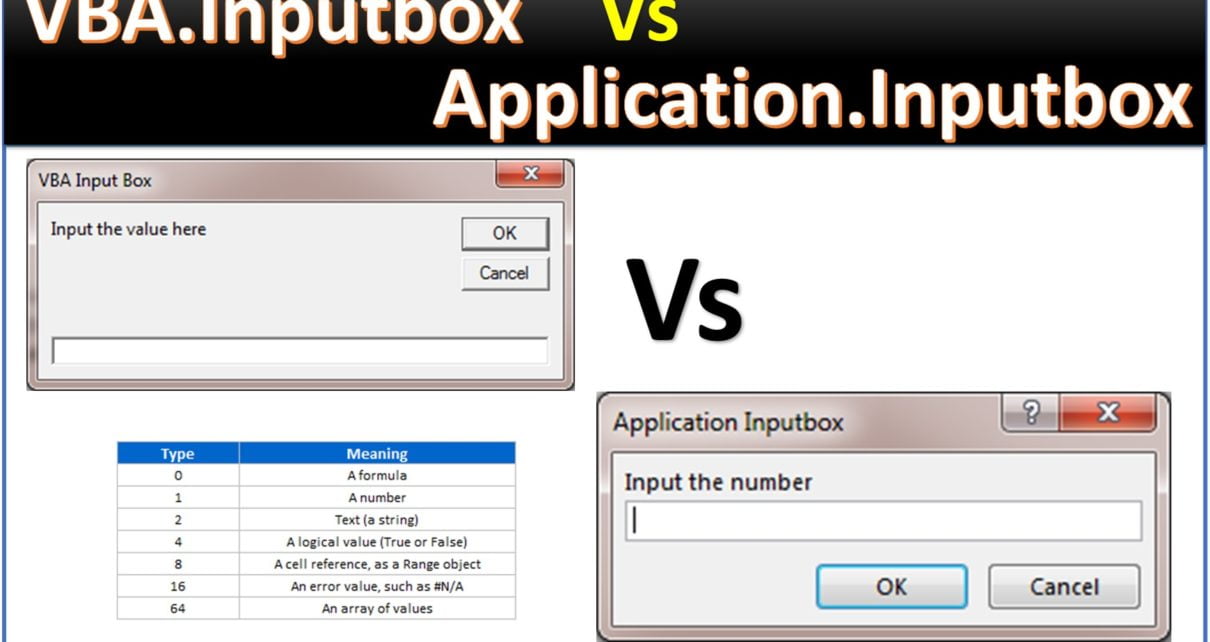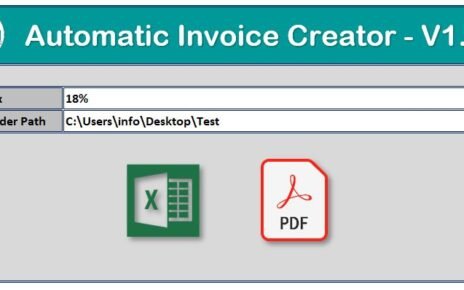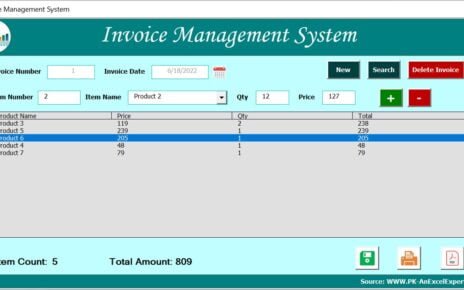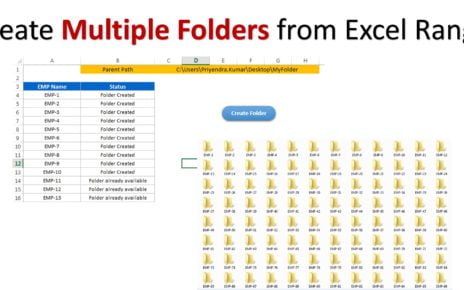In this article you will learn the use of VBA.Inputbox and Application.Inputbox in VBA. Input box is used to take the input from use on run time.
VBA.Inputbox:
To take the input form user we use the Inputbox or VBA.Inputbox. This input box looks like below image –
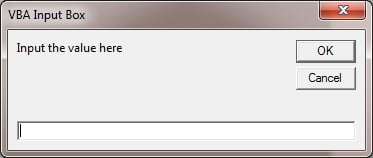
Below is the Code for VBA.Inputbox-
Sub VBA_Inputbox()
Dim myinput As Variant
myinput = VBA.InputBox("Input the value here", "VBA Input Box")
MsgBox myinput
End Sub
Application.Inputbox:
Application.input box is also used to take the input from user on run time. We can defined the Input type also in this input box. We can use 7 different types as given below-
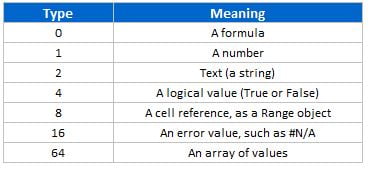
This input box looks like below image
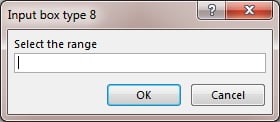
Below is the Code for Application.Inputbox with 7 different types-
Sub Inputbox_Type_0()
Dim myinput As Variant
myinput = Application.InputBox("Input the formula", "Input box type 0", Type:=0)
MsgBox myinput
End Sub
Sub Inputbox_Type_1()
Dim myinput As Variant
myinput = Application.InputBox("Input the number", "Application Inputbox", Type:=1)
MsgBox myinput
End Sub
Sub Inputbox_Type_2()
Dim myinput As Variant
myinput = Application.InputBox("Input the string", "Input box type 2", Type:=2)
MsgBox myinput
End Sub
Sub Inputbox_Type_4()
Dim myinput As Variant
myinput = Application.InputBox("Input the True or False", "Input box type 4", Type:=4)
MsgBox myinput
End Sub
Sub Inputbox_Type_8()
Dim myinput As Range
Set myinput = Application.InputBox("Select the range", "Input box type 8", Type:=8)
MsgBox myinput.Address
End Sub
Sub Inputbox_Type_16()
Dim myinput As Variant
myinput = Application.InputBox("Please input the Error", "Input box type 16", Type:=16)
Select Case myinput
Case CVErr(xlErrNA)
myinput = "#N/A error"
Case CVErr(xlErrDiv0)
myinput = "#DIV/0! error"
Case CVErr(xlErrNull)
myinput = "#Null!"
Case CVErr(xlErrName)
myinput = "#Name? error"
Case CVErr(xlErrNum)
myinput = "#Num! error"
Case CVErr(xlErrRef)
myinput = "#Ref! error"
Case Else
myinput = "This is not an error"
End Select
MsgBox myinput
End Sub
Sub Inputbox_Type_64()
Dim myinput As Variant
myinput = Application.InputBox("Please input the array like - {1,2,3}", "Input box type 64", Type:=64)
Dim str As String
Dim i As Integer
For i = LBound(myinput) To UBound(myinput)
str = str & myinput(i) & vbLf
Next i
MsgBox str
End Sub