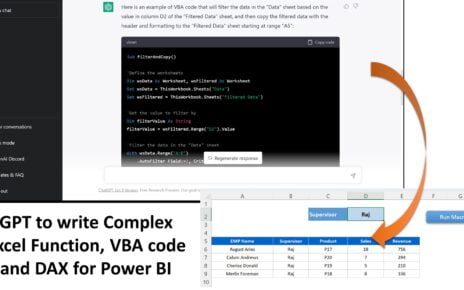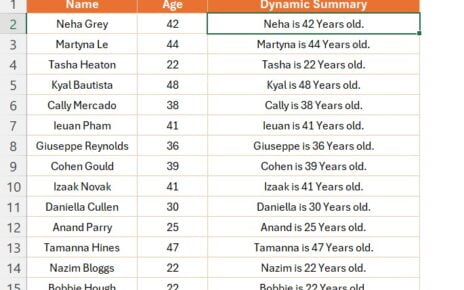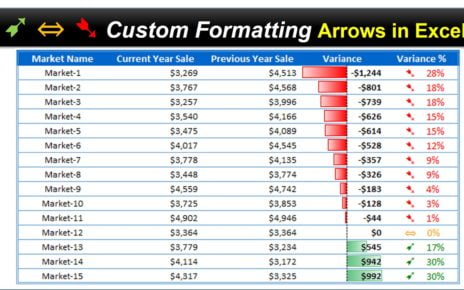In our latest, easy-to-follow article, we show you how to add KG to your numbers (or any unit!) in no time. Are you tired of your Excel data looking plain and hard to understand? Well, guess what? We’ve got a super cool trick that’ll change the game for you! . Let’s jump right in and make your data pop!
How to Add KG to Your Numbers Instantly
Imagine this: you’ve got a list of products with their quantities and you think, “Hmm, how can I make this clearer?” Easy! Just add “KG” to your numbers. Here’s the step-by-step magic formula:
Step 1: Choose Your Data
Firstly, find the data you want to work with. In our example, it’s all about the range B2:B8, where all those important quantities live. Click and drag to select this area. Easy, right?
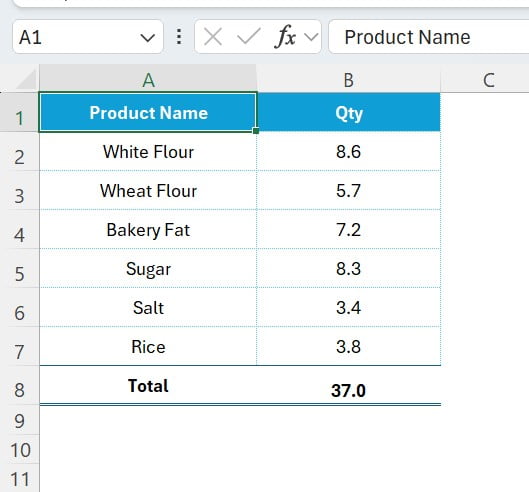
Step 2: Shortcut to Success
Now, for the cool part. Press Ctrl+1 shortcut key in your keyboard. This is your secret shortcut to the Format Cells window, where all the magic happens. Exciting, isn’t it?
Step 3: Go Custom!
In the Format Cells window, click on the Number tab. Go to ‘Custom’. This is where you get to be creative with your data.
Step 4: Type Your Magic Spell
Here’s where it gets fun. In the Type box, just type 0.0 “KG”. This tells Excel, “Hey, show my numbers with one decimal place and add ‘KG’ right after.” Cool, huh?
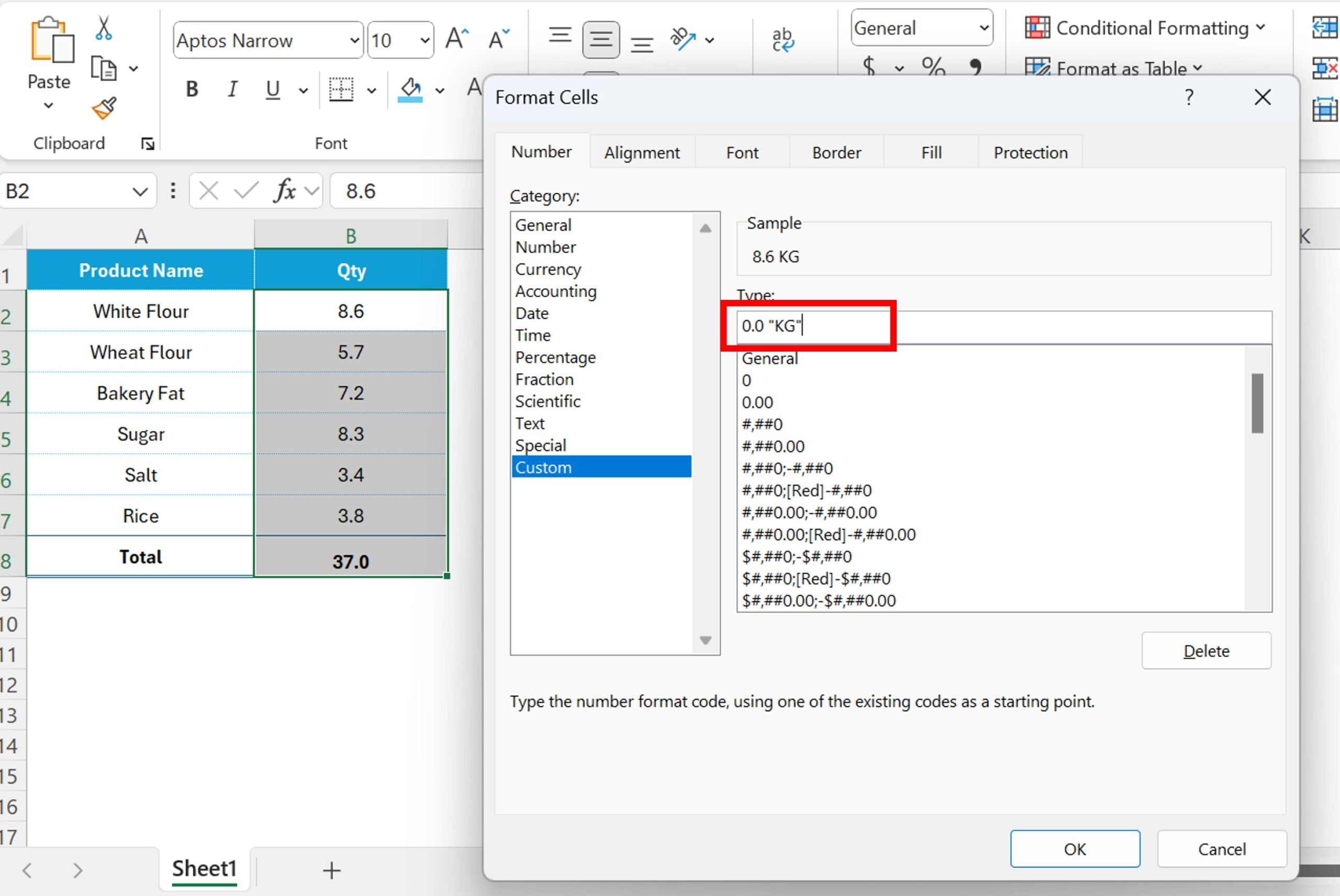
Step 5: See the Magic Unfold
Hit ‘OK’, and bam! Your numbers now have “KG” snuggled right next to them. It’s that simple and looks super professional!
Behold the Transformation!
And there you have it! Your data now speaks volumes with those little “KG” units. It’s perfect for inventory lists, budget sheets, or anytime you need units to make sense of numbers.
Why You’ll Love This
Excel is all about making your life easier, and this trick is a lifesaver. Adding units directly to numbers not only makes your data clearer but also saves you a ton of time. No more manual edits or confusing explanations!
Wrapping It Up
So, there you go! Adding units like “KG” in Excel is quick, easy, and oh so handy. This neat trick will definitely elevate your Excel game.
Don’t forget to watch our YouTube video for a step-by-step visual guide. And hey, if this tip helped you out, share the love – like, share, and subscribe for more awesome Excel hacks!
Visit our YouTube channel to learn step-by-step video tutorials
Watch the step-by-step video tutorial:
Click here to download the practice file