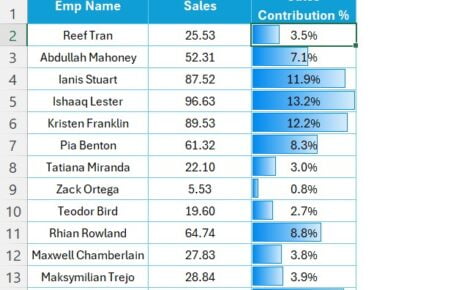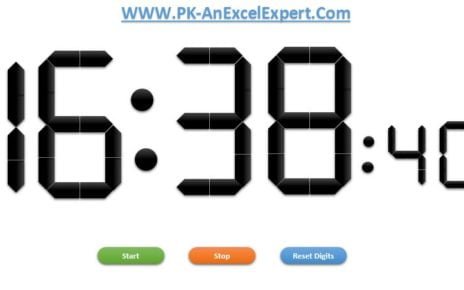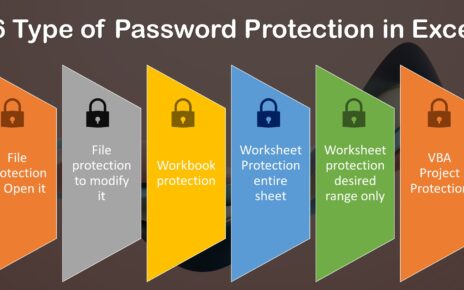Are you looking to efficiently manage your team’s night shifts using Excel? You’re in the right place! Our latest video, “Highlight Consecutive Night Shift’s Employee in Excel” has all the answers. But, if you prefer reading over watching, this blog post will guide you through the same insightful process. Let’s dive in!
Highlight Consecutive Night Shift’s Employee in Excel
Firstly, it’s crucial to grasp the task at hand. Imagine you have a spreadsheet with dates in Range A2:A17 and corresponding employee names in Range B2:B17. These employees are working night shifts, and your goal is to identify those who are working consecutive night shifts. This isn’t just about tracking; it’s about ensuring fair work distribution and employee well-being.
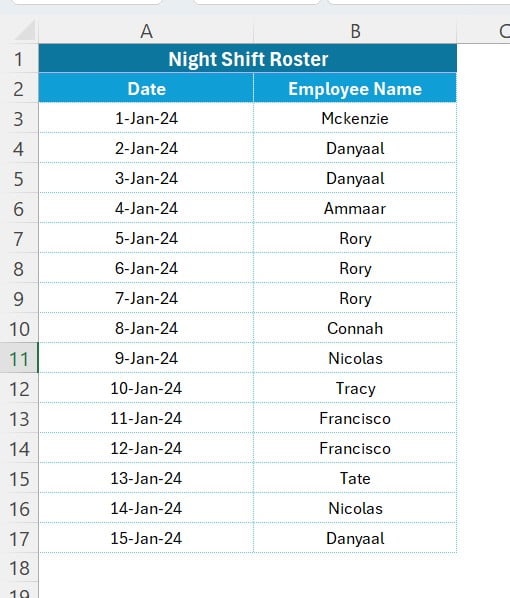
Step-by-Step Solution
Initiating the Process
Begin by selecting the range B3:B17. This is where the magic starts. Press “Alt+O+D” to bring up the Conditional Formatting Rules Manager. This tool is your gateway to smart and automated data highlighting.
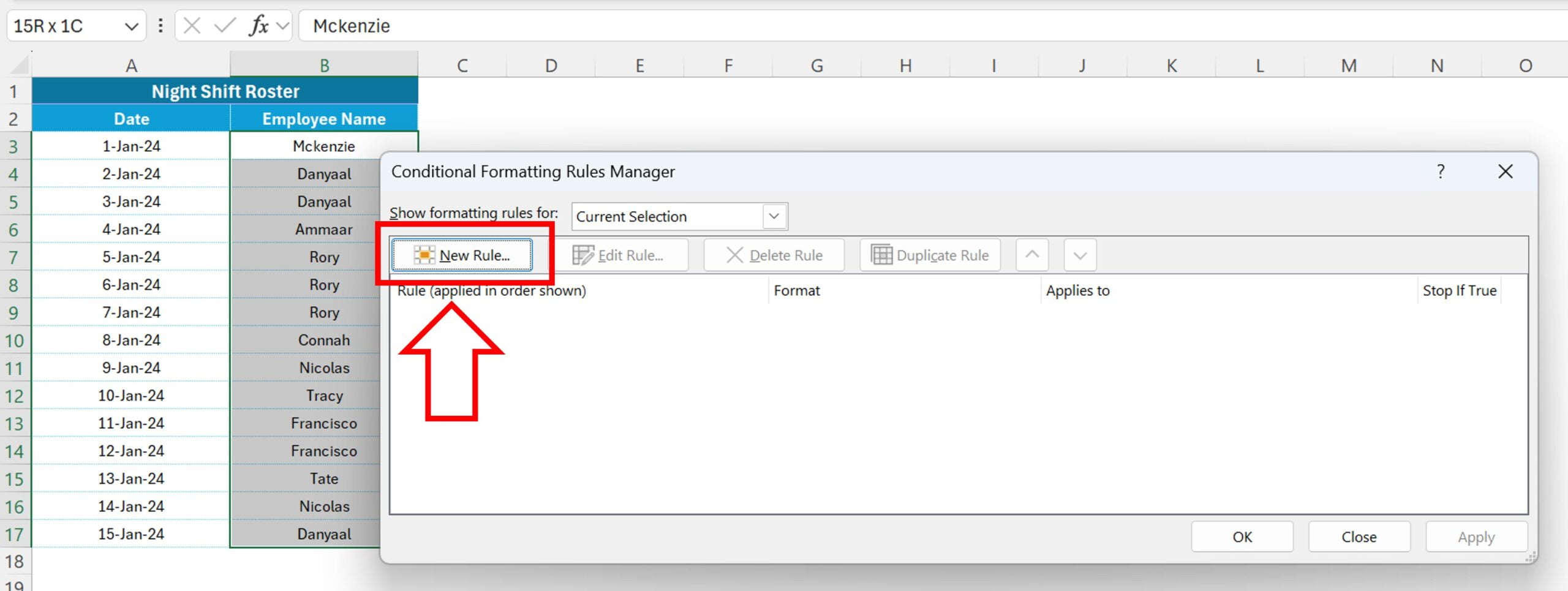
Creating a New Rule
In the Conditional Formatting Rules Manager window, click on ‘New Rule.’ This is where you’ll define the criteria for highlighting the data.
Selecting the Right Option
A new window pops up: the New Formatting Rule window. Here, choose “Use a formula to determine which cells to format.” This option gives you the flexibility to set custom conditions for formatting.
Inputting the Formula
In the formula box, enter “=OR(B2=B3,B3=B4).” This formula is the heart of the process, determining which cells meet your specific criteria.
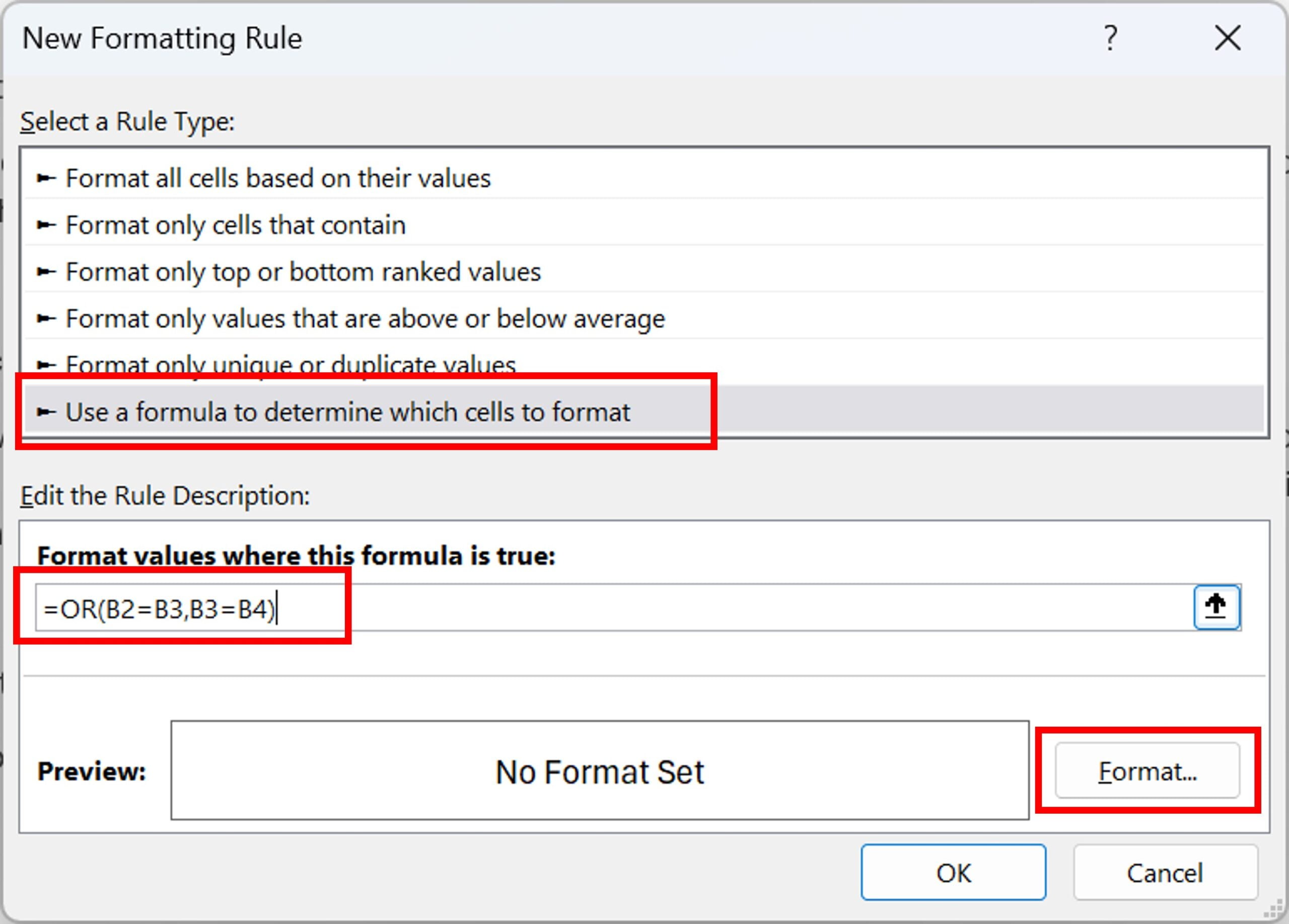
Choosing the Format
Click on the “Format” button to open the “Format Cells” window. Navigate to the Fill tab and select a bright color like Yellow. This color choice will make the highlighted cells stand out, making it easier to spot those consecutive night shifts.
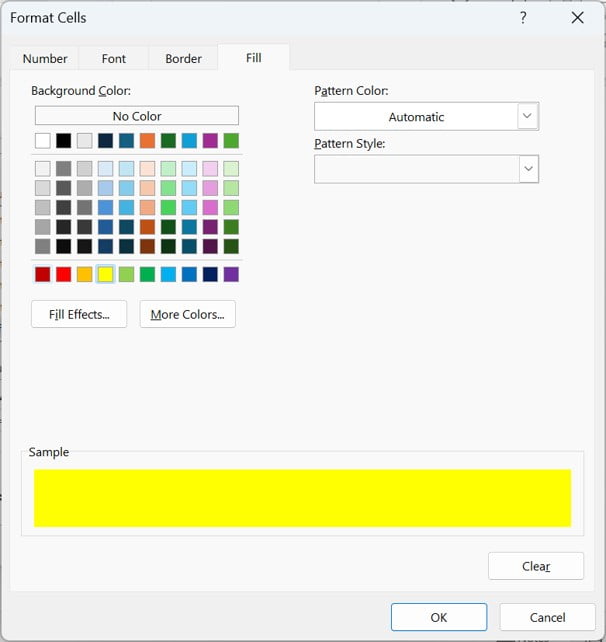
Finalizing the Rule
Click OK in all the windows to apply your new formatting rule. Your Excel sheet will now automatically highlight employees working night shifts on consecutive days.
The Impact
Applying this Conditional Formatting rule transforms your data management. You can instantly see who’s been shouldering the night load more than others. It’s a simple yet powerful way to ensure fairness and prevent employee burnout.
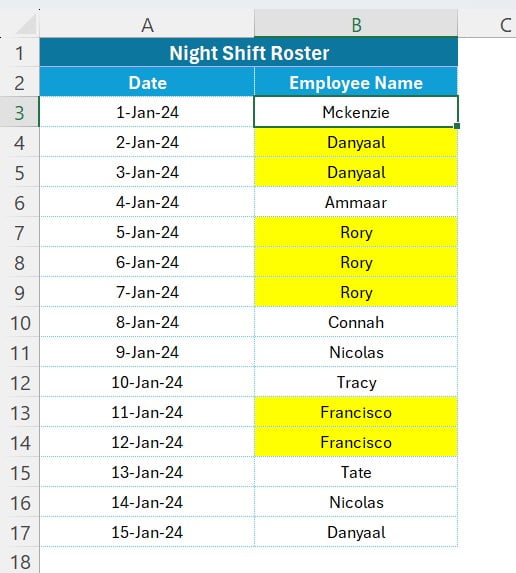
In Conclusion
Excel is more than just a spreadsheet application; it’s a powerful tool for managing and analyzing data. By learning how to use features like Conditional Formatting, you’re not just improving your Excel skills; you’re also enhancing your team management capabilities.
Remember, a well-organized and fair work schedule is key to a happy and productive team. Use these tips to make the most of your Excel data and ensure a balanced workload for your team. Happy Excelling!
Now that you’ve got the knowledge, why not give it a try? And if you found this guide helpful, don’t forget to check out our video for a visual walkthrough. Stay tuned for more Excel hacks and tips to streamline your workflow!
Visit our YouTube channel to learn step-by-step video tutorials